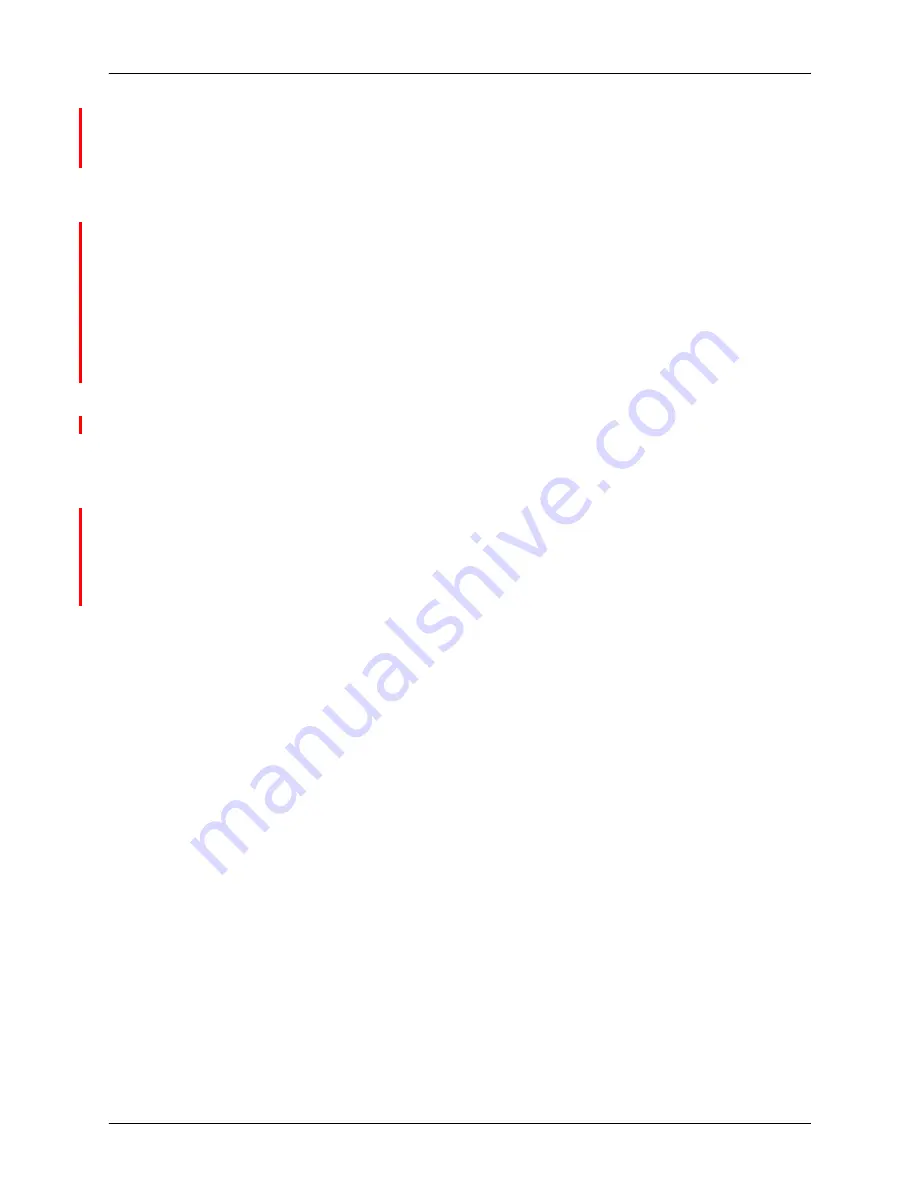
Introduction
xiv
NPS/IPS Extension Operations Guide
•
Initial capital and angle brackets: Within procedures, the
names of keys are shown with an initial capital and within
angle brackets (for example, press <Enter>).
•
Angle brackets: Variable information, or the position of a
specified argument in the command syntax, appears in angle
brackets (for example, List Fonts <pattern>).
•
Fixed pitch font: Within procedures, text and numbers that
you enter are shown in a bold, fixed pitch (“computer”) font
(for example, enter
privilege operator
).
Messages that appear on the controller screen are shown in
the medium weight fixed pitch font (for example,
Online
Gateway disabled
).
•
The word “enter” within procedures: The two-step
process of keying in data and pressing <Enter> (for example,
enter y).
•
Italics: Document and library names are shown in italics (for
example, the Xerox DocuPrint NPS/IPS Guide to Managing
Print Jobs).
Variable elements in a command or directory path are also
shown in italics (for example, var/spool/XRXnps/ filename).
•
Vertical bars: Alternatives to specified arguments are
separated by vertical bars (for example, Set Time <Time |
Remote Host Name | IP Address>).
NOTE: Notes are hints that help you perform a task or
understand the text.
CAUTION
Cautions alert you to an action that could damage hardware or
software.
WARNING
Warnings alert you to conditions that may affect the safety
of people.















































