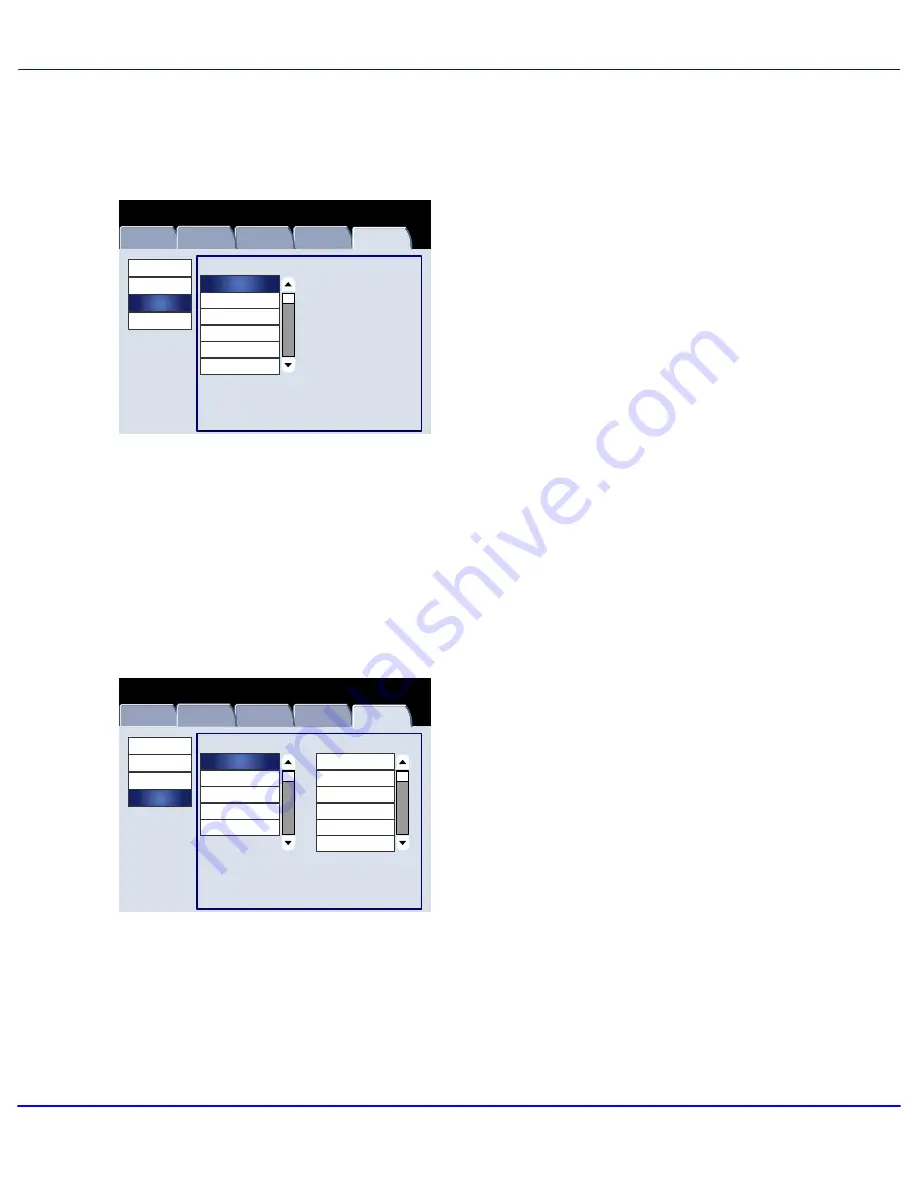
Quick Start Guide
Xerox 700 Digital Color Press
20
Machine
Information
Faults
Supplies
Billing
Information
Machine Status
Tools
System Settings
Setup and Calibration
Accounting
Authentication/Security
Settings
Group
Create/View
User Accounts
Reset User Accounts
System Administrator's
Meter (Copy Job)
Accounting Type
Auto Reset of User
Billing Information
Copy Activity Report
Machine
Information
Faults
Supplies
Billing
Information
Machine Status
Tools
System Settings
Setup and Calibration
Accounting
Authentication/Security
Settings
Group
Features
System Administrator Login ID
System Administrator Passcode
System Administrator Settings
Authentication
Allow User to Disable Active
Settings
Job Status Default
Overwrite Hard Disk
The Accounting menu allows you to set
restrictions on users using specific machine
features, or set restrictions on individual users.
The Authentication/Security Settings menu
allows you to set the system administrator ID and
system administrator password used to enter
System Administration mode.
Summary of Contents for DocuMate 700
Page 1: ...Quick Start Guide Xerox 700 Digital Color Press...
Page 4: ...Quick Start Guide Xerox 700 Digital Color Press iv...
Page 31: ......
Page 32: ......









































