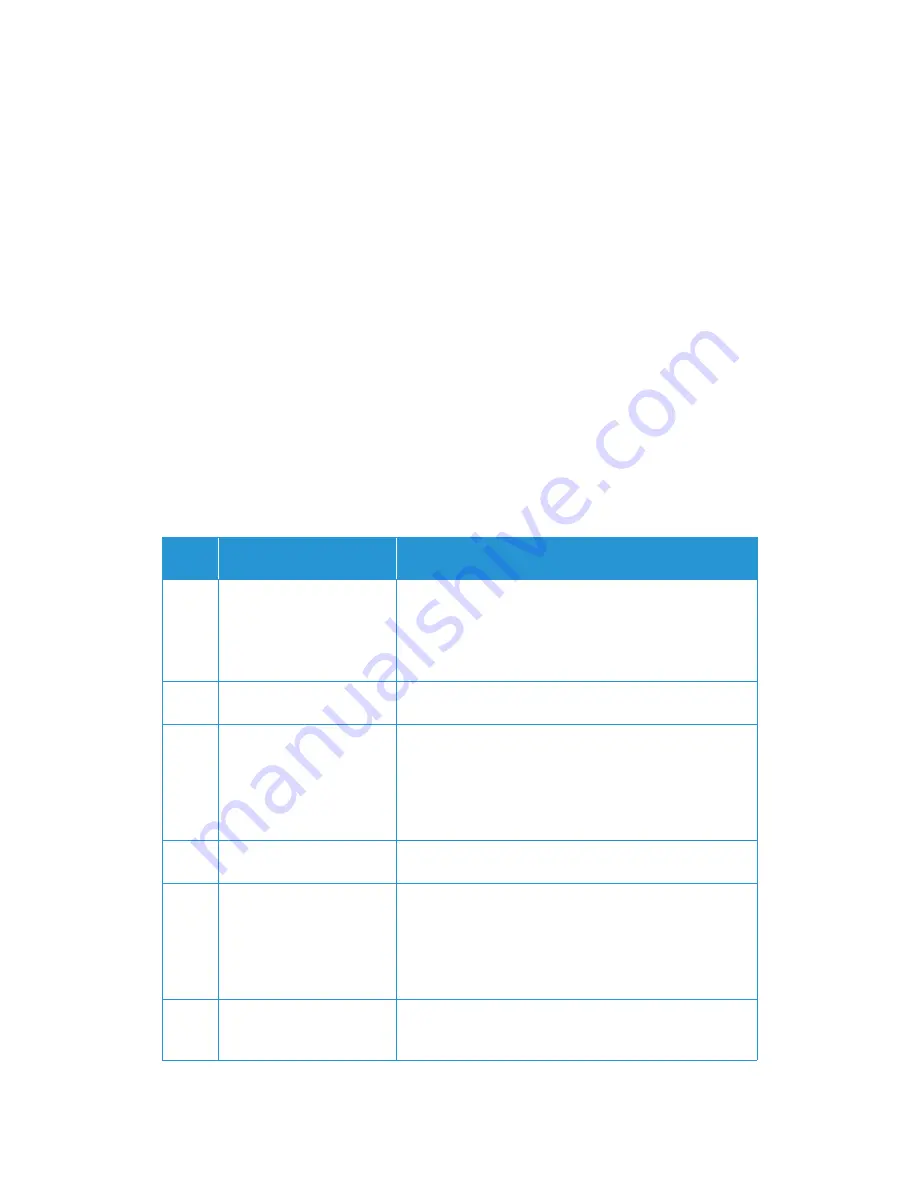
Maintenance
Xerox
®
DocuMate
®
4830
User Guide
6-13
Error Light Troubleshooting Codes
Normal Operation
•
Steady blue
: indicates the scanner is ready to scan.
•
Slow flashing blue
: indicates the scanner is in low power mode.
•
Rapid flashing blue
: indicates the scanner is waking up from low power mode.
•
Steady red
: the scanner is busy or it is not connected to the computer.
•
Flashing red
: the scanner is reporting an error.
Error Codes
The status light indicates the current state of the scanner. If your scanner experiences hardware
problems, the status light turns red and will flash a specific number of times, pause, and then
repeat the same number of flashes. The number of flashes between pauses indicates the
hardware error code. The LED display will also flash an “E” then the error code number that
matches the status light’s blinking pattern.
Descriptions of the most common patterns are listed below. In all cases, you should turn off the
scanner and check the scanner setup. Make sure the USB cable is plugged into the scanner and
computer. Make sure the power cord is plugged into the scanner and into a wall outlet.
Error
Code
Problem Description
Solution
0
Scanner is not connected to
the computer
(The LED does not flash “E”
and the status light remains
blue.)
A cable may be loose. Check that the scanner’s cables are
correctly attached to the computer. If the scanner still does not
connect, re-boot the computer.
4
Paper jam
Open the ADF cover and remove the jammed page. See
“Clearing Paper Jams” on page 3.
5
Multiple paper feed
Multiple pages have fed through the scanner at one time.
Open the ADF door and remove the pages from the scanner.
Make sure the pages are not stuck or taped together before
loading them in the ADF. If the problem persists, clean the
double feed detection sensor as described on the previous
section.
6
The scanner’s cover is open
The ADF door is not closed all the way. Open the scanner then
close it again. Push down on the lid until it locks into place.
1, 2, 7
or 8
The lamp in the scanner
body or lid has
malfunctioned
This usually occurs if the power was disconnected during a
scan. Turn the scanner off, then back on again. If the problem
persists, turn off the scanner, re-start the computer, then turn
the scanner on. If the problem continues, and your scanner’s
power is plugged into a surge protector or UPS battery backup,
try plugging the scanner power directly into a wall outlet.
All
Other
Codes
An internal part in the
scanner may have
malfunctioned
Turn off the power to your scanner, then turn it back on. If the
problem persists, re-boot your computer. If the problem still
persists, contact Xerox Technical Support.



























