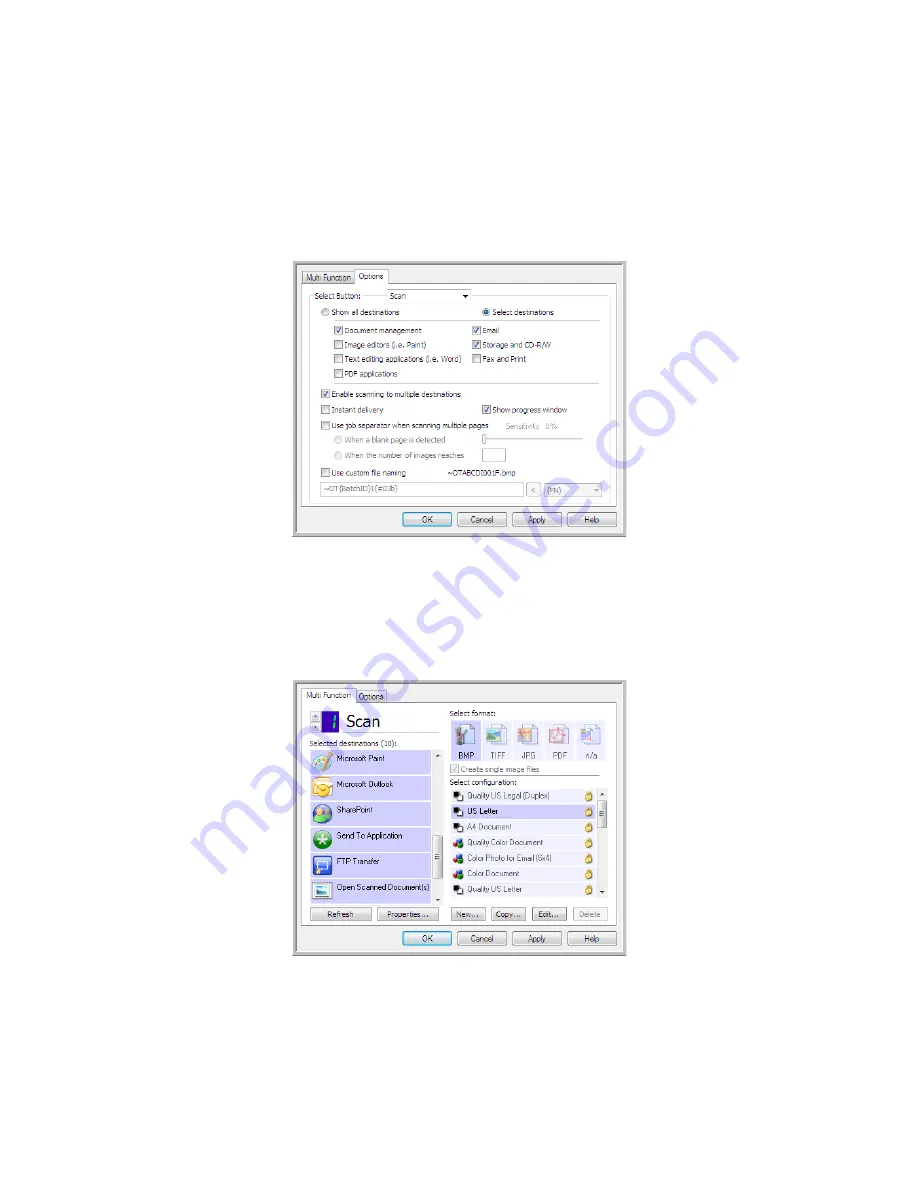
Scanning and Configuring One Touch
Xerox
®
DocuMate
®
4799
User’s Guide
6-84
Scanning to Multiple Destinations
Scanning to multiple destinations works the same as when scanning to a single destination, One Touch simply
distributes the final scan to several destinations. This option is enabled separately for each One Touch button.
1.
Open the One Touch Properties window and click on the
Options
tab.
2.
Select
Enable scanning to multiple destinations
, then click back on the configuration tab.
3.
Click each destination where you want to send the scanned image in the
Selected destinations (#)
list. Click
again to deselect a destination.
As you click on each destination, the Selected destinations number will count so you know how many
applications are selected to receive the image.
Summary of Contents for DocuMate 4799
Page 1: ...Xerox DocuMate 4799 OneTouch 4 6 April 2013 05 0818 100 User s Guide...
Page 8: ...Xerox DocuMate 4799 User s Guide 8 Table of Contents...
Page 36: ...Loading Documents to Scan Xerox DocuMate 4799 User s Guide 5 28...
Page 162: ...Scanning from ISIS Xerox DocuMate 4799 User s Guide 8 154...
Page 203: ......






























