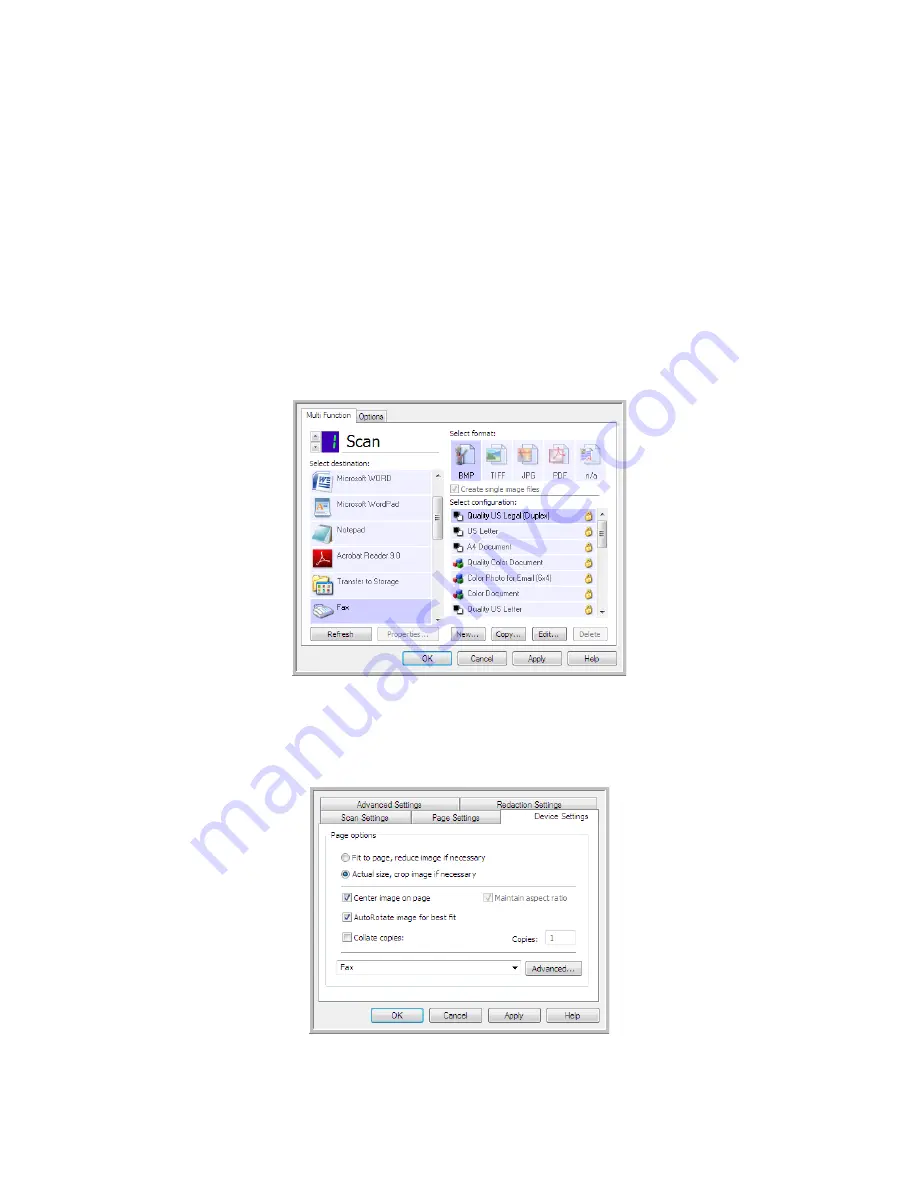
Scanning and Configuring One Touch
Xerox
®
DocuMate
®
4799
User’s Guide
6-57
Printer or Fax
The availability of printers and/or faxes in the One Touch destination list depends on whether or not you have
printers or faxes configured in Windows. Please refer to the Windows documentation, or your printer or fax
documentation, for setting up printers and faxes.
Supported file types
—only the BMP file format is available, when scanning to a printer or fax, as only
uncompressed data can be send to these devices.
Destination type
—printers and Faxes are classified as “Device Links”. To make them available in the destination
list, you must select Fax and Print on the Options tab in the One Touch Properties window.
The Properties button will be disabled in One Touch as there are no global properties for this type of destination.
Select a printer or fax device, in the Select destination list, then open a Scan Configuration to modify the settings
for the device you selected.
Click on the
Device Settings
tab and use the options on this tab to select settings for the device.
Summary of Contents for DocuMate 4799
Page 1: ...Xerox DocuMate 4799 OneTouch 4 6 April 2013 05 0818 100 User s Guide...
Page 8: ...Xerox DocuMate 4799 User s Guide 8 Table of Contents...
Page 36: ...Loading Documents to Scan Xerox DocuMate 4799 User s Guide 5 28...
Page 162: ...Scanning from ISIS Xerox DocuMate 4799 User s Guide 8 154...
Page 203: ......






























