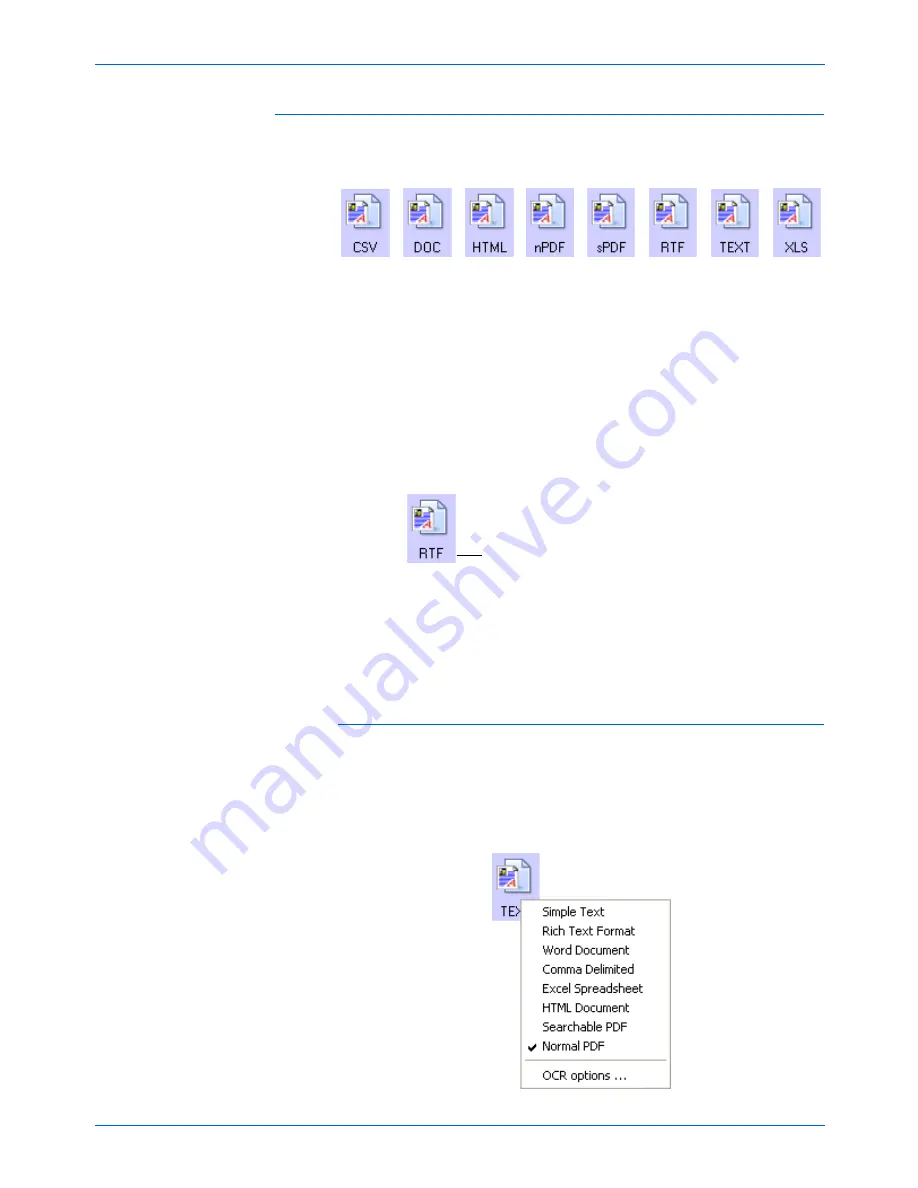
Scanning
42
DocuMate 250 Scanner User’s Guide
Text Formats
The Text Formats are for text file types. The names of the formats
indicate their file types.
Selecting the text format option also selects OCR processing as an
automatic step for scanning. Therefore, when you scan a
document with the text format selected, the text portions of the
document are automatically converted to editable text. See
“Scanning with Optical Character Recognition (OCR)” on page 61.
Select a text format for documents with text or numbers, such as a
business letter, report, or spreadsheet. The text format icon has
several file formats available, depending on the Destination
Application you select.
The file format is the file name extension on the text format icon.
As you select Destination Applications that are text applications,
the text format icon changes to match the file type of the
application. In some cases, the Destination Application supports
several file types, and you can right-click on the icon to choose the
particular file type for that application.
To select a file type for the text format:
1. Select the Destination Application.
2. Right-click on the text format icon.
A menu opens. The following figure is an example of the TEXT
format with Microsoft Outlook as the Destination Application.
The specific text format; this example is for Rich
Text Format (RTF) used with Microsoft Word,
Wordpad, and other word processing applications.
Summary of Contents for DocuMate 250
Page 1: ...DocuMate 250 user s guide scanner...
Page 2: ...DocuMate 250 scanner user s guide...
Page 121: ...Maintenance 116 DocuMate 250 Scanner User s Guide...
Page 129: ...05 0593 200...















































