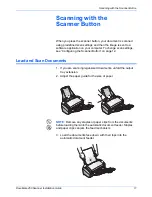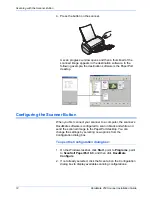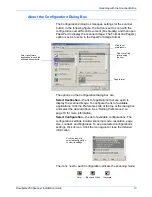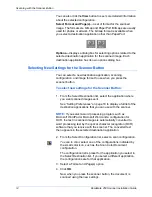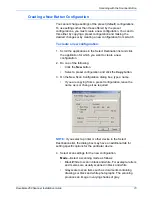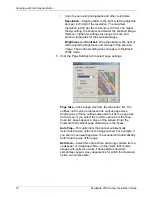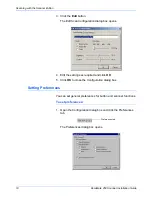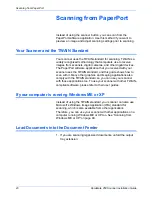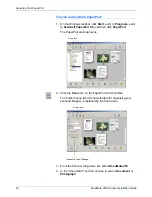DocuMate 250 Scanner Installation Guide
7
Installation
6. On the PaperPort 9.0 Welcome
window, click
Next
.
Installing PaperPort 9.0 will uninstall any previous, existing
version of PaperPort and install PaperPort 9.0 while retaining
all of your PaperPort files.
7. On the License Agreement window, read the ScanSoft license
agreement. If you accept the terms, select
I accept the terms
in the license agreement
, and then click
Next
.
8. On the Customer
Information window, accept the current
values or enter new information, and then click
Next
.
9. On the Setup Type window, click
Next
.
10. Click
Install
to begin the installation.
11. On the Product Registration window, do one of the following:
•
Select
Register online
, click
OK
, and then follow the
registration instructions.
•
Select
Print registration form
, click
OK
, and then follow
the instructions to complete and print the registration form.
•
Select
Remind me in 7 days
and click
OK
.
If a message window opens instructing you to restart your
computer, click
Restart.
12. At the Installshield Wizard Completed window, click
Finish
.
13. On the Xerox License Agreement window, read the license
agreement. If you accept the terms, select
I Agree
, and click
Next
.
14. On the Xerox Scanner Registration window, complete the
required information, and then click
Register
.
Note that the serial number for your scanner is located on the
underside of the scanner body.
15. On the Welcome window, click
Next
to start the installation.
Serial Number