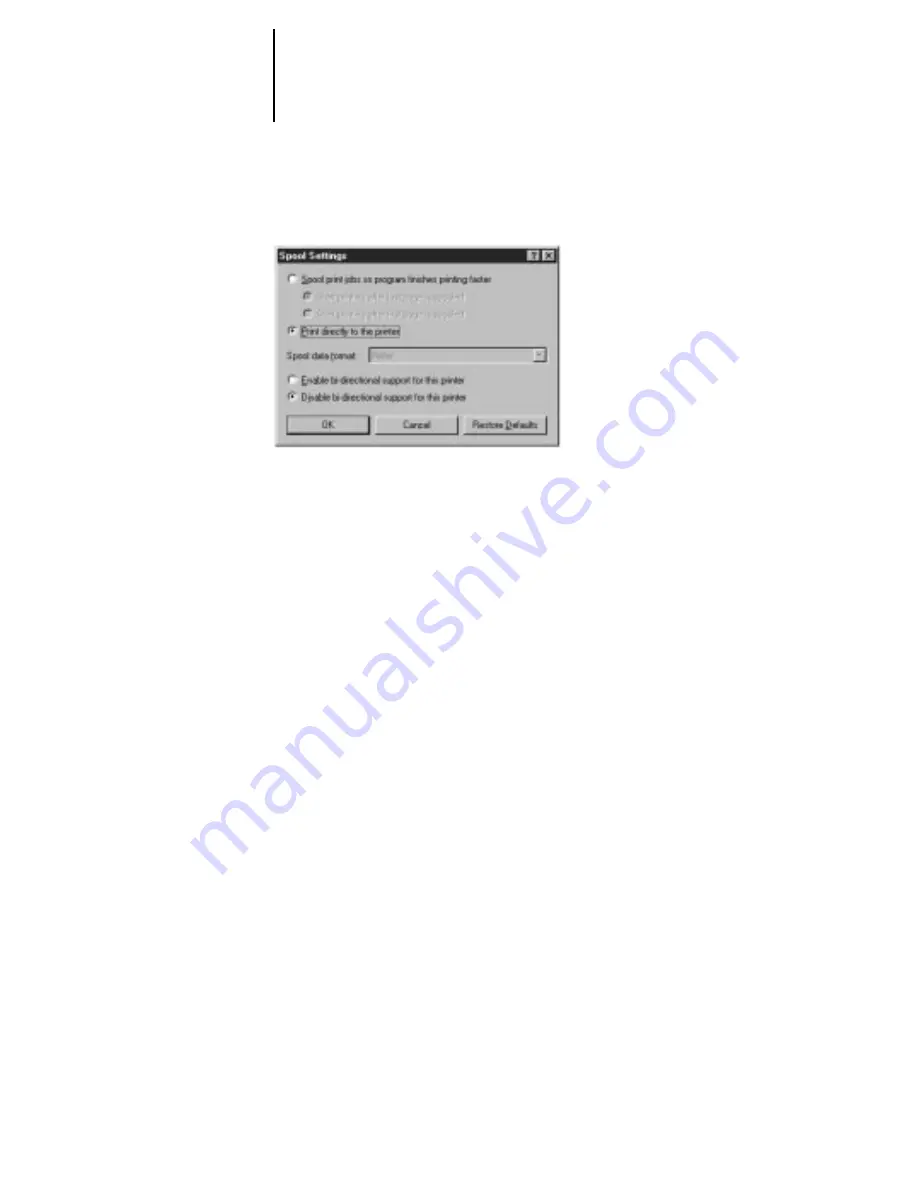
23
Installing Windows utilities
4.
Click Spool Settings.
5.
Select Disable bi-directional support for this printer.
6.
Select either Spool print jobs so program finishes printing faster or Print directly to
the printer.
The choice you make here depends on the action you took in step 2 of “To prepare the
DocuColor and your computer for parallel port printing:” on page 21. If you set the
port timeout in Setup to 10 seconds, you can select either option, but spooling will be
faster. If you left the port timeout at its default, select Print directly to the printer.
7.
Click OK.
8.
Click Apply and click OK.
You are now ready to print from your applications to the DocuColor with the parallel
port. To confirm the connection, print a Windows 95 test page.
















































