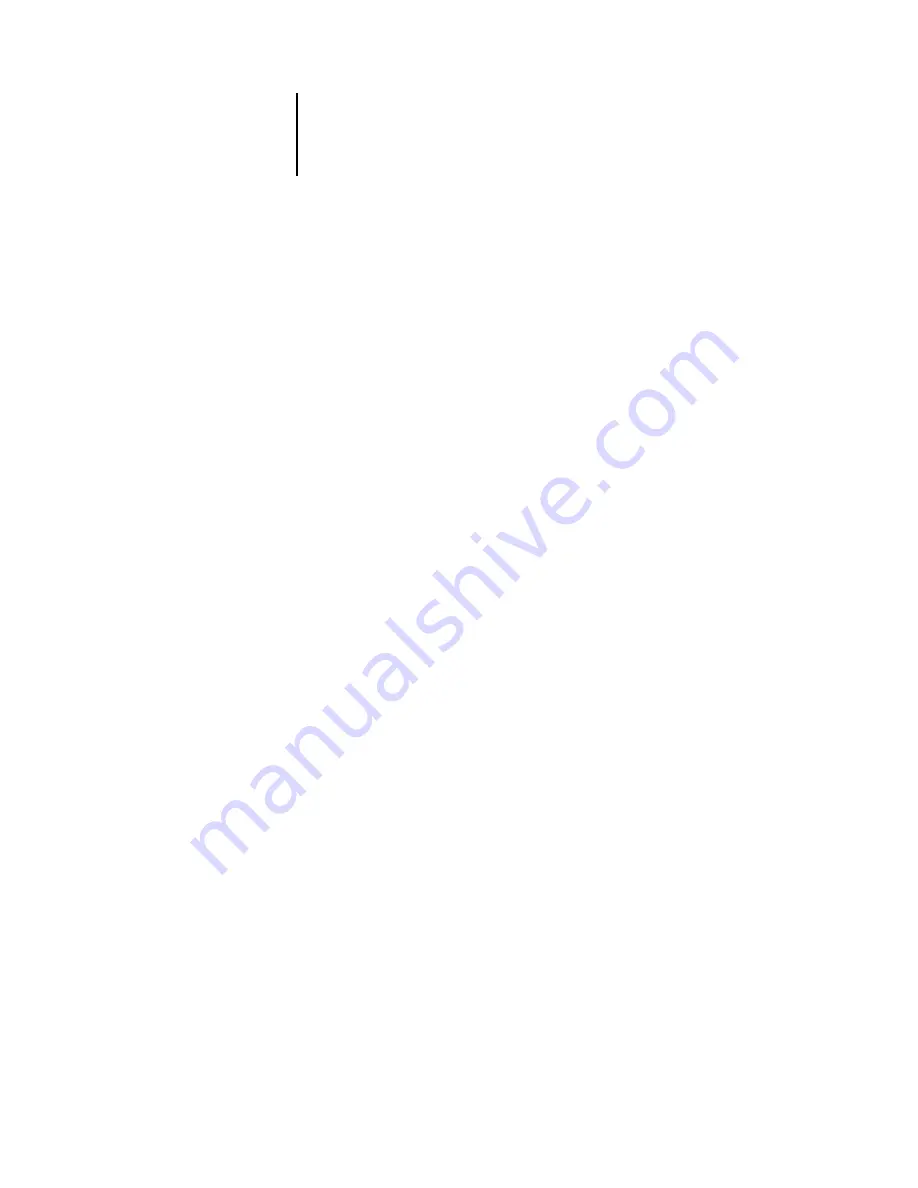
1
1-9
Managing color on the Fiery
•
Simulation
converts all RGB colors into the CMYK color space for a specified
simulation (make sure to select the desired simulation with the CMYK Simulation
Profile print option).
CMYK Simulation Profile
The CMYK Simulation Profile print option allows you to print press proofs or
simulations. This setting specifies the offset press standard or other color printing
device that you want to simulate. This option affects CMYK data only.
With the Windows 9x/Me or Windows NT printer driver, you can also view an
unlimited number of custom Full simulations created using ColorWise Pro Tools.
On Windows 2000/XP and Mac OS computers, you can view up to 10 Full
custom simulations. The number of custom simulations is limited by the disk space
on the Fiery.
If you are printing with the PostScript driver from a Windows computer and have
two-way communication enabled, the name of each downloaded or custom profile is
represented in the CMYK Simulation Profile setting pop-up menu. If you are printing
with the AdobePS driver from a Mac OS computer, downloaded or custom profiles
appear as Simulation-1 through Simulation-10. For more information on two-way
communication, see the
User Software Installation Guide
.
The CMYK Simulation Profile setting you specify depends on the press standard for
which the CMYK data was separated.
• For images that were separated using a custom separation (such as a separation
produced with an ICC profile), choose the corresponding profile on the Fiery
with the CMYK Simulation Profile setting.
• For images that were separated for
, choose SWOP as the CMYK Simulation
Profile setting.
N
OTE
:
To properly simulate a printed image that was separated through the use of
an ICC profile, the same profile must be present on the Fiery. For more information
about downloading ICC profiles to the Fiery, see
















































