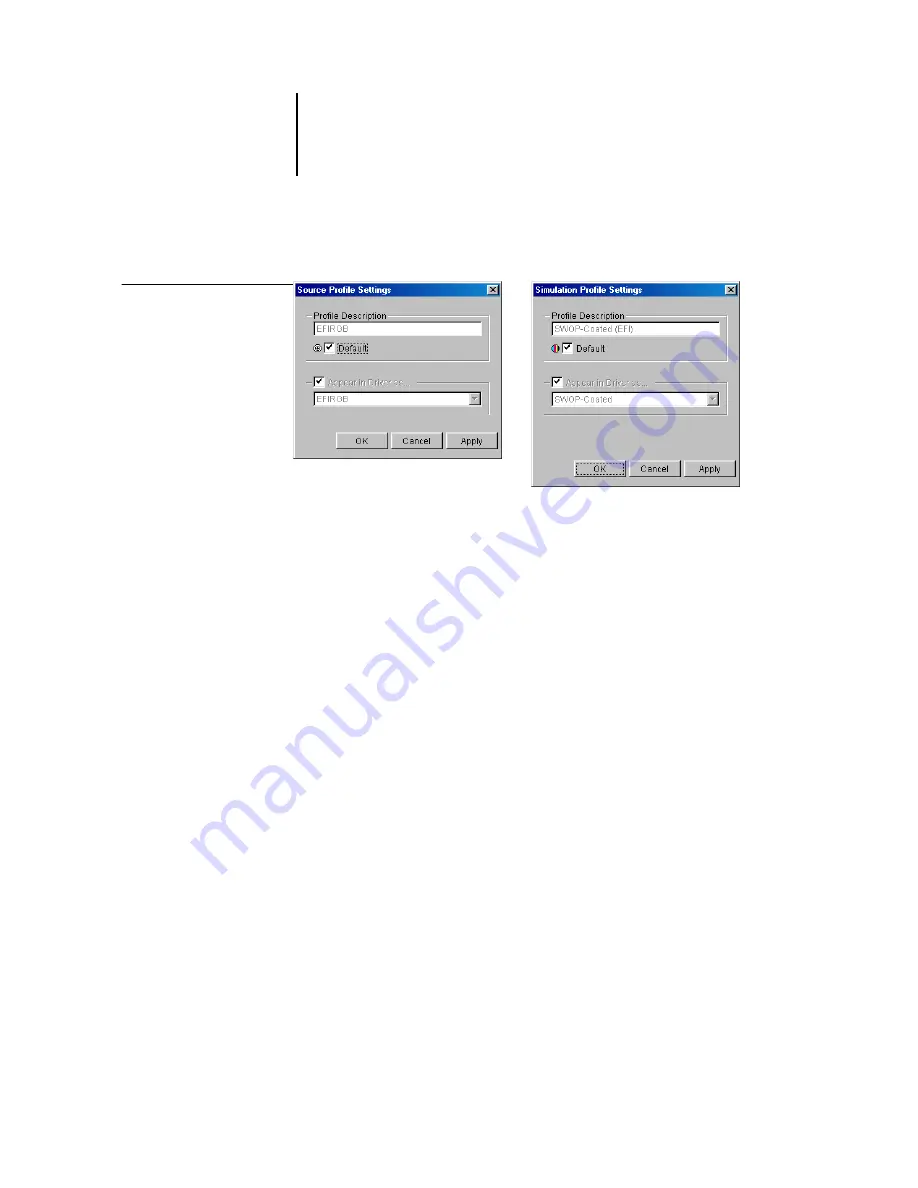
3
3-4
ColorWise Pro Tools
3.
In the Profile Settings dialog box, click Default and click Apply.
4.
Click OK.
In the main Profile Manager window, the target icon appears next to the new default
profile you specified.
5.
Repeat steps 2 through 4 for each type of profile.
If no default is set for RGB Source, the RGB Source print option is set to None. If no
default profile is set for Simulation, the CMYK Simulation print option is set to None.
For more information on print options, see
.
The Output profile always has a default profile. You can change the Output default by
selecting a preset profile you want as the default and clicking Profile Settings. Or create
a new default under a new name by selecting a preset profile and specifying your choice
of the calibration set in the Use Calibration Set menu and a new name in the Profile
Description menu.
Downloading profiles
The Fiery comes with default profiles. You can download additional profiles from any
computer connected to the Fiery.
Profile Settings dialog box
for RGB Source (left) and
Simulation (right)






























