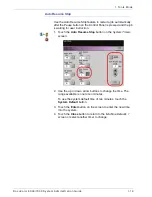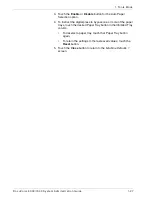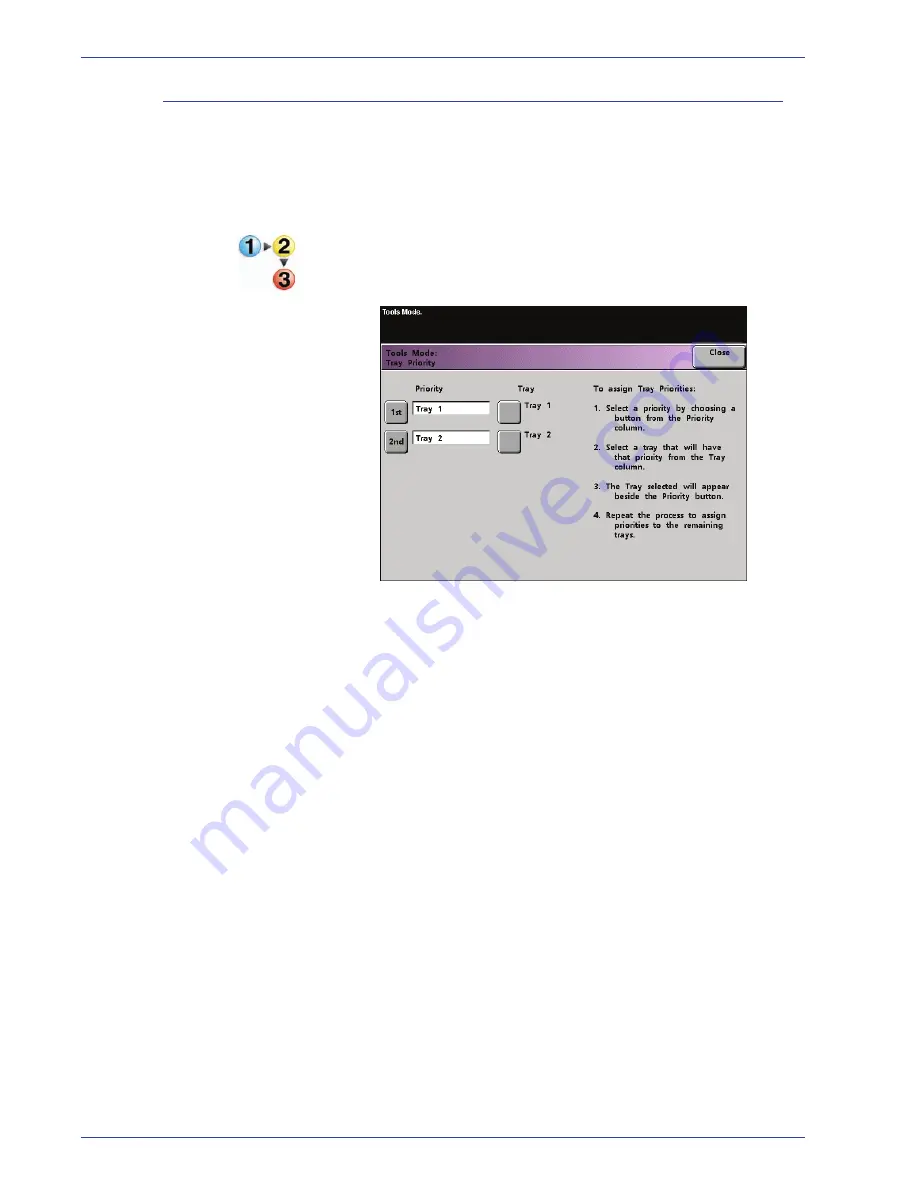
DocuColor 8000/7000 System Administration Guide
1-12
1. Tools Mode
Tray Priority
Select the priority order for each paper tray. If the Auto Tray
Switching feature is enabled and each paper tray contains the
same paper size and weight, the digital press feeds paper from
the tray set at Priority 1. If there is no paper in the Priority 1 tray,
the Priority 2 tray is automatically selected and so on.
Use the following procedure to set the priority for each paper tray.
1. Touch the
Tray Priority
button on the
Machine Defaults 1
screen. The Tray Priority screen appears.
2. Touch the desired Priority button in the Priority column.
3. Touch the button for the Paper Tray that will have that priority.
The number of the selected Paper Tray appears next to that
Priority button.
4. Repeat this procedure for each Priority. You cannot set the
same paper tray for more than one Priority at a time.
5. Touch the
Close
button to return to the
Machine Defaults 1
screen. You cannot touch the Close button until you set paper
trays for each Priority.
Summary of Contents for C8 - DocuPrint Color Inkjet Printer
Page 1: ...DocuColor8000 7000 System Administration Guide Version 3 1 March 2007...
Page 6: ...DocuColor 8000 7000 System Administration Guide iv Table of contents...
Page 24: ...DocuColor 8000 7000 System Administration Guide xxii Notices...
Page 120: ...DocuColor 8000 7000 System Administration Guide 1 96 1 Tools Mode...
Page 147: ......
Page 148: ......