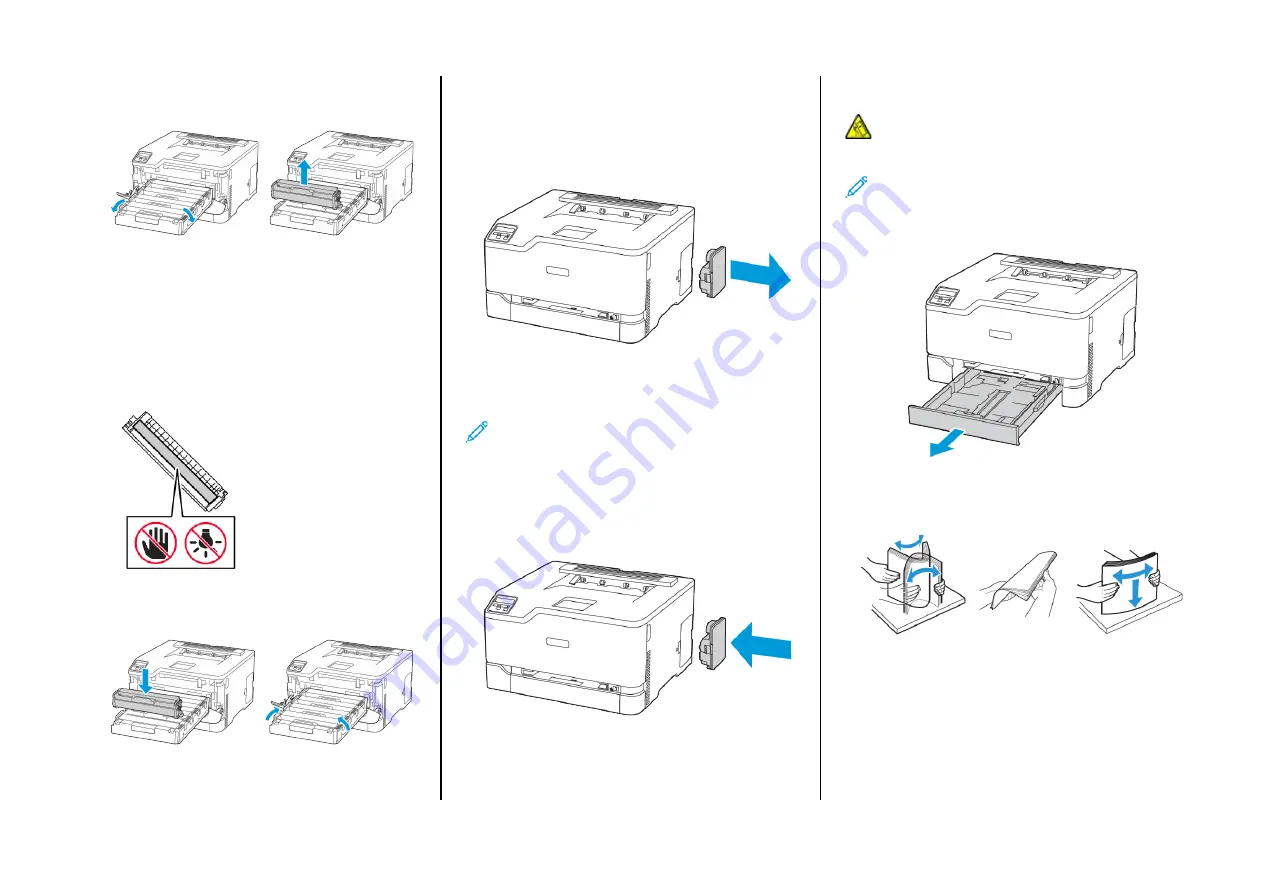
3.
Remove the used print cartridge.
4.
Unpack the new print cartridge.
Warning—Potential Damage:
Do not expose the underside
of the print cartridge to direct light. Extended exposure to
light may cause print quality problems.
Warning—Potential Damage:
Do not touch the underside
of the print cartridge. Doing so may affect the quality of
future print jobs.
5.
Insert the new print cartridge.
6.
Insert the print cartridge tray, and then close the door.
RReeppllaacciinngg tthhee W
Waassttee TToonneerr B
Boottttllee
1.
Remove the used waste toner bottle.
Note:
To avoid spilling the toner, place the bottle in an
upright position.
2.
Unpack the new waste toner bottle.
3.
Insert the new waste toner bottle.
LLooaaddiinngg tthhee TTrraayy
CAUTION—TIPPING HAZARD:
To reduce the risk of
equipment instability, keep the tray closed until needed.
1.
Remove the tray.
Note:
To avoid paper jams, do not remove the tray while the
printer is busy.
2.
Flex, fan, then align the paper edges before loading.
2










