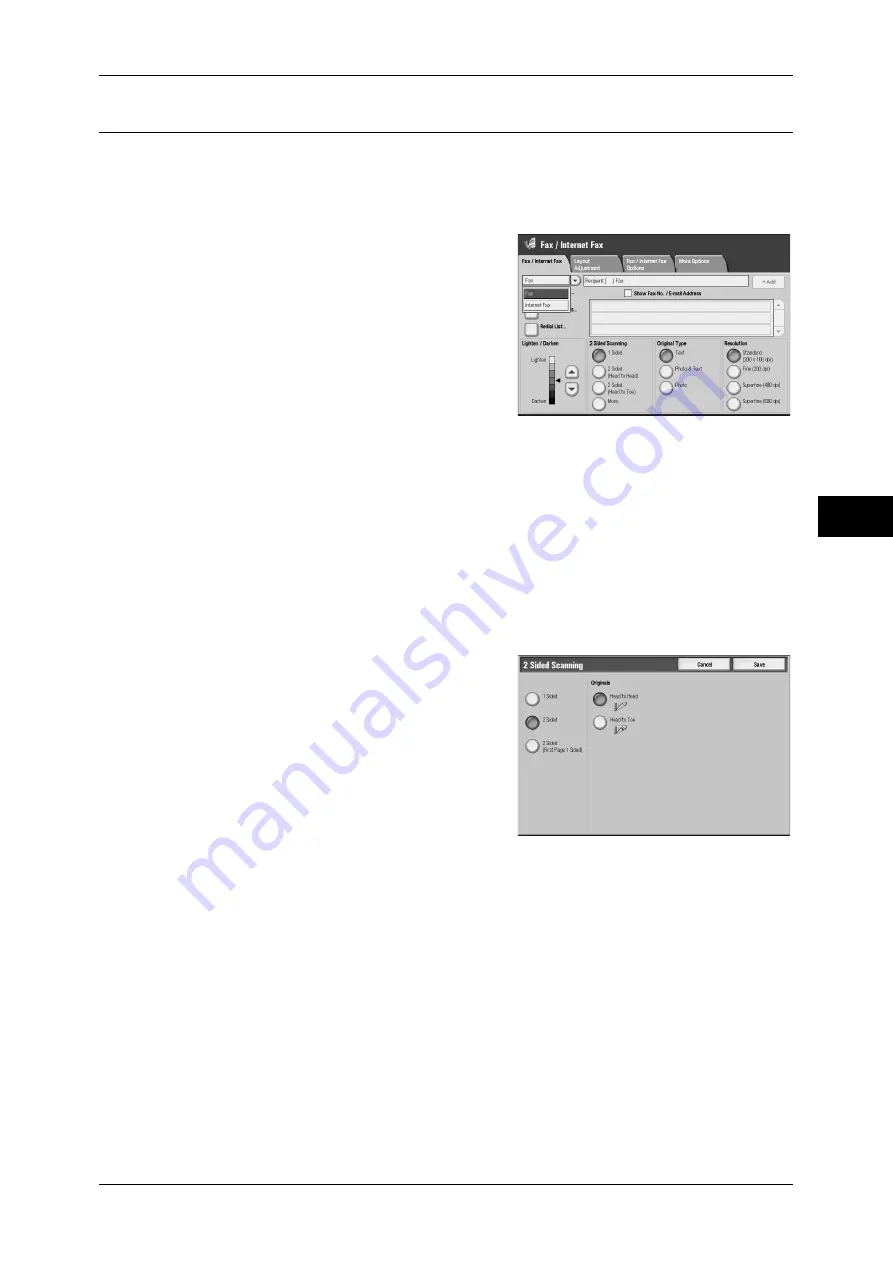
Fax/Internet Fax
165
Fa
x
4
2 Sided Scanning (Transmitting 2-sided Originals)
This feature enables you to scan and then transmit both sides of a document
automatically.
Note
•
The image on the back side of a document is rotated so that it is placed in the same
orientation as the image on the front side.
1
Select a scan option.
1 Sided
Select this option to scan one side of the
document.
2 Sided (Head to Head)
Select this option to scan both sides of the
document (Head to Head).
2 Sided (Head to Toe)
Select this option to scan both sides of the document (Head to Toe).
More...
The [2 Sided Scanning] screen is displayed.
"[2 Sided Scanning] Screen" (P.165).
[2 Sided Scanning] Screen
1
Select whether the document is one-sided or
two-sided. If [2 Sided] is selected, also select
the orientation of the document.
1 Sided
Select this option to scan one side of the
document.
2 Sided
Select this option to scan both sides of the document.
2 Sided (First Page 1 Sided)
Select this option to scan the front side of the first page and both sides of the remaining
pages. Use this item when the back side of the first page is blank.
2 Sided (Skip Blank Pages)
Select this option to scan only the document pages that are not blank. You can send
documents without concerning for which side is the front.
Note
•
When [2 Sided - Skip Blank] is selected, the settings change as follows:
[Original Type] : [Text]
[Lighten / Darken] : [Normal]
[Reduce/Enlarge] : [100%]
•
You can switch [Skip Blank Pages] by pressing the <Energy Saver> button while fax
features are being set.
Summary of Contents for ApeosPort-III C7600
Page 1: ...ApeosPort III C7600 C6500 C5500 DocuCentre III C7600 C6500 C5500 User Guide...
Page 12: ......
Page 28: ...1 Before Using the Machine 26 Before Using the Machine 1...
Page 38: ......
Page 58: ......
Page 138: ......
Page 208: ......
Page 282: ......
Page 298: ......
Page 314: ......
Page 334: ......
Page 355: ...13 Appendix This chapter contains a list of terms used in this guide z Glossary 354...
Page 362: ......
















































