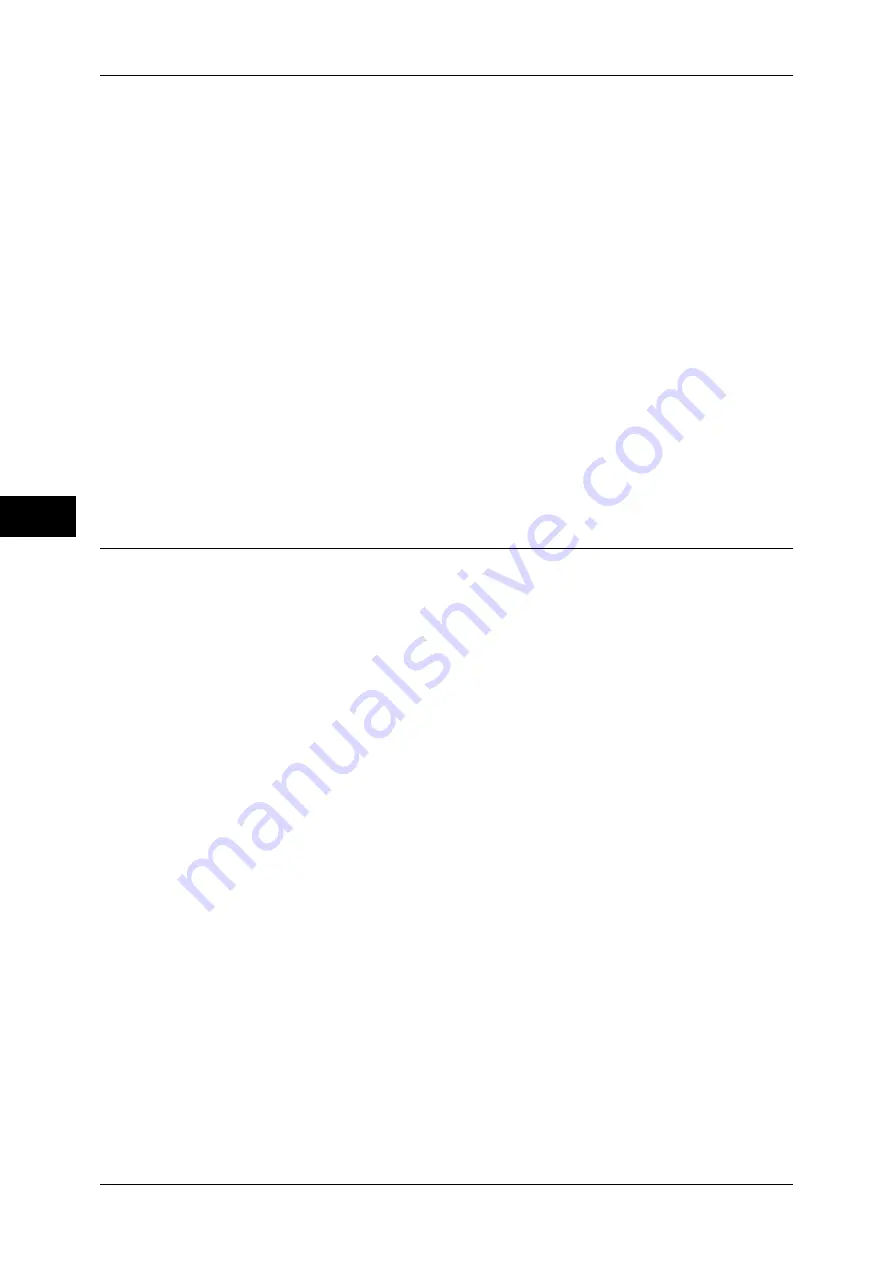
Fa
x
4
4 Fax
150
You can use address numbers, one touch buttons, group dial numbers, or Address Book to specify e-
mail addresses. For more information, refer to "Speed Dialing (Specifying a Destination Using an
Address Number)" (P.160), "Specifying a Destination using a One Touch Button" (P.161), and
"Specifying a Destination Using the Address Book" (P.159).
4
Enter a subject and a message if necessary.
For entering the subject, refer to "Internet Fax Subject (Specifying the Internet Fax Subject)" (P.179).
For entering the contents, refer to "Internet Fax Message (Editing the Internet Fax Mail Contents)"
(P.179).
Note
•
If the hard disk of the machine becomes full during scanning of a document, a screen
appears to prompt you to select whether to send the job up to the stored pages or to cancel
the job. Choose one of the processes.
•
If the hard disk of the machine becomes full during Internet Fax transmission, the
transmission is cancelled and the document data is deleted.
•
If TIFF-J is specified for the profile, the recipient's computer may not be able to display the
attached TIFF file properly. In this case, specify the TIFF-S or TIFF-F profile.
•
If the destination machine is not the same model as this machine, it may not print data
received from this machine. Check if the destination machine supports the Internet Fax
feature before you send data to it.
•
When specifying a destination address from Address Book for Internet Fax, check if the
address contains a domain that is not permitted for use. If this is the case, the address
cannot be used.
Receiving Internet Fax
Reception method
When the machine receives e-mail from an Internet Fax-compatible machine, the
received document is printed automatically. No specific operations are needed to
receive e-mail.
The machine also accepts e-mails addressed to folders on the machine, such as
For information on the folder, refer to "5 Tools" > "Setup" > "Create Folder" in the Administrator
Guide. For the job flow sheets, refer to "5 Tools" > "Setup" > "Create Job Flow Sheet" in the
Administrator Guide.
Note
•
If domains for receiving e-mail are restricted by CentreWare Internet Services, you will only
receive Internet Fax from the permitted domains. For information about the domain filter,
refer to "5 Tools" > "Connectivity & Network Setup" > "Outgoing/Incoming E-mail Settings" >
"Domain Filtering" in the Administrator Guide.
•
You can confirm the domain setting status in the [Domain Filter List]. For more information,
refer to "4 Machine Status" > "Machine Information" > "Print Reports" in the Administrator
Guide.
Printing size
Internet Fax documents received on the machine are printed at the same size as the
original documents of the senders.
Note
•
When [TIFF-S] is selected for the profile, the printing size will be A4.
When the loaded paper is not the same size as the sent document or when the paper
tray used for printing received documents is restricted, the receiving process will be the
same as that for regular faxes.
Receiving e-mail
Each e-mail header and attachment (TIFF file) of received e-mail will be printed.
Summary of Contents for ApeosPort-III C7600
Page 1: ...ApeosPort III C7600 C6500 C5500 DocuCentre III C7600 C6500 C5500 User Guide...
Page 12: ......
Page 28: ...1 Before Using the Machine 26 Before Using the Machine 1...
Page 38: ......
Page 58: ......
Page 138: ......
Page 208: ......
Page 282: ......
Page 298: ......
Page 314: ......
Page 334: ......
Page 355: ...13 Appendix This chapter contains a list of terms used in this guide z Glossary 354...
Page 362: ......
















































