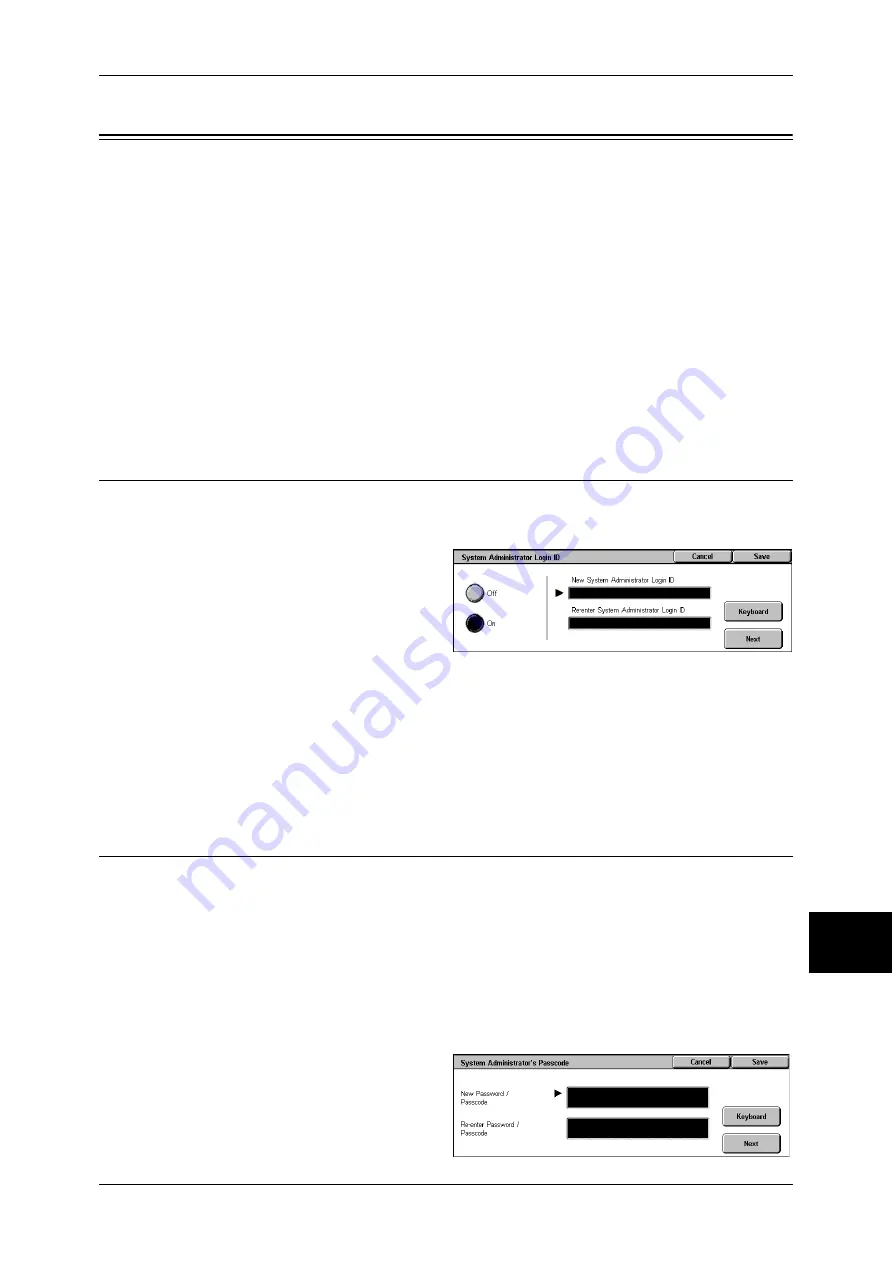
System Administrator Settings
337
Sys
tem
S
et
tin
g
s
10
System Administrator Settings
In [System Administrator Settings], you can set the system administrator ID and
passcode.
You are recommended to set the system administrator ID and passcode to prevent
setting changes and ensure security.
The following shows the reference section for each item.
System Administrator Login ID............................................................................................... 337
System Administrator’s Passcode ............................................................................................ 337
Maximum Login Attempts ....................................................................................................... 338
1
In the [System Settings] screen, select [System Administrator Settings].
For the method of displaying the [System Settings] screen, refer to "System Settings Procedure" (P.254).
2
Select any item.
System Administrator Login ID
Set the system administrator user ID. Enter the ID from 1 to 32 characters.
Note
•
The default of the system administrator user ID is “11111”.
1
Select [System Administrator Login
ID].
2
Select [On].
3
Select [Keyboard], and then in
[New System Administrator Login
ID], enter the system administrator ID, and select [Save].
4
Select [Keyboard] again, and in [Re-enter System Administrator Login ID], enter the
same system administrator ID, and select [Save].
5
Select [Save].
6
A confirmation window appears. Select [Yes] to confirm your entry.
System Administrator’s Passcode
Set the passcode for System Administration mode.
Setting a passcode is strongly recommended for security.
Note
•
The default of the system administrator’s passcode is “x-admin”.
The system administrator’s passcode becomes valid when [Passcode Entry from Control
Panel] in [Login Setup/Auditron Administration] is [On].
Set the passcode after setting the system administrator user ID.
You can set the passcode between 4 and 12 digits using numeric characters.
For information about enabling and disabling passcodes, refer to "Passcode Entry from Control Panel"
(P.345).
1
Select [System Administrator’s
Passcode].
2
Select [Keyboard].
Summary of Contents for ApeosPort-II 3000
Page 1: ...ApeosPort II 5010 4000 3000 DocuCentre II 5010 4000 User Guide...
Page 14: ......
Page 54: ......
Page 139: ...Layout Adjustment 137 Fax 4 Off No stamp is added On A stamp is added...
Page 254: ......
Page 350: ......
Page 406: ......
Page 538: ......
Page 599: ...17 Glossary This chapter contains a list of terms used in this guide z Glossary 598...
Page 618: ......






























