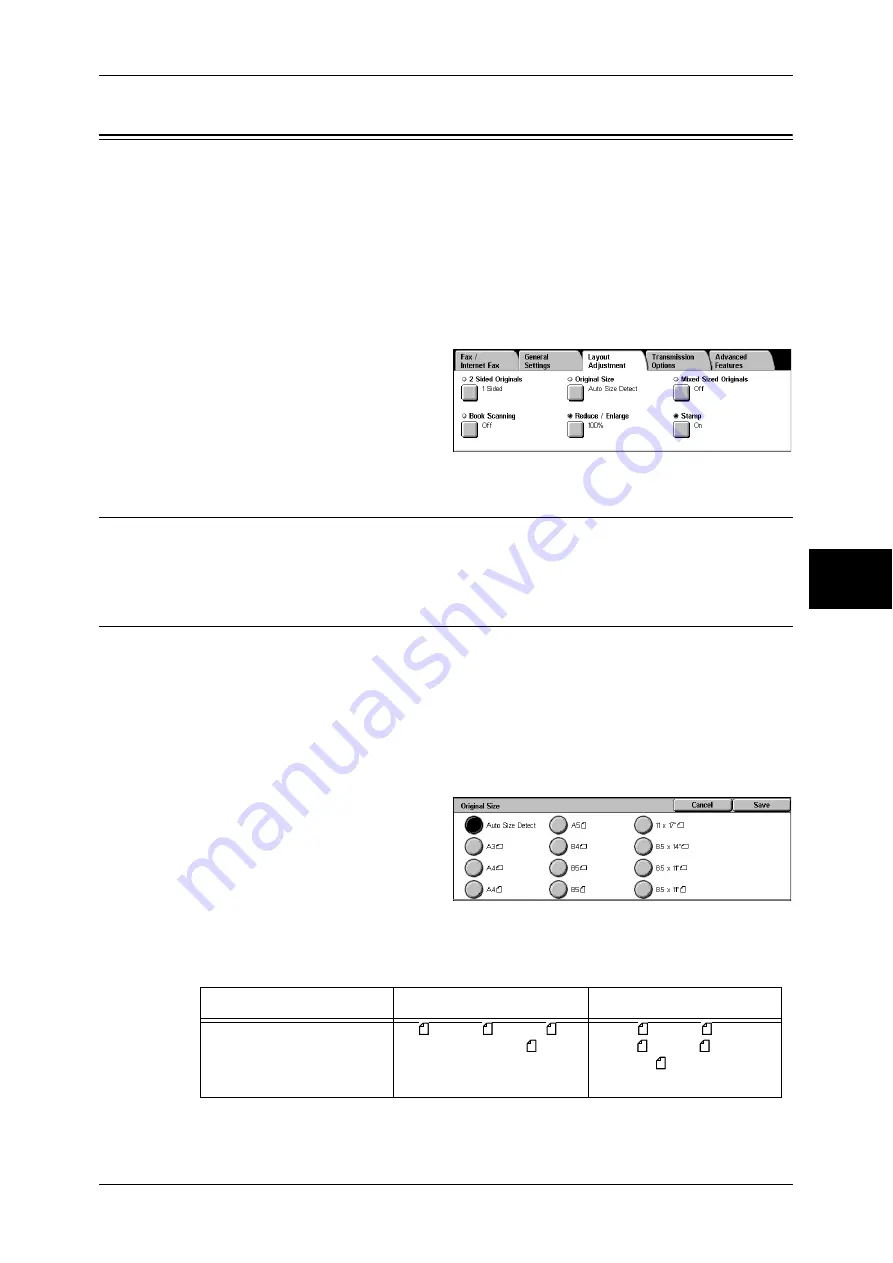
Layout Adjustment
133
Fa
x
4
Layout Adjustment
On the [Layout Adjustment] screen, you can configure features for scanning
documents. The following shows the reference section for each feature.
2 Sided Originals (Transmitting 2-sided Originals)................................................................. 133
Original Size (Specifying the Scan Size for the Original) ....................................................... 133
Mixed Sized Originals (Scanning Different Size Documents Simultaneously) ...................... 134
Book Scanning (Scanning Facing Pages onto Separate Sheets) .............................................. 135
Reduce/Enlarge (Specifying a Scan Ratio) .............................................................................. 136
Stamp (Adding a Stamp when Scanning a Document) ............................................................ 136
1
Select [Fax/Internet Fax] on the [All
Services] screen.
2
Select the [Layout Adjustment] tab,
and then select a feature on the
[Layout Adjustment] screen.
2 Sided Originals (Transmitting 2-sided Originals)
This feature is the same as [2 Sided Originals] on the [General Settings] tab. For information on
[General Settings], refer to "2 Sided Originals (Transmitting 2-sided Originals)" (P.129).
Original Size (Specifying the Scan Size for the Original)
This feature allows you to set the scan size for fax transmission.
The machine scans the document at the size you specify, regardless of the original
size. You can add margins, or delete unwanted margins using this feature.
Note
•
The default values for buttons other than the [Auto Size Detect] button can be changed in
the System Administration mode. For information on how to change the default values, refer
to "Original Size Defaults" (P.304).
•
When a document size cannot be detected automatically, a message appears prompting
you to enter the document size.
1
Select [Original Size] on the
[Layout Adjustment] screen.
2
Select the desired scan size.
Auto Size Detect
Detects the document size automatically.
Refer to the table in "Paper Size Settings" (P.280) for information on the document sizes that can be
automatically detected.
Document Feeder
Document Glass
Auto-detectable
Document size
B5 , B4, A5 , A4, A4 ,
A3, 8.5 x 11 inches
B6, B6 , B5, B5 , B4, A6,
A5, A5 , A4, A4 , A3, 8.5 x
11 inches , 8.5 x 13 inches,
8.5 x 14 inches
Summary of Contents for ApeosPort-II 3000
Page 1: ...ApeosPort II 5010 4000 3000 DocuCentre II 5010 4000 User Guide...
Page 14: ......
Page 54: ......
Page 139: ...Layout Adjustment 137 Fax 4 Off No stamp is added On A stamp is added...
Page 254: ......
Page 350: ......
Page 406: ......
Page 538: ......
Page 599: ...17 Glossary This chapter contains a list of terms used in this guide z Glossary 598...
Page 618: ......






























