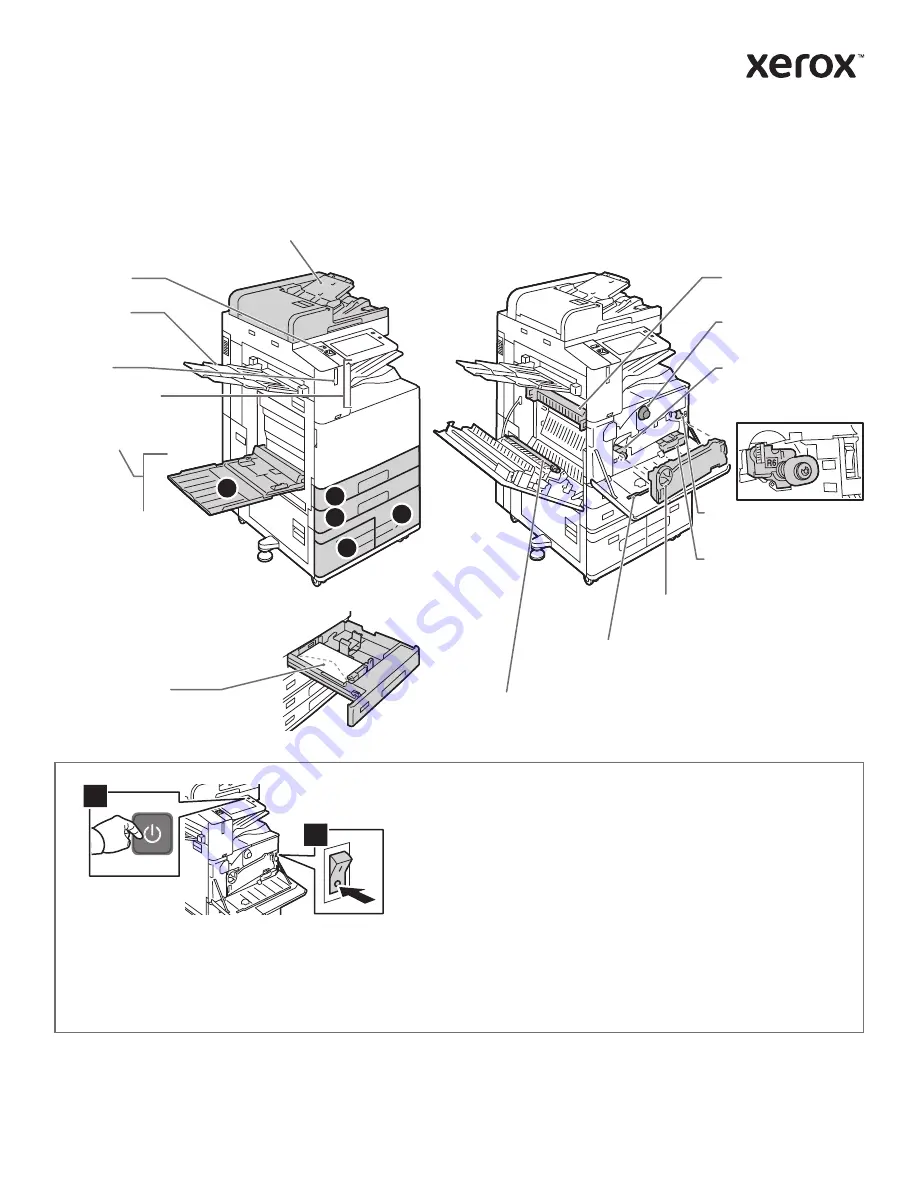
www.xerox.com/office/support
1
2
5
3
4
1
2
Printer Tour
Optional accessories can be part of your printer setup. For details, refer to the
User Guide
.
To restart the printer, on the control panel, press the
secondary power switch
(1).
For full printer power off, press the
secondary power switch
(1). Behind the front cover, press the
main power switc
h (2).
To select sleep mode, press the
secondary power switch
(1). At the printer control panel touch screen, touch a selection.
Single-Pass Duplex Automatic Document Feeder (DADF)
USB Port
Output Trays
Left Tray
Paper Trays
Envelope Tray
Second Bias Transfer Roll
LED Print Head Cleaner
Toner Cartridge
Fuser
Drum Cartridge
Waste Cartridge
Waste Transport Lock
Transfer Belt Cleaner
Xerox
®
AltaLink
®
B8145/B8155/B8170
Multifunction Printer
© 2019 Xerox Corporation. All Rights Reserved. Xerox
®
and AltaLink
®
are trademarks
of Xerox Corporation in the United States and/or other countries. BR24774
Proximity
Sensor













