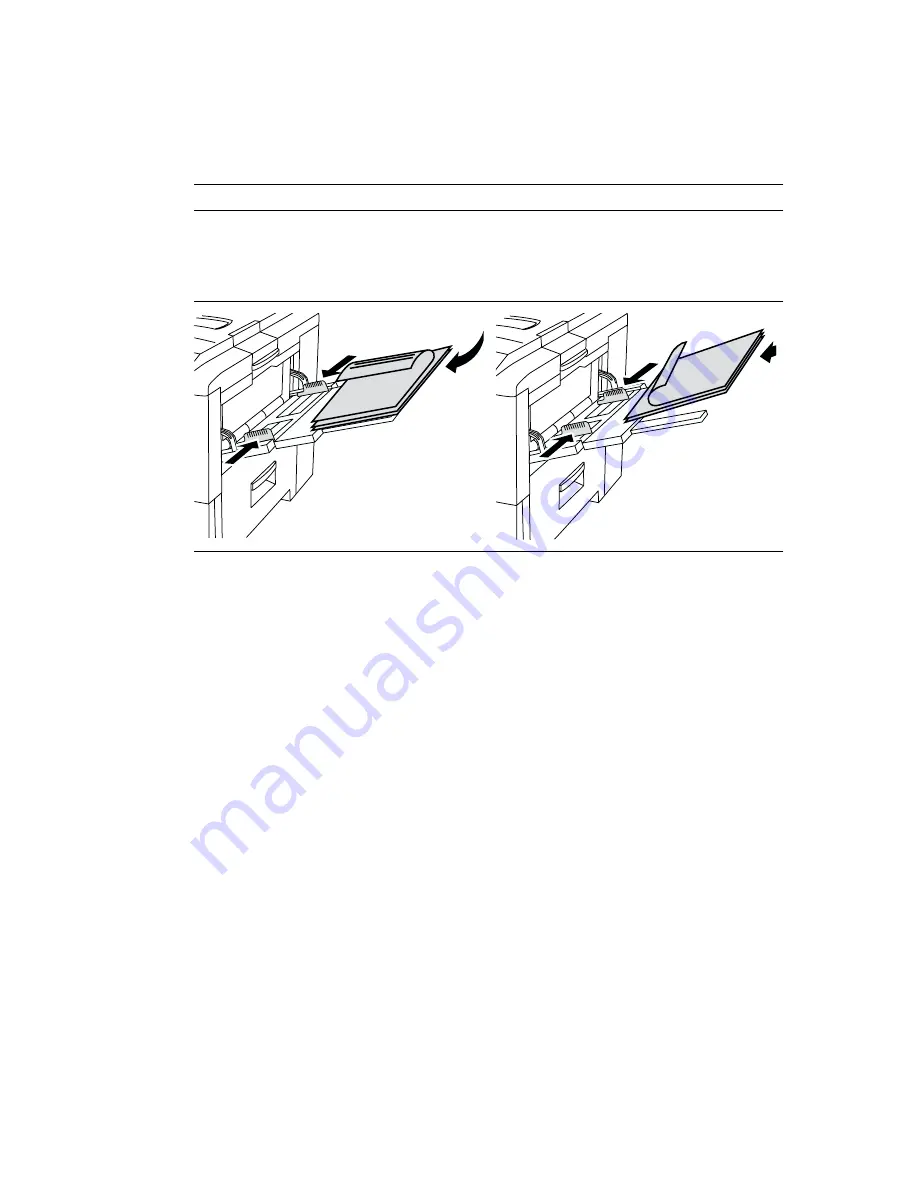
Specialty Printing
Phaser® 7300 Color Printer
18
Printing side 2
1.
Insert the paper printed with side 1 into the Multi-Purpose Tray. Depending on the size and type of
paper, load the paper long-edge feed or short-edge feed.
2.
In the printer driver, select the Multi-Purpose Tray as the paper source.
3.
Send the job to the printer so that the even-numbered pages (side 2) are printed.
Long-edge feed
Short-edge feed
■
Place the printed side 1
facedown
with the top of
the page at the
back
of the tray; (the side to be
printed is
faceup
).
■
Prepunched holes should be on your
right
as you
face the printer.
■
Place the printed side 1
facedown
with the top of
the page entering the printer
first
; (the side to be
printed is
faceup
).
■
Prepunched holes should toward the
back
of the
printer.
7300-46
PHASER 2135
PHASER 7300
7300-47
PHASER 2135
P
H
A
S
E
R
7
3
0
0
































