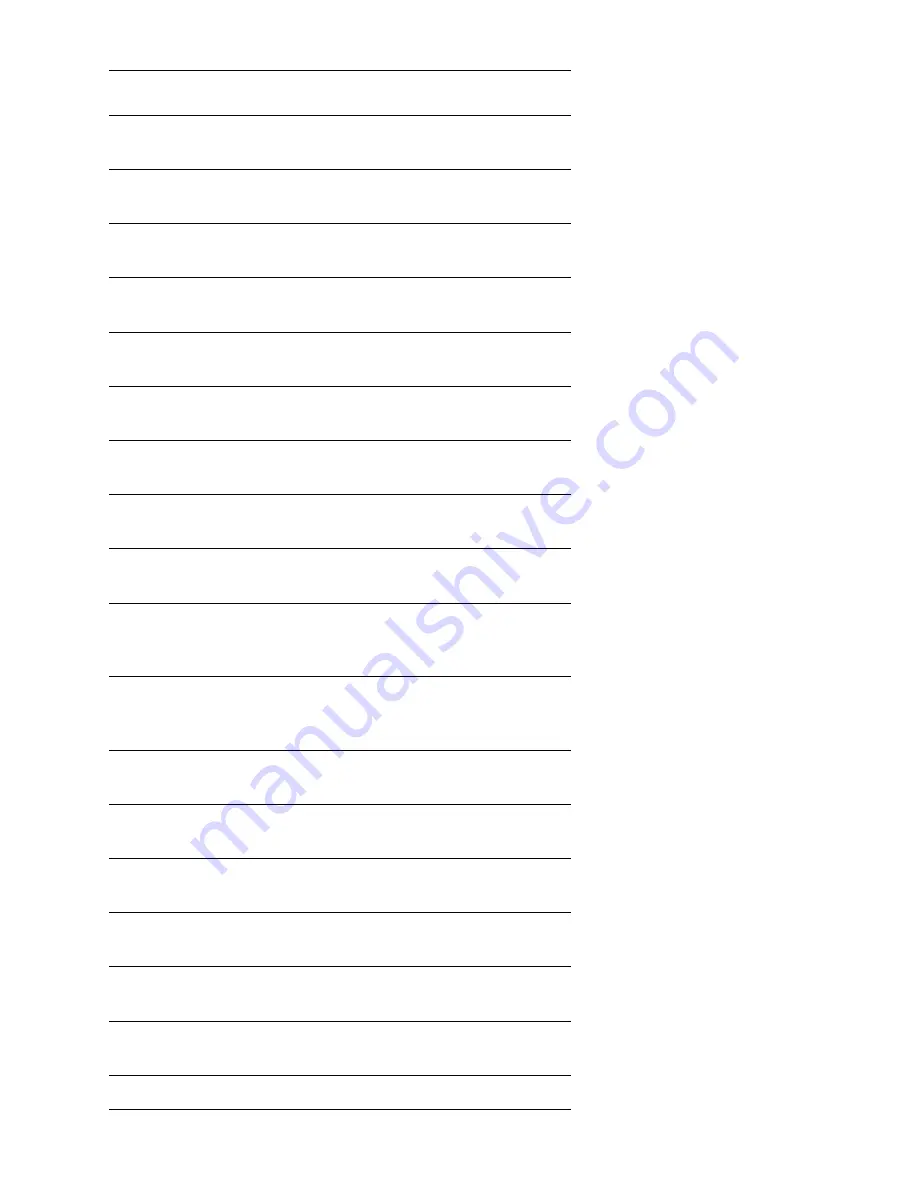
9-54
Phaser 6250 Color Laser Printer Service Manual
Phaser Glossy Coated Paper, A,
100 Sheets
016-1704-00
Phaser Glossy Coated Paper, A4
100 Sheets
016-1705-00
Phaser Color Printing Labels, A, 30 per,
100 Sheets
016-1812-00
Phaser Color Printing Labels, A, 6 per,
100 Sheets
016-1813-00
Phaser Color Printing Labels, A4, 14 per,
100 Sheets
016-1814-00
Phaser Color Printing Labels, A4, 8 per,
100 Sheets
016-1815-00
Phaser Premium Cover Paper, A,
100 Sheets
016-1823-00
Phaser Premium Cover Paper, A4,
100 Sheets
016-1824-00
Phaser CD/DVD Label and Applicator;
contains 1 Applicator & 1 Jewel Case
016-1885-00
Phaser CD/DVD Labels and Inserts,
1 Insert/Sheet, Letter (8.5 x 11 in.), 20
Sheets, 2 Labels per Sheet, 10 Sheets
016-2011-00
Phaser CD/DVD Labels and Inserts, A4,
(210 x 297mm) 1 Insert/Sheet, 20 Sheets,
2 Labels per Sheet, 10 Sheets
016-2026-00
Phaser Premium Business Card Media, A,
10 per 25 Sheets
016-1898-00
Phaser Premium Business Card Media, A4,
10 per 25 Sheets
016-1899-00
Phaser 25-Series Premium Transparency
Film, Letter (8.5 x 11 in.), 50 Sheets
016-1948-00
Phaser 25-Series Premium Transparency
Film, A4 (210 x 297mm), 50 Sheets
016-1949-00
Phaser Premium Greeting Cards w/
Envelopes, A, 50 sheets
016-1987-00
Phaser Premium Greeting Cards w/
Envelopes, A4, 50 sheets
016-1988-00
Phaser Digital Photo Paper, A, 50 Sheets
016-2009-00
Phaser Media (Continued)
Description
Part Number
Summary of Contents for 6250N - Phaser Color Laser Printer
Page 1: ...Service Manual P h a s e r C o l o r L a s e r P r i n t e r 6250 ...
Page 2: ...manuals4you com manuals4you com ...
Page 39: ...1 16 Phaser 6250 Color Laser Printer Service Manual ...
Page 181: ...4 20 Phaser 6250 Color Laser Printer Service Manual ...
Page 207: ...5 26 Phaser 6250 Color Laser Printer Service Manual ...
Page 219: ...7 4 Phaser 6250 Color Laser Printer Service Manual ...
Page 342: ...Service Parts Disassembly 8 123 8 Repeat Steps 1 7 to remove the lower guide 6250 278 ...
Page 369: ...9 4 Phaser 6250 Color Laser Printer Service Manual Print Engine Parts PL 1 1 Covers 6250 286 ...
Page 373: ...9 8 Phaser 6250 Color Laser Printer Service Manual PL 3 1 Paper Feed I 6250 288 ...
Page 375: ...9 10 Phaser 6250 Color Laser Printer Service Manual PL 3 2 Paper Feed II 6250 289 ...
Page 377: ...9 12 Phaser 6250 Color Laser Printer Service Manual PL 3 3 Paper Feed III 6250 290 ...
Page 379: ...9 14 Phaser 6250 Color Laser Printer Service Manual PL 4 1 Housing Assembly Retard 6250 291 ...
Page 381: ...9 16 Phaser 6250 Color Laser Printer Service Manual PL 5 1 Chute Assembly In 6250 292 ...
Page 383: ...9 18 Phaser 6250 Color Laser Printer Service Manual PL 6 1 Chute Assembly Out 6250 293 ...
Page 386: ...Parts List 9 21 This Page Intentionally Left Blank ...
Page 387: ...9 22 Phaser 6250 Color Laser Printer Service Manual PL 7 1 Chute Assembly Exit 6250 294 ...
Page 391: ...9 26 Phaser 6250 Color Laser Printer Service Manual PL 9 1 Xerographics 6250 296 ...
Page 397: ...9 32 Phaser 6250 Color Laser Printer Service Manual PL 12 1 Electrical S6200 240 ...
Page 399: ...9 34 Phaser 6250 Color Laser Printer Service Manual PL 13 1 Harness Assemblies 6250 299 ...
Page 421: ...9 56 Phaser 6250 Color Laser Printer Service Manual ...
Page 428: ...10 7 Map 2 6250 307 ...
Page 429: ...10 8 Phaser 6250 Color Laser Printer Service Manual Map 3 6250 308 ...
Page 430: ...10 9 Map 4 6250 309 ...
Page 432: ...10 11 Map 5 6250 487 ...
Page 434: ...10 13 Map 6 6250 431 ...
Page 455: ...10 34 Phaser 6250 Color Laser Printer Service Manual ...
Page 456: ...A Appendix Appendix Contents Printer Status Codes ...
Page 466: ......
Page 467: ...071 0869 00 ...
















































