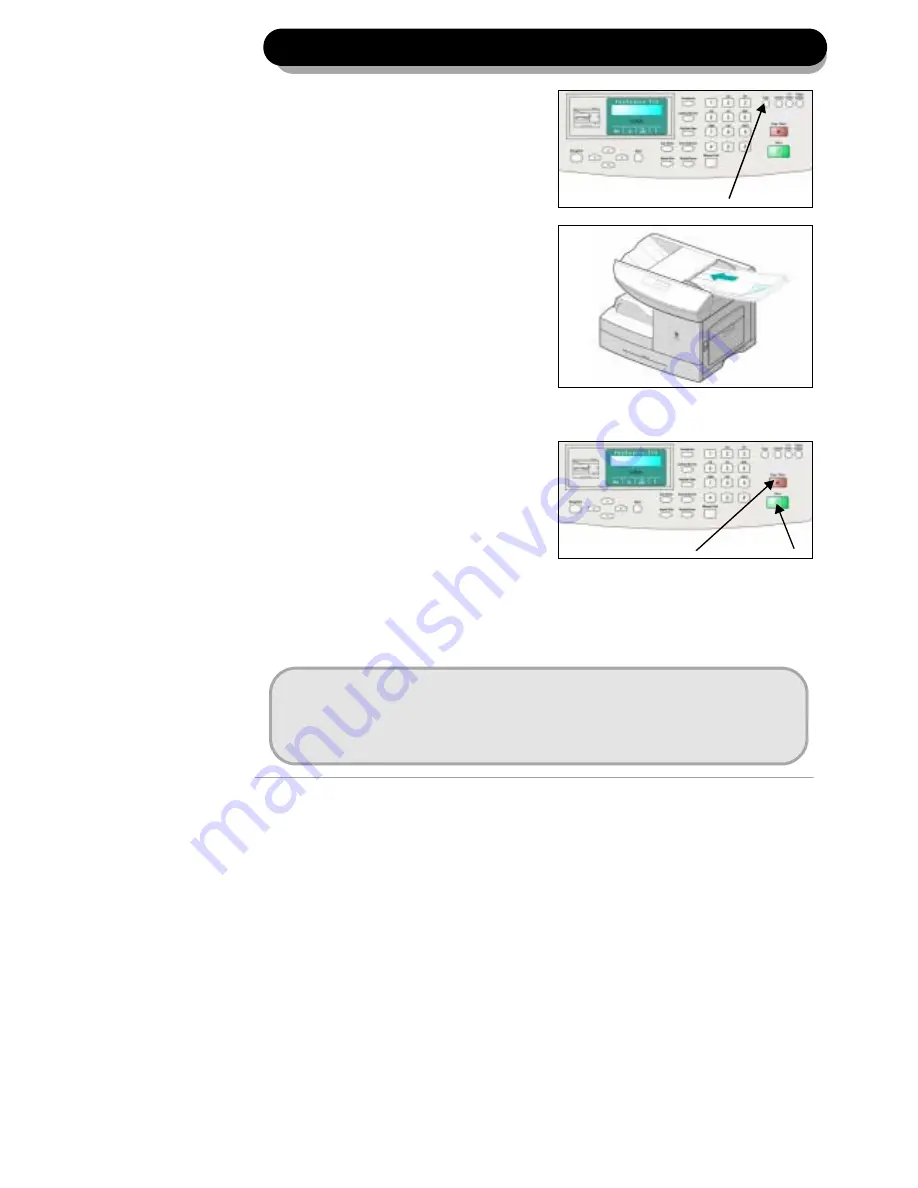
Page 4
Making copies....
1
Ensure the LCD displays ‘READY
TO COPY’.
If not, press the [Copy] Key on
the control panel.
Copy Key
2
Insert the originals into the
document feeder, face down. Up
to 50 sheets can be inserted at a
time.
The first page should be at the
bottom with the headings
towards the left or back.
Align the stack to the left and
against the rear edge of the
document feeder tray and adjust
the guides if necessary.
3
Enter Copy features and the copy
quantity required, up to 999
copies can be selected.
Press [Start]. The LCD displays
copy processing.
Copying can be stopped at any
time by pressing [Stop/Clear].
Press [Stop/Clear] to return to
the default fax mode.
Start Key
Stop/Clear Key
For a more detailed explanation of the standard Copy features, please refer to the
following pages of the User Guide....
½
Lighten/Darken
-
page 3-8
½
Original Type
-
page 3-9
½
1-2 Sided Copy
-
page 3-10
½
Collated
-
page 3-11
½
Reduce/Enlarge
-
page 3-11
Summary of Contents for 602E97930
Page 10: ...Page 10...




























