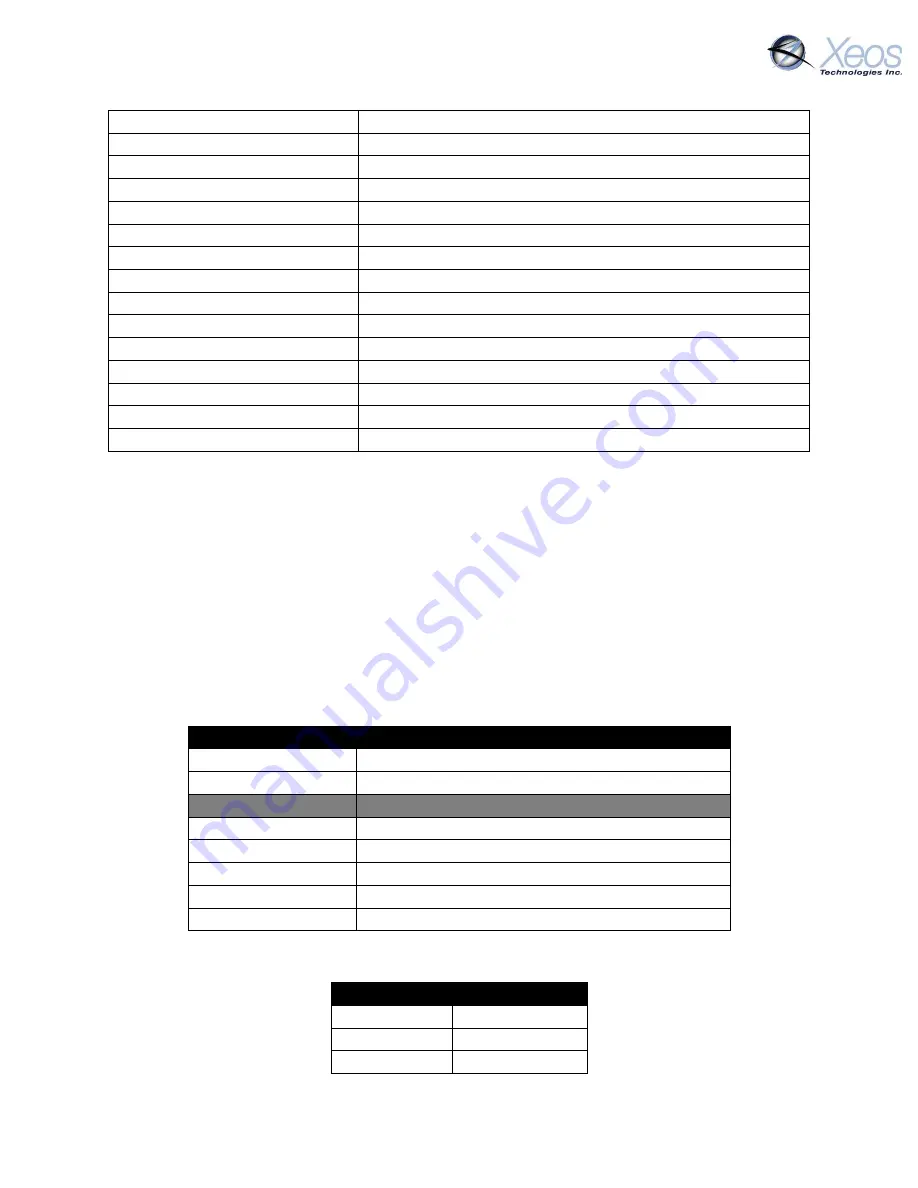
Onyx User Manual Version 5.2
24
Highest Battery Voltage
Highest measured battery voltage
Iridium Message Count
The number of SBD messages queued for sending
Iridium Session Count
Total successful Iridium connections
Iridium on Time
Total successful Iridium connections on first try
Iridium Send Failures non18
Iridium failures, excluding RF drop
Iridium Send Failures Type18
Iridium failures due to RF drop
Bytes TX
Sum of all data sent in Bytes
Iridium Messages Received
Successfully received SBD messages
Bytes RX
Sum of all data received in Bytes
GPS Sessions
Total GPS attempts
GPS On Time
Total successful GPS fixes on first try
GPS Fix Count
Successful GPS fix count
GPS TTFF Average
Average time to fix, in seconds
High Temperature
Not used with the Onyx
Low Temperature
Not used by the Onyx
Stats
The $stats command will return performance statistics recorded since the last power-up. The
stats are like $statsl but exclude Power Cycle Count and Watchdog Reset Count.
Message Enable
The Onyx has several message types that can be enabled for GPS and event messages. At factory
defaults, the Onyx will send compressed binary GPS (not human readable) and event (startup and
battery) messages. These message formats can be changed using the $msgenable command.
The Onyx has the following message types available for use:
Message Number
Message Type
0
GPS Plain Text Short
1
GPS Plain Text Long
5
Argos PDR, unused by Onyx
6
Sensor Binary
7
Event Data
8
Water Sense Hist
10
GPS Bin Compressed
11
Motion Binary
At factory defaults, the following message types are enabled for each mode:
Timer Mode
Message Types
0
10,11
1
10,11
2
10,11
Summary of Contents for Onyx
Page 1: ...Onyx User Manual Miniature Iridium Asset Tracker with Relay Function Version 5 2 May 2018 ...
Page 31: ...Appendix C Mechanical Drawings Onyx ...
Page 32: ...Onyx User Manual Version 5 2 2 Onyx I ...
Page 33: ...Onyx User Manual Version 5 2 3 Onyx R ...
Page 34: ...Onyx User Manual Version 5 2 4 Onyx M RH ...
Page 35: ...Onyx User Manual Version 5 2 5 Onyx WB ...
Page 36: ...Onyx User Manual Version 5 2 6 Onyx OEM ...
Page 37: ...Onyx User Manual Version 5 2 7 Onyx Low Voltage OEM ...
Page 39: ...Onyx User Manual Version 5 2 9 A 05 008 Onyx Onyx R Diagnostic Cable ...
Page 40: ...Onyx User Manual Version 5 2 10 A 05 063 Onyx WB Diagnostic Cable ...
Page 41: ...Onyx User Manual Version 5 2 11 A 05 064 Onyx WB Power Cable Flying Leads ...
















































