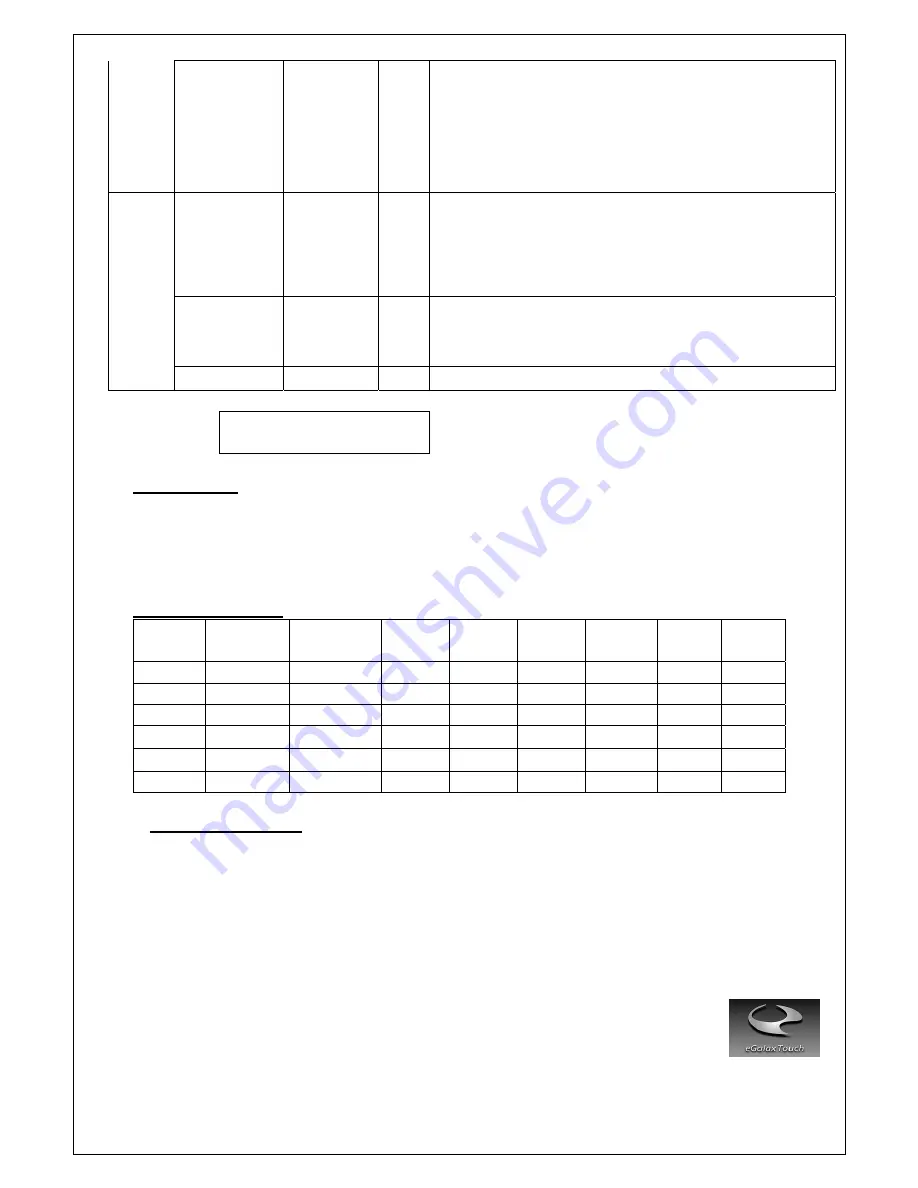
6
Espanol
日本語
繁體中文
简体中文
Portuguese
한국어
русский
Main
Menu
Recall
Recall
color
Recall
All
Exit
Yes
No
Yes
No
Press
”Yes”
to
reset
Color
to
factory
setting
Press
“Yes”
to
set
all
settings
back
to
factory
setting,
except
language
Press
“Ext”
to
return
to
Main
Menu
Information
Display
information
Exit
−
Press
Display
information
to
display
resolution
and
refresh
rate
Press
“Exit”
to
return
to
Main
Menu
Ext
−
−
Pressing
“Exit”
key
will
close
OSD
Menu
and
save
the
settings
Source
Select
Menu:
Direct
pressing
“Down”
key
can
select
video
source
VGA
HDMI
III.
For
your
safety
1.
When
moving
the
monitor,
always
switch
off
power
and
disconnect
all
cables
to
avoid
any
danger.
2.
Please
use
the
power
and
signal
cables
correctly
when
installing.
3.
In
case
of
any
abnormal
smell
or
noise,
please
stop
operation
and
call
the
nearest
dealer
or
service
center.
IV.
Support
timing
chart:
Timing
Mode
Reference
Standard
Resolution
Pixel
MHz
FH
KHz
FV
Hz
Interlace
H
Polarity
V
Polarity
Mode
1
VESA
800×600
36.000
35.156
56.250
NO
+
+
Mode
2
VESA
800×600
40.000
37.879
60.317
NO
+
+
Mode
3
VESA
800×600
50.000
48.077
72.188
NO
+
+
Mode
4
VGA
640
x
480
25.17
31.47
59.94
NO
−
−
Mode
5
VGA
720
x
400
28.32
31.47
70.08
NO
−
+
Mode
6
VESA
1024
x
768
65.000
48.363
60.004
NO
−
−
V.
Resistive
Touch
Panel:
Panel:
Type
:
Five
‐
Wire
Analog
Resistive
Input
Mode
:
Five
‐
Wire
Analog
Resistive
Transparency
:
80%
+/
‐
5%
Build
‐
in
Touch
Control
Module
(Note:
For
Panel
Touch
Control,
user
needs
to
connect
upstream
cable
to
System
PC)
Control
type
:
USB
Touch
Control
Driver
:
eGalax
Touch
Drivers































