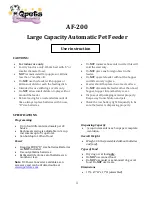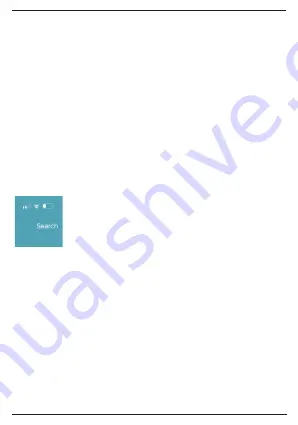
6
4. APP FUNCTIONS
In order to track activities in the app, make sure you sync during the day. If you don’t
do this, the app won’t be able to store your tracking history. Syncing can be done by
pushing the sync icon right top in the screen.
Stop watch:
Long press to select stop watch modus and short press to start/pause. Long press
to end stop watch function.
Find Phone:
This function will help you find your phone. Long press the button or shake the
activity tracker to make your phone make a noise. Make sure your phone is not on
silent mode, otherwise you won’t hear the noise.
PRESS SETTING FOR EXTRA OPTIONS:
Power off:
Long press the button to turn off the activity tracker.
Reset:
Long press the button to clear all messages in the activity tracker and set the
activity tracker back to factory settings.
Native
:
Here you can see the name of your device and the version of the software.
Home screen functions:
Walking:
Here you can see how many calories you burned, the distance you walked
and the time you walked. Click on one of these 3 options to check your history
on this.
Sleep:
When you keep on the activity tracker during sleep the activity tracker will
automatically track your sleep. You can see the stats of deep sleep, light sleep, total
sleep and wake up time. Click on one of these 3 options to check your history on this.
Temperature: After connecting the activity tracker to your phone, put it around
your wrist. The tracker will now start to measure your body temperature, which
will take some minutes.
Note: In very could surroundings the activity tracker is unable to measure the
temperature.