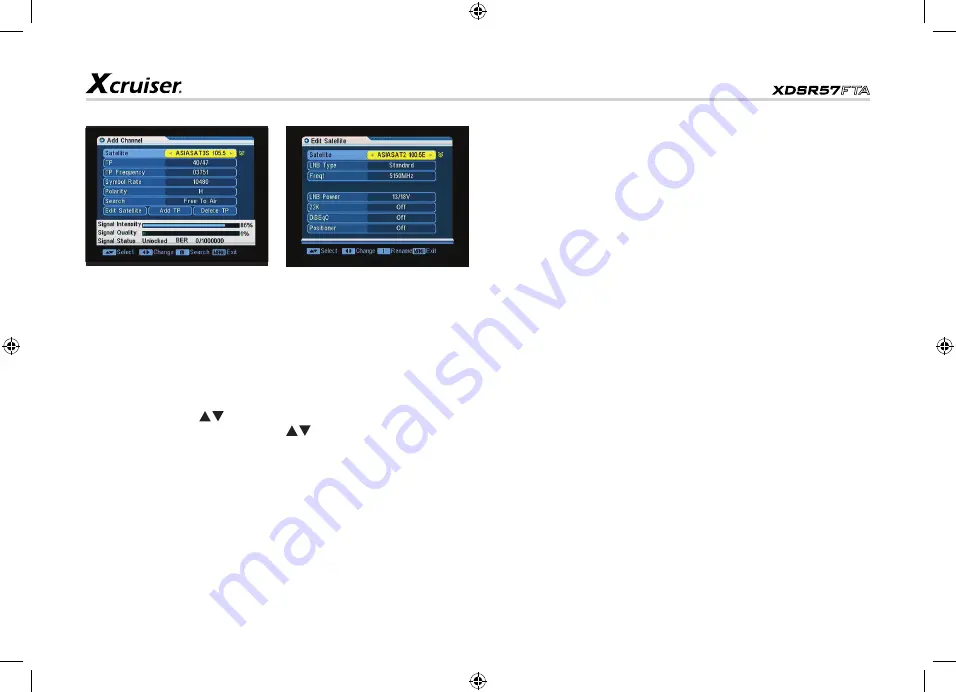
11
1.2 Add Channel
In the Channel menu, select the
option Add Channel and press
OK.
Satellite
: Press OK to deploy the
satellite list.
Select the satellite you want to
check with pressing
. You
also press to select the Satellite.
TP
: Transpronder, selectt the
desired one from the pre-
program options.
TP Frequency
: lnput the value by
using the numeric keys.
Symbol rate
: Symbol rate of the
current transponder
LNB Power:
Select the desired
option. lf your STB is connected
to another receiver through
LOOP ThROUCh support, you
should check which receiver is
connected diectly to the LNB. ln
case the other receiver is directly
connected to ghe LNB then
select OFF.
22K:
22khz control is
automatically set for each LNB
alternative. lf ”Univerasl” is
selected. 22Khz control should
be “Off State”.
DiSEqC:
Select the port number
to get the RF signal from the LNB,
which is connected, to DiSEqC
switching box.
Positioner
: Satellite position.
If your antenna is positioned
incorrectly, you will not receive
signal from the satellite. So the
STB provides DISEqC 1.2 to let
you have exact information to
direct your antenna toward a
satellite.
Polarization
: Vertical or
horizontal polarization
Search
: Select the desired mode
for searching.
Edit Satellite:
Satellite:
Press OK to deploy the
satellite list. Select the satellite
you want to check with pressing
.
You can also press to
select the satellite.
LNB Type:
Select proper LNB
type using the Arrow keys
according to your physical LNB
type.
LNB Freq (1,2):
Enter the proper
LNB frequency referring to your
LNB using the mumeric keys on
the Remote control unit.
Satellite
: Select the desired
satellite.
TP
: Select the desired
transponder
Position No. & Save
: Select the
Position NO or Null.
Limit Setup
: Setting of limits for
the antenna.
Movement
: The satellite can
now be turned into the desired
direction using the Arrow
buttons.
Continuous Move
: The satellite
can be continuous moved to the
desired direction.
Recalculation
: Press
OK
to
recalculate.
Go to Reference
: A starting point
for the satellite Search function
can be selected by pressing the
OK
button.
Add TP:
Add a new transponder
for the current satellite.
Delete TP:
Delete the current
transponder.
www.xcruiser.net
XDSR57FTA
















