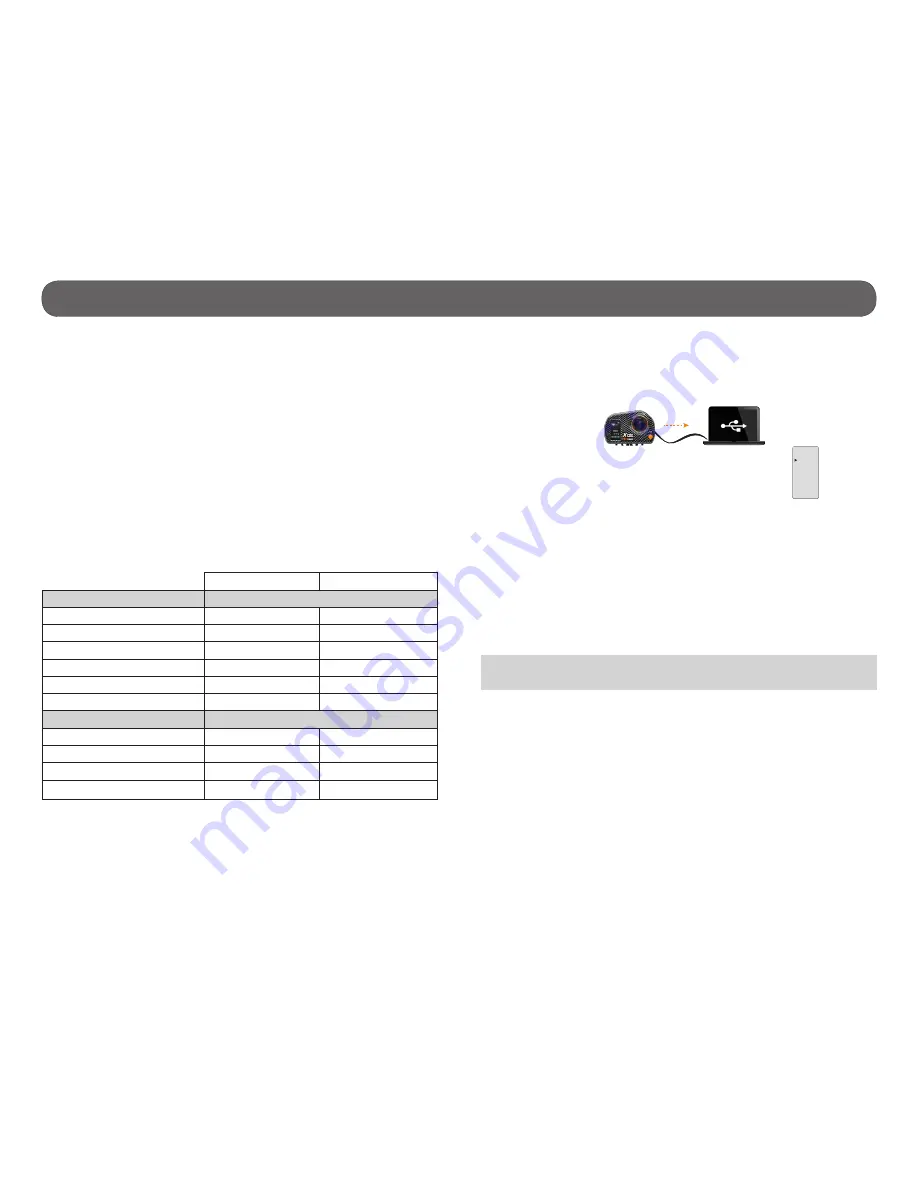
18
Memory card/ Transferring files to a computer
MEMORY CARD
Using a memory card is required to record videos and photos. The camera
is compatible with microSD memory card, up to 32 GB capacity (Class 4 or
higher). Sold separately, see AVAILABLE ACCESSORIES section (p.22).
Before inserting or removing a card, turn off the camera to prevent damage
to the files.
The screen displays "no card" when there is no SD card in the camera and
"Card Ful" when it is full. In addition, when the memory card is full, the
screen displays "0000" in PHOTO and TIMELAPSE mode and "00:00:00" in
VIDEO mode for the remaining number of photos and the remaining video
recording time. If a video is being recorded, the camera automatically stops
recording and the video will be saved.
The following data shows the approximate quantity of photos or video length
that can be taken by the camera depending on the memory card capacity.
16 GB
32 GB
Photo
1 MP
50900
101800
3 MP
15100
30200
5 MP (XCEL
MC
HD)
9400
18800
5 MP (XCEL
MC
HD2)
6500
13000
8 MP
4950
9900
12 MP
3900
7800
Video
480p @ 60 fps
5h45
11h15
720p @ 30 fps (XCEL HD)
4h45
9h45
720p @ 60 fps (XCEL HD2)
1h55
3h50
1080p @ 30 fps
3h45
7h30
TRANSFERRING FILES TO A COMPUTER
Allows to transfer or to view videos/photos using a computer.
1. Connecting the camera to a computer using the USB cable included.
2. Select "USB TRANSFER" by pressing the OK button.
3.
The USB icon appears on the screen to indicate that the file transfer is
in progress and the battery icon appears on the top right of the screen
to indicate the battery is charging.
4. The computer will recognize the camera and install the driver auto-
matically. Click on "My Computer" and select "Removable Disk". Then
click on "DCIM" and "100MEDIA" in order to find the videos and photos
stored.
5. Drag or save the files to the desired location.
Taking the memory card out of the camera and inserting it into the computer
slot will achieve the same results (a SD adapter may be required).
CHARGE
ONLY
USB
TRANSFER
Note
: Videos in .MP4 format require the use of a compatible video player
software such as VLC, Windows Media Player or QuickTime.
HDMI
USB
TV
LAPTOP
PORTABLE
HDMI
USB
LAPTOP
PORTABLE























