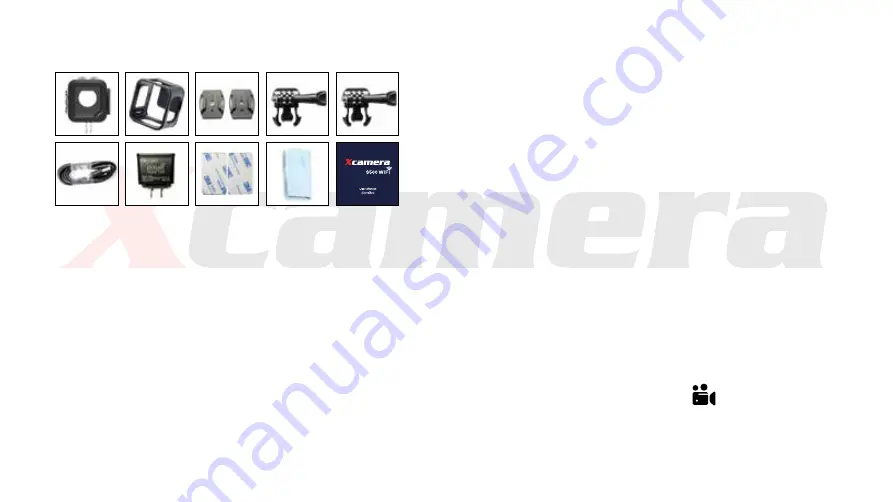
User instructions
1. Inserting microSD card
Please choose branded microSD card and format it on the
computer before use. No-branded cards are not guaranteed
to work properly
2. Installing and removing battery
A. Press on battery cover tab to open it.
B. Install battery into camera as indicated by +/- symbols and
direction of arrows marked on battery until it’s in place.
C. Battery charge indicator: please refer to pictures.
D. Remove Battery: open cover to take battery out.
3. Charging
A. Charging can be done by connecting the camera to a computer,
using a power adaptor
B. S500 WIFI cameras can record video while charging
C. Charging of S500 WIFI cameras can be done even when it’s
powered off.
4. Switching camera on and off
A. Press and hold power switch for 3 to 5 seconds to turn it
on/off.
5. Video recording mode
Switch to recording mode and an icon will appear on the
upper left corner of the screen. Press OK to start recording and
the icon in the upper left corner will flash from 00:00:00. Press
“OK” again if you want to stop and the icon will disappear.
Accessories
Includes
Waterproof case
Yes
Clip Yes
Helmet base
Yes
Switch support 1
Yes
Switch support 2
Yes
USB cable
Yes
Adapter Yes
3M tape
Yes
Lens Cloth
Yes
Manual Yes
Summary of Contents for S500 WIFI
Page 1: ...User Guide July 2017...
Page 2: ...S500WIFI S500 WIFI 1 2 3 4 SD SD 5 SD 6 7 8...
Page 4: ...WiFi HDMI microSD USB...
Page 13: ...2 1...
Page 14: ...3 Swich Support Swich Support...
Page 15: ......















