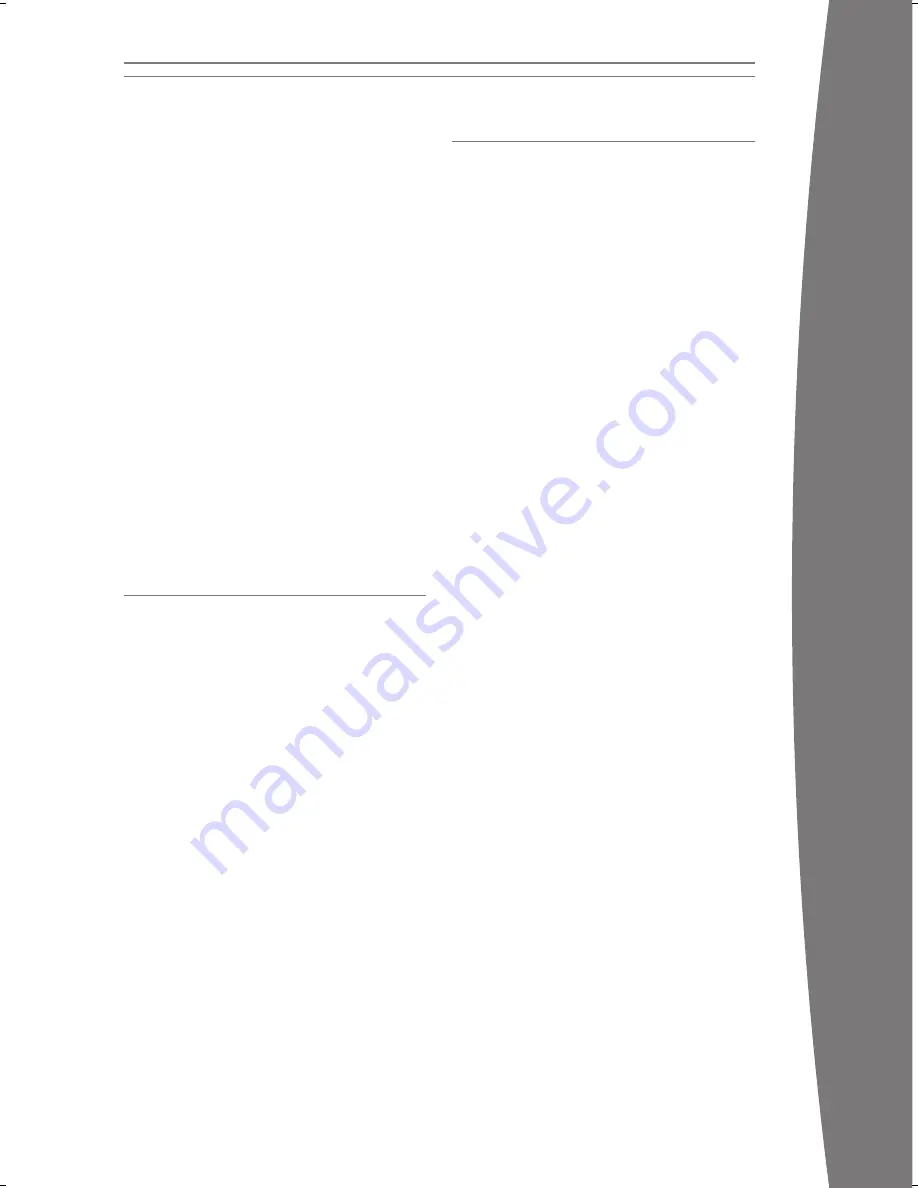
8
en
gli
sh
9
WindowsMediaCentreStartButton
The Windows Media Centre Start button lets
you access a connected Windows Media
Centre–based PC through your Xbox 360
console. If you are set up to use Windows
Media Centre on your Xbox 360 console,
pressing the button will start Windows Media
Centre. If you are not set up to use Windows
Media Centre on your console, pressing the
button will start the Windows Media Centre
setup wizard.
The Windows Media Centre Start button also
turns the console on.
tVMode
To use the universal remote with your TV,
press the TV button before the other TV
control buttons. Buttons are backlit and will
remain lit for a short time after each press for
easy access in a dark room. A light near the
TV mode button indicates when the remote is
in TV mode.
CleanIngYoUrplaYer
orreMote
Clean only with a dry or slightly damp cloth.
Using cleaning solutions or attempting to
clean connectors may damage your player or
your remote.
troUBleSHootIng
If you encounter problems, try the possible
solutions indicated below. If the steps in this
troubleshooting section do not solve your
problem, go to www.xbox.com/support or
call Xbox Customer Support (see “If You Need
More Help”).
nopower
Confirm that you have an appropriate power
source, and check connections at both the
wall socket and the player (see “Connect to
Power”).
Confirm that your player is connected to your
console (see “Connect to Your Console”) and
that your console is turned on.
To open the tray when the unit has no power,
insert the end of a paper clip into the player’s
manual-eject hole.
redlightonejectButton
If the status light on the player’s eject button
is red, the player has overheated and will not
work until it cools. Reposition the player in an
open location to improve airflow. The player
will automatically turn on when it is cool
enough to resume operation.
nopictureornoSound
Make sure your HD DVD player’s USB
cable and your console’s AV cable are both
properly connected. If your player is on and
is connected to your Xbox 360 console and
you can’t see or hear program content, see
your Xbox 360 Setup manual or AV cable
instructions.
poorpictureorSound
Clean the disc as instructed in the Xbox 360
Warranty manual (Volume 2). Check the AV
connection (see your Xbox 360 Setup manual).
DisctrayWon’topen
Check the player’s connection to power (see
your Xbox 360 Setup manual). Turn on the
player by turning on your console.
IMPORTANT
To avoid jamming the disc drive and damaging
discs or the player:
• Remove discs before moving the player
or tilting it between the horizontal and
vertical positions.
• Never use cracked discs. They can shatter
inside the player and jam or break internal
parts.
• When the player is vertical, do not use
discs that are smaller than standard
DVDs. If the disc drive jams or is damaged,
contact Xbox Customer Support to have
your player repaired.
The Xbox 360 HD DVD player can only play
HD DVDs that have this logo:
The DVD region setting of your console
governs standard DVD playback.
ConneCtaDDItIonalDeVICeS
The HD DVD player serves as a USB 2.0 hub,
letting you connect up to two compatible
devices besides your console.
USIngYoUrUnIVerSalreMote
Your universal remote control operates like
any remote. It also includes controls for
your Xbox 360 HD DVD Player and your Xbox
360 console, and a button that gives you
immediate access to a connected Windows
Media Centre–based PC.
ControllerButtons
The Xbox Guide button on your remote puts
the Xbox 360 experience at your fingertips.
Use it and the A, B, X, Y, and OK buttons to
move around and control the Xbox Guide
and the Xbox Dashboard on your Xbox
360 console, just as you would with your
controller.
The remote’s A, B, X, and Y buttons double as
A, B, C, and D buttons to give you full access
to advanced content menus available on
select HD DVDs.































