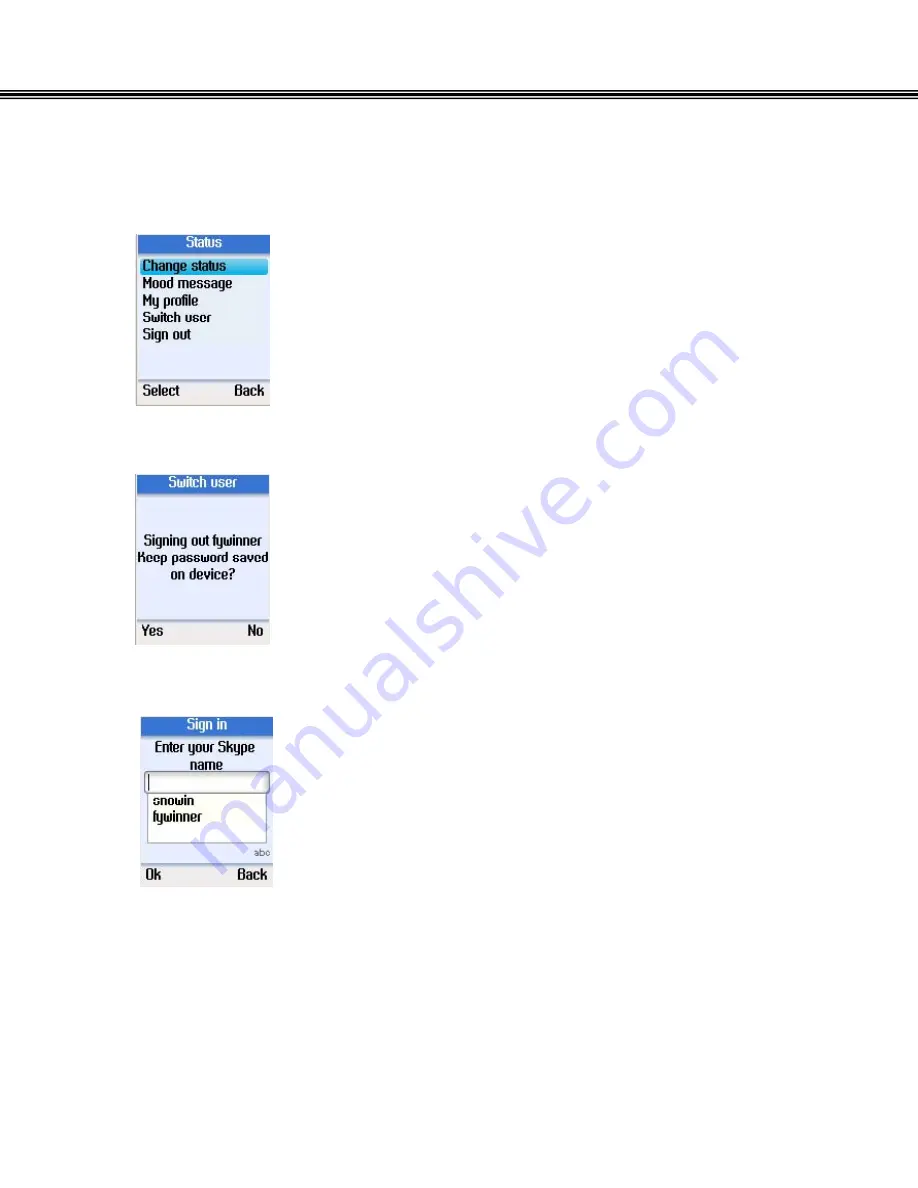
9. Status
Switch User
•
Use the navigation button to select Switch user.
•
Press the left soft button to continue.
•
Press the left soft button to save your password on the
device or the right soft button not to save.
•
After signing out, enter a new Skype user name or use the
navigation button to select an existing user on the list.
•
Press the left soft button to sign in.
-
29 -
















































