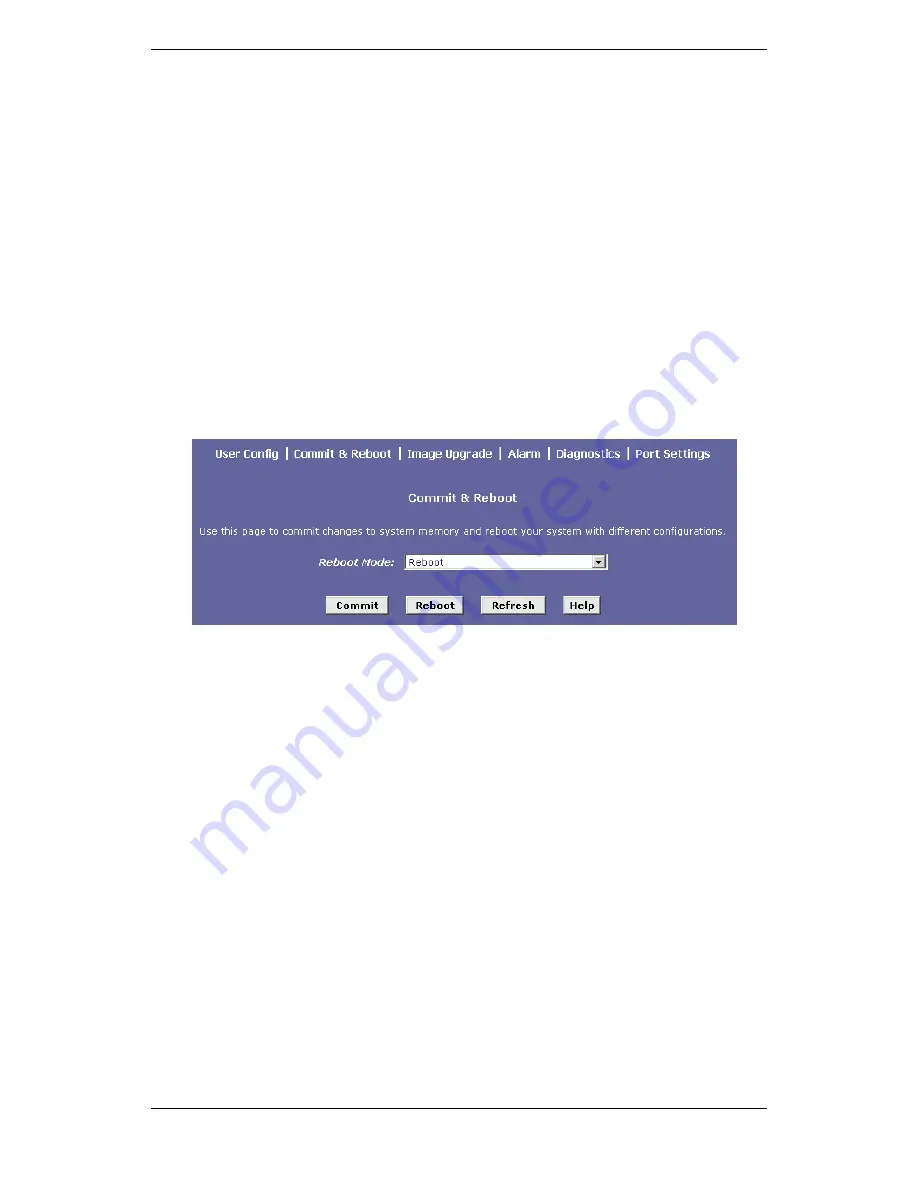
X8121r User’s Manual Version 1.1
43 / 71
2. Commit & Reboot
Click on the
Commit & Reboot
link to view the reboot options.
This page is used to save the changes into the device’s memory
and reboot the device using different options.
Click on the
Commit
button to save the changes.
In order to reboot the device, select and option from the drop
down list. The six options are:
a. Reboot
b. Reboot from default configuration
c. Reboot from backup configuration
d. Reboot from last configuration
e. Reboot from clean configuration
f.
Reboot from minimum configuration
Click on the
Reboot
button after you have made your choice.






























