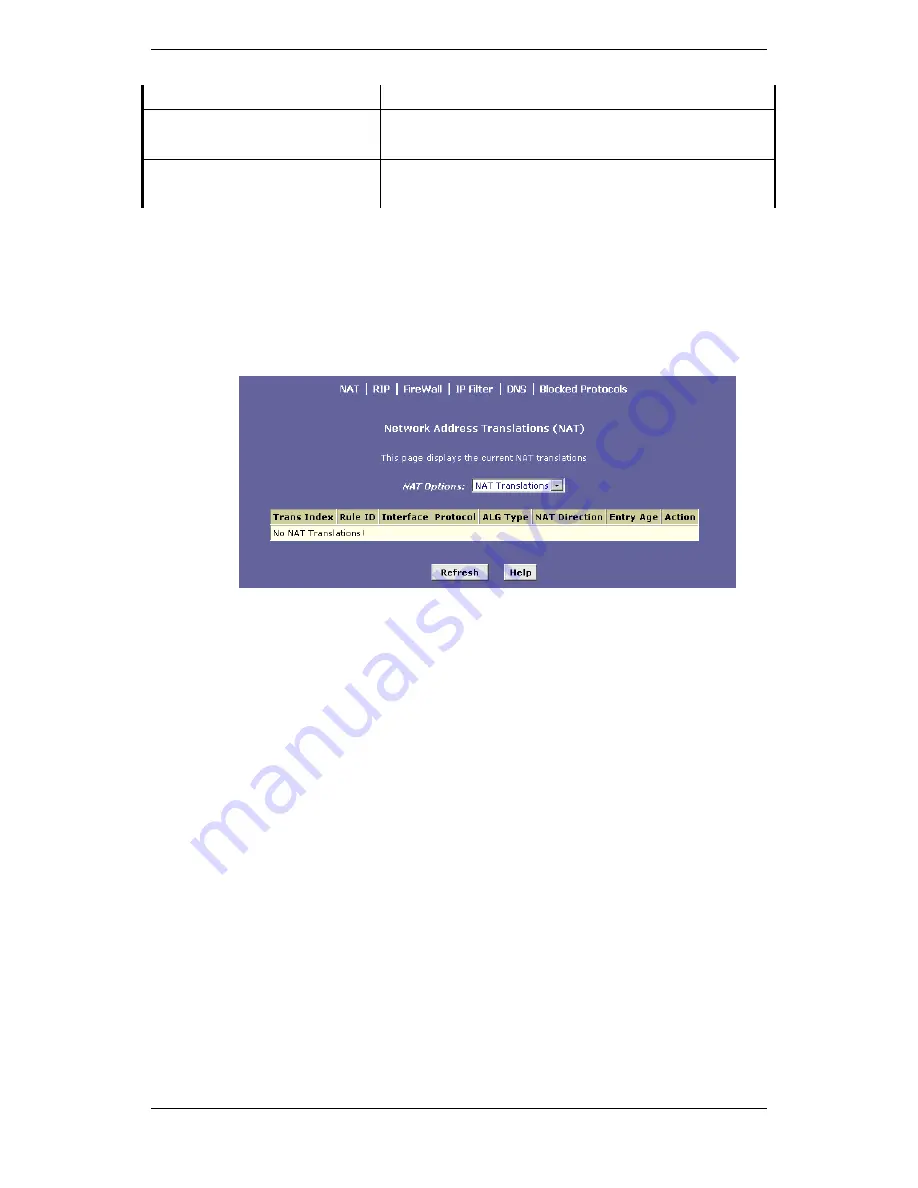
X8121r User’s Manual Version 1.1
34 / 71
down list, or enter it into the text box.
Destination Port To
Select a destination port from the drop
down list, or enter it into the text box.
Local Port
Select a local port from the drop down list,
or enter it into the text box.
c) NAT Translations
The table displays the current NAT translations, if any
exist.
Click on the
trash can
icon to delete a translation or click
on the
Refresh
button to refresh the page.
2. RIP
Click on the RIP link to view the Routing Information Protocol
(RIP) Configuration table. Routers on your LAN communicate
with one another using the Routing Information Protocol. This
table lists any interfaces on your device that use RIP (typically
the LAN interface), and the version of the protocol used. In
order to add a RIP configuration, follow the steps below:
a. First, click on the
Enable
radio box, to enable the RIP
configuration
b. Select an
interface name
from the drop down list.
c. Enter the number of router hops into the
metric
text box
d. Select a send mode from the drop down list.
e. Select a receive mode from the drop down list.
f.
Click on the
add
button
Click on the
trashcan
icon to delete a RIP interface
Click on the
Global Stats
icon to view the NAT statistics. This
table will open in a new window.






























