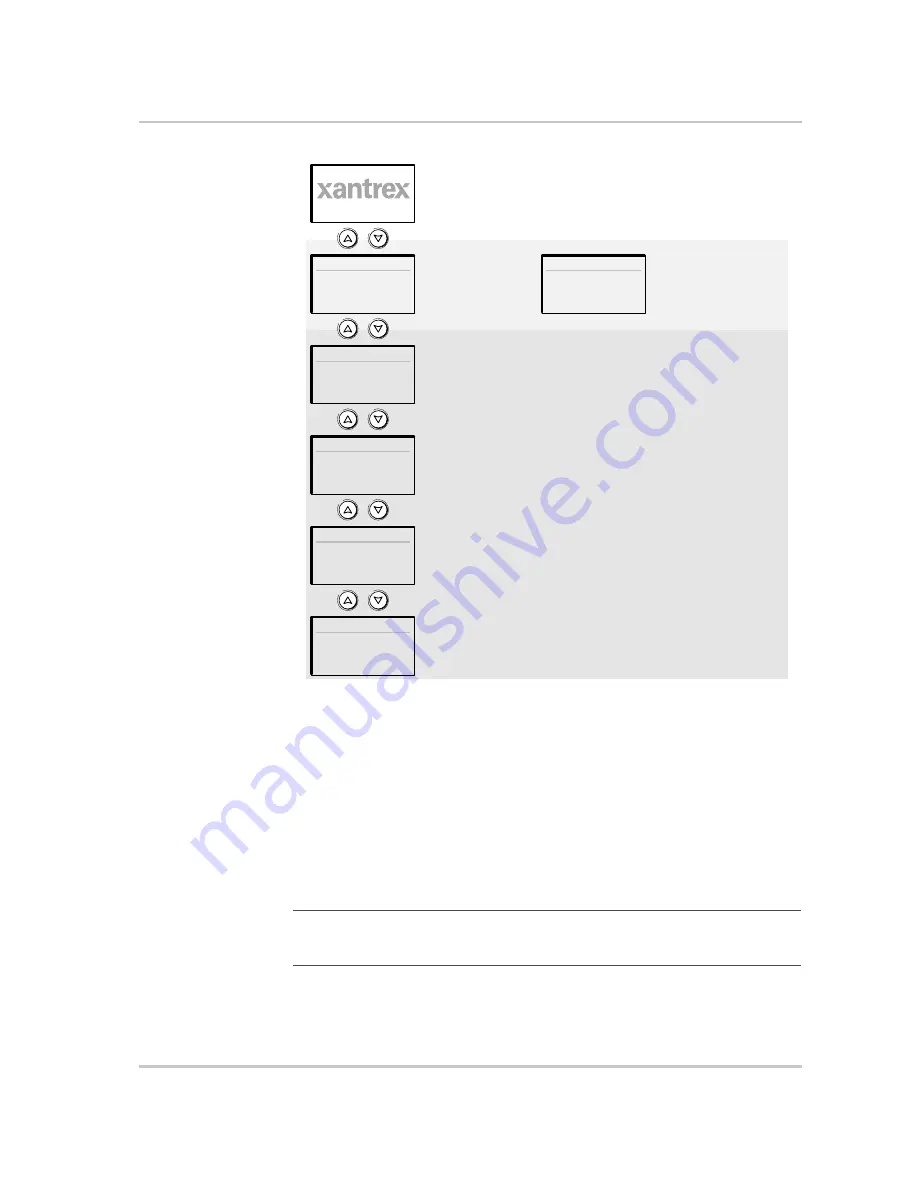
Monitoring Operation with the XW System Control Panel
975-0385-01-01
2–9
System Status Screen
The System Status screen appears after the Startup
screen. The System Status screen displays aggregated status information for the
entire power system. For example, a single system may have three Xanbus™
network-connected XW Inverter/Chargers, two XW Solar Charge Controllers, one
XW-Automatic Generator Start module and one XW System Control Panel all
connected to a single battery bank, a single generator, and a common utility grid.
The System Status screen always features a “Menu” arrow pointing to the Enter
button. Pressing Enter takes you to the Select Device menu. For more
information, see “Reading the System Status Screen” on page 2–11.
XW Inverter/Charger Home Screen
The XW Inverter/Charger Home screen
is the first of the Device Home screens. Each XW Inverter/Charger installed in the
system has its own Home screen.
Figure 2-3
System Control Panel Top Level Screens
System Status
Select Device
XW6048:Home
Device 2:Home
Device 3:Home
Device n:Home
Appears for a few seconds after the system starts up
or when the system has been reset.
Press Enter to view
Select Device menu.
Select device from list
and press Enter to view
Device Setup menu.
Press Enter from a Device Home screen
to view the Device Setup menu.
The number of Home screens depends on
the number of Xanbus-enabled devices
installed in the system.
Startup Screen
System Status
Screen
XW Inverter/
Charger
Home Screen
Device 2
Home Screen
Device 3
Home Screen
Device n
Home Screen
Select Device
Screen
Important:
If you are uncertain which System Control Panel screen or menu you are
viewing, you can always return to the starting point—the System Status screen—by
pressing Exit repeatedly until the screens stop changing.
Summary of Contents for XW4024-230-50
Page 2: ......
Page 3: ...XW Hybrid Inverter Charger Operation Guide...
Page 8: ...vi...
Page 12: ...x...
Page 20: ...1 8...
Page 64: ...Configuration 3 30 975 0385 01 01...
Page 85: ......






























