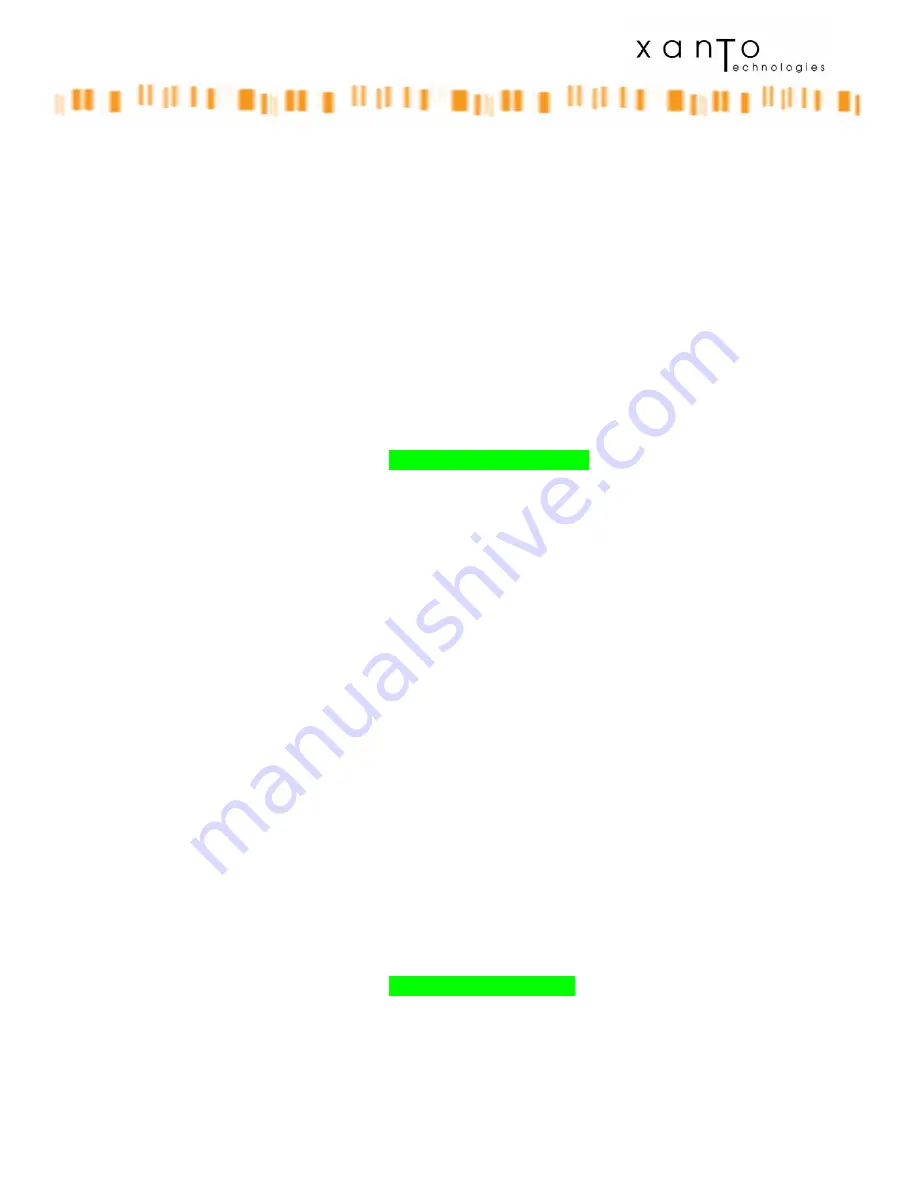
© 2007 Xanto Technologies
This device is compliant with Bluetooth Specification 1.2 supporting the following profiles: Basic
Printing Profile, Generic Access Profile, Serial Port Profile, Headset Profile, Generic Object
Exchange Profile, Object Push Profile, File Transfer Profile, Basic Imaging Profile.
To ensure interoperability between other devices supporting Bluetooth technology, check with the
manufacturers of such devices to determine their compatibility with the Bluetooth standard.
There may be restrictions on using Bluetooth technology in some locations. Check with your local
authorities.
Features using Bluetooth technology, or allowing such features to run in the background while
using other features, increase the demand on battery power and reduce the battery life.
To file transfer from Raadx to another device
you need to have the Bluetooth enable. If you see
the Bluetooth icon in the top right side of the display than the Bluetooth is ON, otherwise to enable
Bluetooth you need to go under Connectivity menu and click on Enable Bluetooth.
Connectivity
Bluetooth
Enable/Disable Bluetooth
Discoverable for 30 sec
View device name
Set name
Show paired devices
Start pairing
BT PIN
To file transfer, please browse inside Raadx local or guest memory and long click on the file to
transfer. A menu’ option will ask you if you want to transfer over Bluetooth. By clicking on
Bluetooth option Raadx will start scanning for available Bluetooth device around.
Note:
the device you want to connect to needs to have Bluetooth ON and set in discoverable mode.
Depending on the procedure a PIN will be asked and 0000 can be used as a default PIN for
exchange.
To file transfer to Raadx from another device
you need to put Raadx in discoverable mode.
Raadx id by default in not discoverable mode, and you can’t put Raadx in discoverable mode for
more than 30 seconds. This is for your data security and for your battery life duration.
In order to put Raadx in discoverable mode you need to go under Connectivity menu and click on
Discoverable
Connectivity
Bluetooth
Enable/Disable Bluetooth
Discoverable for 60 sec
View device name
Set name
Show paired devices
Start pairing
BT PIN




















