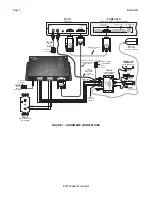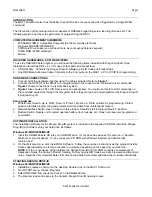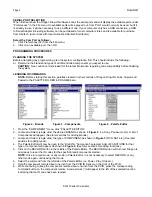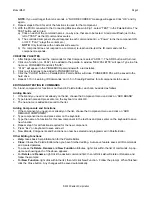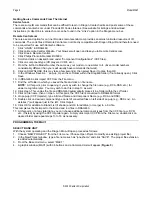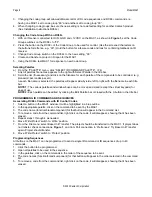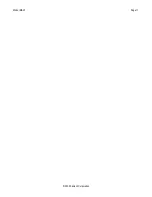Page 6
Model MAC1
© 2002 Xantech Corporation
Getting Source Commands From The Internet
Xantech.com
There are some IR commands that can be difficult to learn in Dragon. Xantech edits and posts some of these
commands at xantech.com under Products/IR Code Libraries. (See website for listings and download
instructions.) A direct link to xantech.com can be found in the “Links” option in the Dragon menu bar.
Remote Central.com
There is a second option for on line IR codes. remotecentral.com provides an almost unlimited resource of IR
commands. The code files at Remote Central are not directly compatible with Dragon Drop-IR and therefore need
to be converted for use with Xantech software.
1. Click “LINKS” in DRAG460.
2. Click on Remote Central Website. Your browser will open and take you to Remote Central.com.
3. Click Files in Remote Central.
4. Click Philips Pronto & Marantz RC5000.
5. Scroll and click on desired brand under "Component Configurations" (CCF files).
6. Click on component type (CD players, VCR's, etc.).
7. From the list find a Model Number the same as your model or one similar to it. (Even model numbers
considerably different than yours will usually have commands that work).
8. Click on DOWNLOAD (this may take a few seconds), then select Save it to disk, then OK.
9. In the Windows ‘Save As…’ pop-up, Open the ccf folder within the Drag460 folder (if not already open). Click
Save.
10. In DRAG460, click Import CCF from the File menu.
11. Find the ccf folder in which you saved the file and click on file name.
NOTE
: At this point, prior to opening it, you may wish to change the file name (e.g., RCA-DSS, etc.) for
easier recognition later. You may wish to do this in step 13 as well.
12. Click Open. This unzips the file and DRAG460 automatically places it in a folder within the ccf folder.
13. Click on file name, then on Open. At this point, the CCF file is converted to DRAG460 format.
14. On pop-up (CCF Importer), type in Brand Name and Component Name (e.g., RCA and DSS).
15. Double click on desired component type on list of converted files on left side of pop-up (e.g., DSS.cnv). An
asterisk (*) will appear just to the left. Click Import.
16. Click OK for addition to Brand List (if shown) and OK for addition (or merge) to a .bci file.
This completes the file import to the Brand and .bci files in DRAG460.
17. At this point, or at any later date, you can choose additional component types from the CCF file (e.g., DVD,
etc., if listed) by using the CCF Importer again. Simply click Import CCF from the File menu, double click on
desired folder and repeat steps 13 to 16 as necessary.
PROGRAMMING THE MAC1
SELECT BASE UNIT
With the system operating and the Dragon Drop-IR open proceed as follows:
1. Choose “NEW PROJECT” from the File menu. (Choose Open Project to modify an existing project file).
2. In the New Project window, type a file name such as “joneshome” and click “SAVE”. The proper file extension
is added automatically.
3. From the Base Unit menu, select “MAC1”.
4. A graphic window (MAC1) with 36 buttons and a Command List will appear (
Figure 5
).