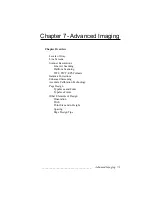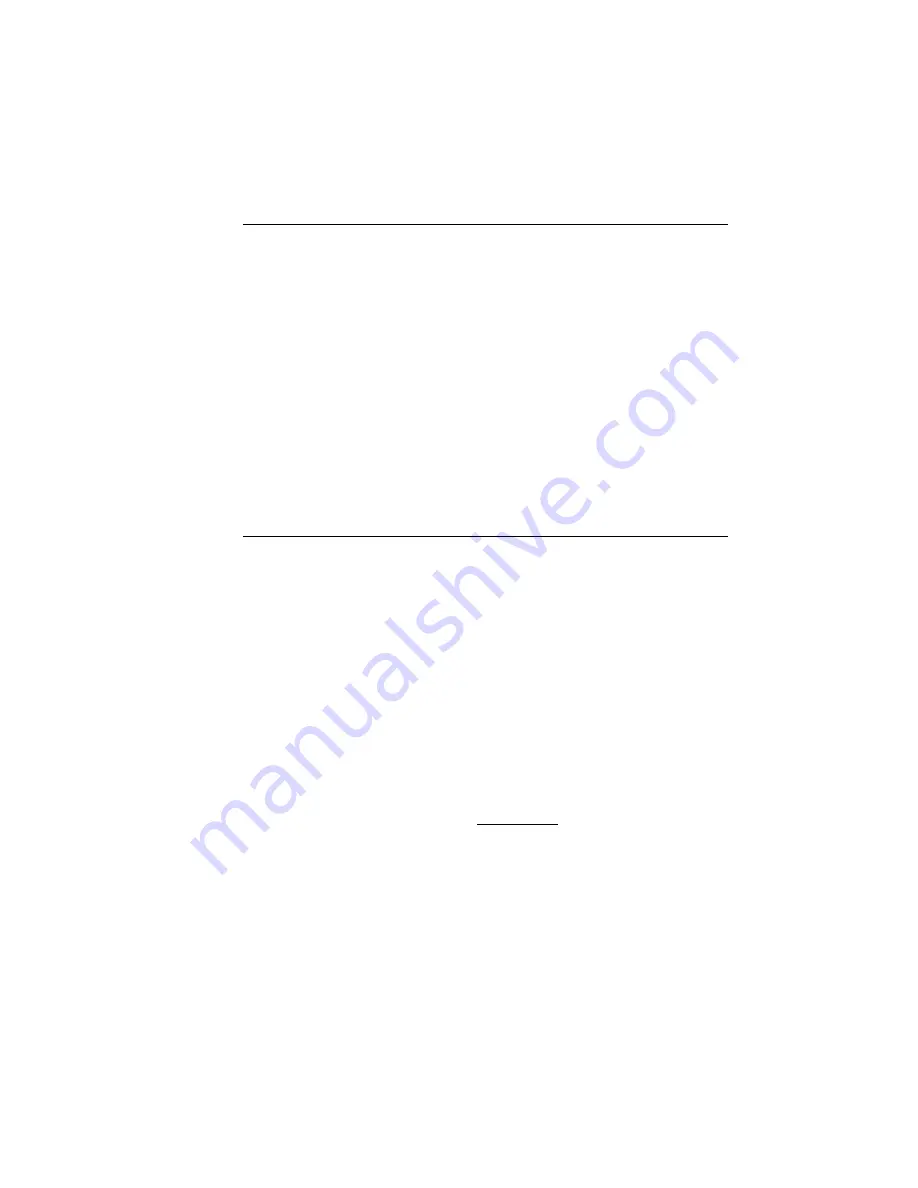
____________________________________
Advanced Imaging 7-3
Introduction
To take full advantage of your Accel-a-Writer 8200’s high resolution
and make your images look their best, it is important that you
understand levels of gray, line screens, scanner resolutions, and their
uses within specific applications. The first half of this chapter
explains what levels of gray and line screens are and how to work
with them to achieve the best possible quality of output. It also
covers scanning, selecting formats for your files, and using gamma
corrections, enhanced screening, and XANTÉ’s Accurate Calibration
features. The second half of the chapter covers terms and elements of
page design with tips for adding finishing touches for a truly
professional image.
Levels of Gray
The resolution of a laser printer is measured in dots per inch (dpi).
The standard resolution on your Accel-a-Writer 8200 is 600 x 600
dpi, which you may have upgraded to 800 x 800 or 1200 x 1200 dpi.
Generally speaking, the human eye can detect approximately 200
shades of gray in an image. This means that the higher the levels of
gray (number of shades) used to produce a halftone image, the
smoother the image looks during the transition of changing dot sizes.
The following simple formula can help you determine the shades of
gray used to produce an image:
dots per inch
lines per inch
For example, if you print at 600 x 600 dpi with a 60 line screen, the
image produced has 101 levels of gray (600/60 = 10; 10 x 10 + 1 =
101). If you want more levels of gray at 600 dpi, the line screen or
lines per inch (lpi) has to be reduced.
(
)
2
+1