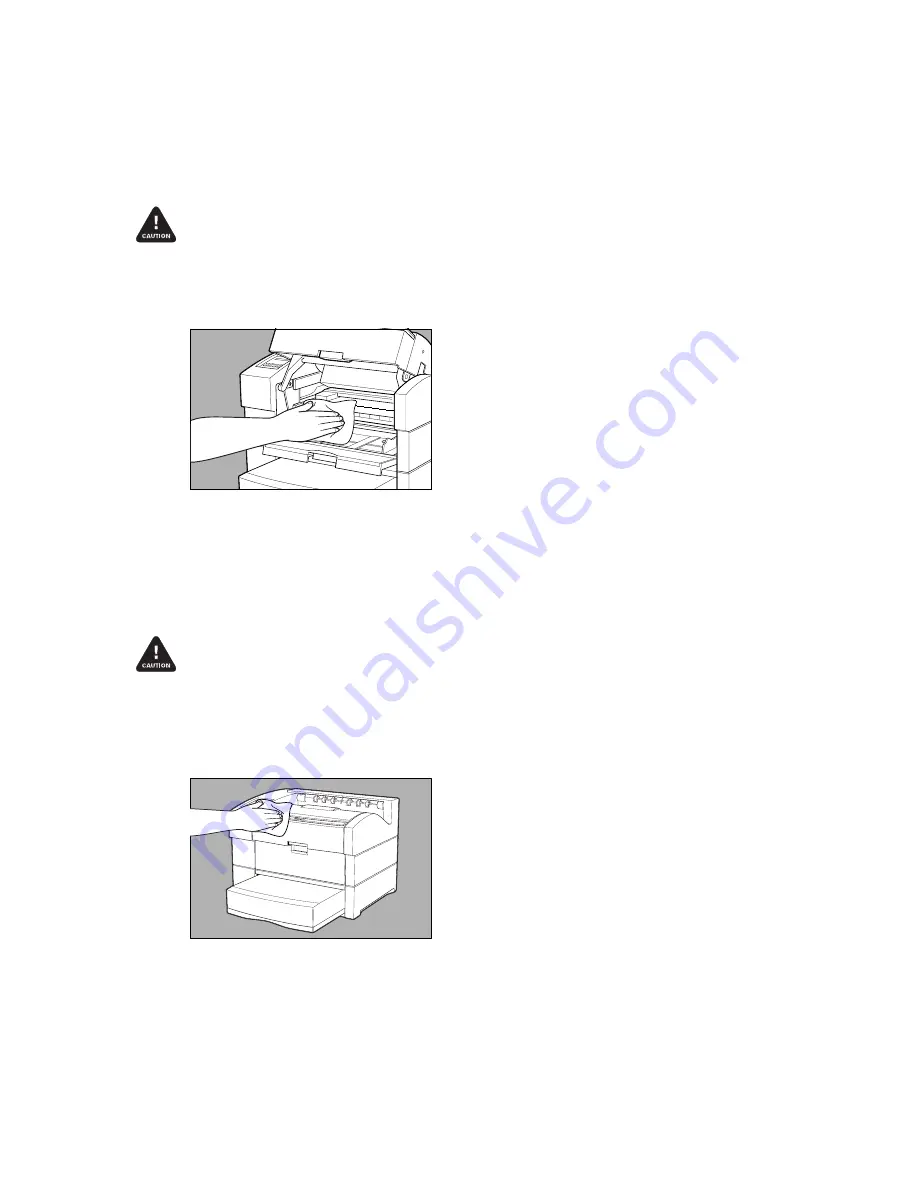
6-6 Maintenance and Specifications
The fuser becomes very hot during operation.
Always
allow the fuser to cool
completely before opening the fuser cover. If a paper jam occurs in the fuser area, turn
off the printer and wait at least 30 minutes before attempting to clear the jam.
2.
Remove any paper scraps and wipe off paper and toner dust with a dry clean
cloth (fig. 6.3).
Fig. 6.3 Toner and Manual Feed Area Cleaning
3.
Reassemble the printer and reconnect it to the power source.
Exterior Cleaning
1.
Turn off your printer and disconnect it from the power source.
Use only water or mild detergent for cleaning. To prevent discoloration, cracking, and
deformation of the case, do not use alcohol, ammonia-based cleaners, or other volatile
cleaners on or around the printer. Never spray or pour solutions directly on the
printer. Always put the solution on the cloth and wipe the printer with the cloth.
2.
Clean the printer’s exterior using a clean, lint-free cloth dampened with water
(fig. 6.4).
Scale 75%
Fig. 6.4 Exterior Cleaning






























