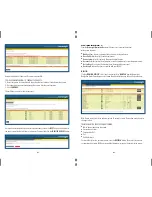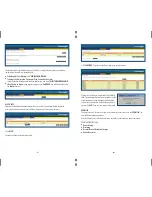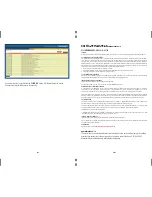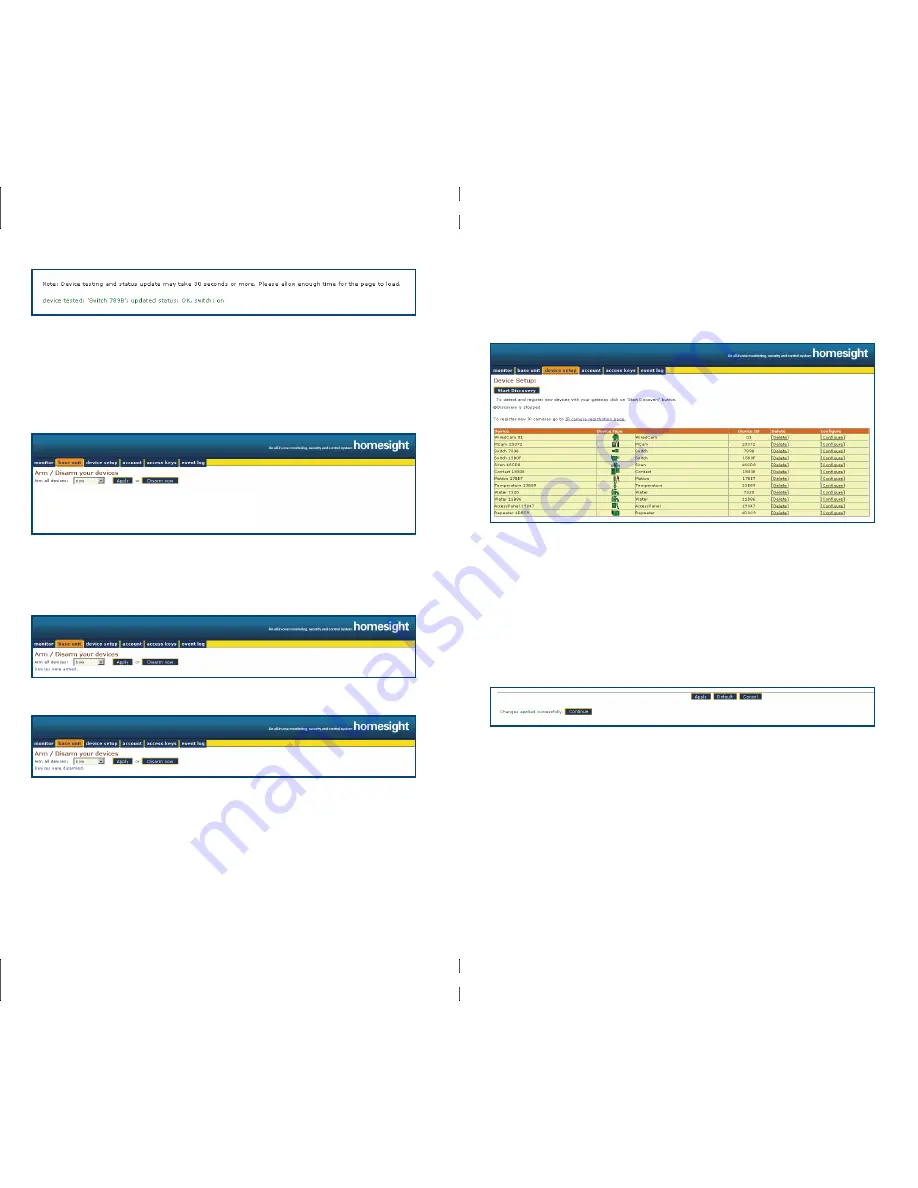
6
5
The message will disappear about 30 seconds after the refresh is complete.
Click on the Name of the Device to change settings and configurations. See
DEVICE SETUP
for
more instructions.
BASE UNIT:
You will have the options of arming or disarming all devices. Once you select the time frame
parameters in which to arm the devices (now, 1min, 5min, 10min, 15min, 30min), click
‘APPLY’
.
You may also disarm all devices now by clicking
‘DISARM NOW’
.
DEVICES ARE ARMED
DEVICES ARE DISARMED
DEVICE SETUP:
Aside from viewing a listing of all of the devices associated with a particular
X1000
account,
by clicking
‘CONFIGURE’
option, customers will be presented with control options and setting
for a particular device.
Depending upon the device, customers clicking the
‘CONFIGURE’
button may have access to
change some of the following settings amongst others:
■
Device Name
■
Armed Status
■
Power Modes
■
Temperature Thresholds
To make changes click
‘APPLY’
. Doing so will result in a message stating
Changes applied
successfully
. Click
‘CONTINUE’
to come back to the
Monitor
page.
ACCOUNT:
The best way to obtain Gateway registration information is to click on the
‘ACCOUNT’
tab from
the HomeGenie navigation bar.
Summary of Contents for X1000
Page 1: ...X1000 FIRST TIME SET UP ...