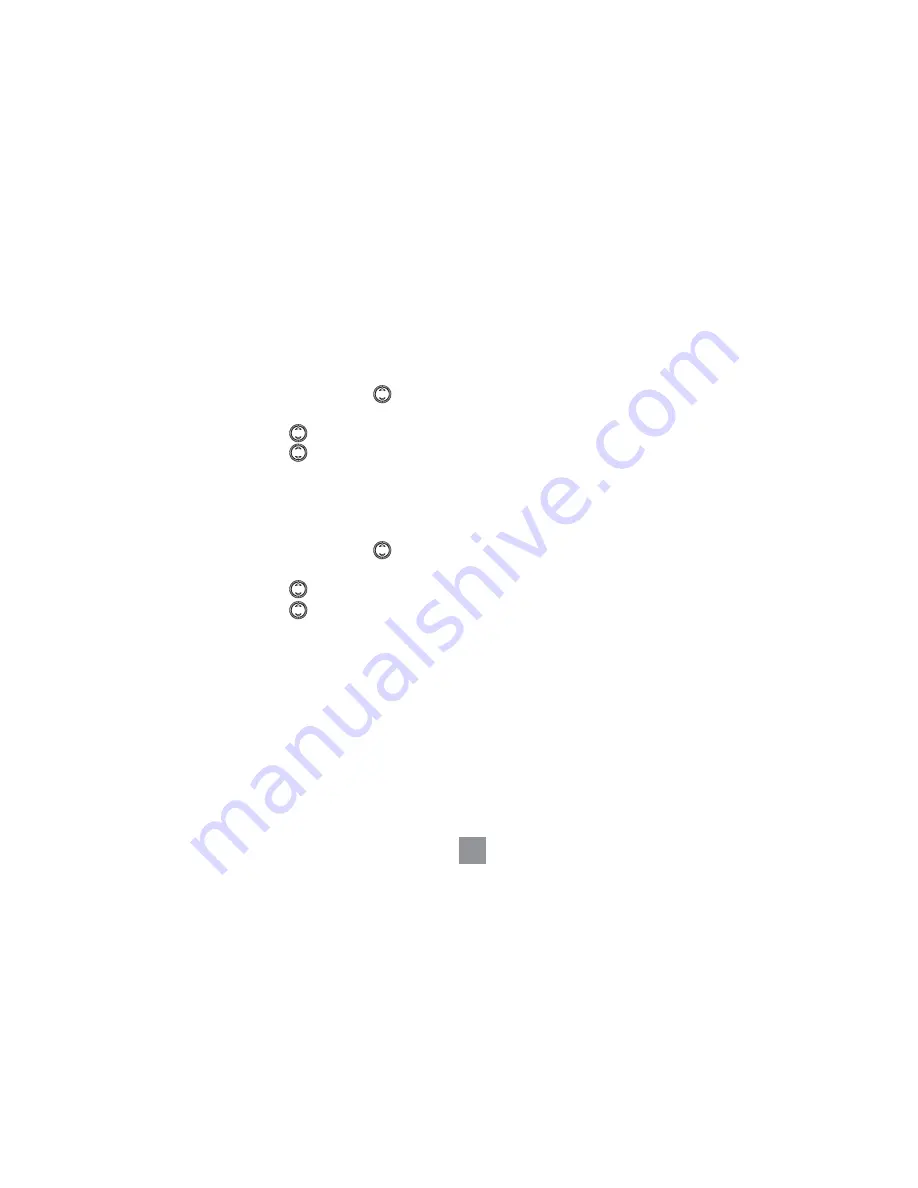
42
Set the backlight time
You can set how long the backlight stays active – 15, 30 or 45 seconds.
(1) Press
Menu
, then scroll down to
Settings
and press
Select
.
(2) Press
Select
to choose
Set Handset
.
(3) Scroll down to
Light Timeout
and press
Select
.
(4) Scroll to 15, 30 or 45 seconds.
(5) Press
Select
to confirm.
(6) Press
Back
to return to standby.
Set the display contrast
You can adjust the contrast to suit different lighting conditions.
(1) Press
Menu
, then scroll down to
Settings
and press
Select
.
(2) Press
Select
to choose
Set Handset
.
(3) Scroll to
Display Contrast
and press
Select
.
(4) Scroll to
Low
,
Medium
or
High
.
(5) Press
Select
to confirm.
(6) Press
Back
to return to standby.





























