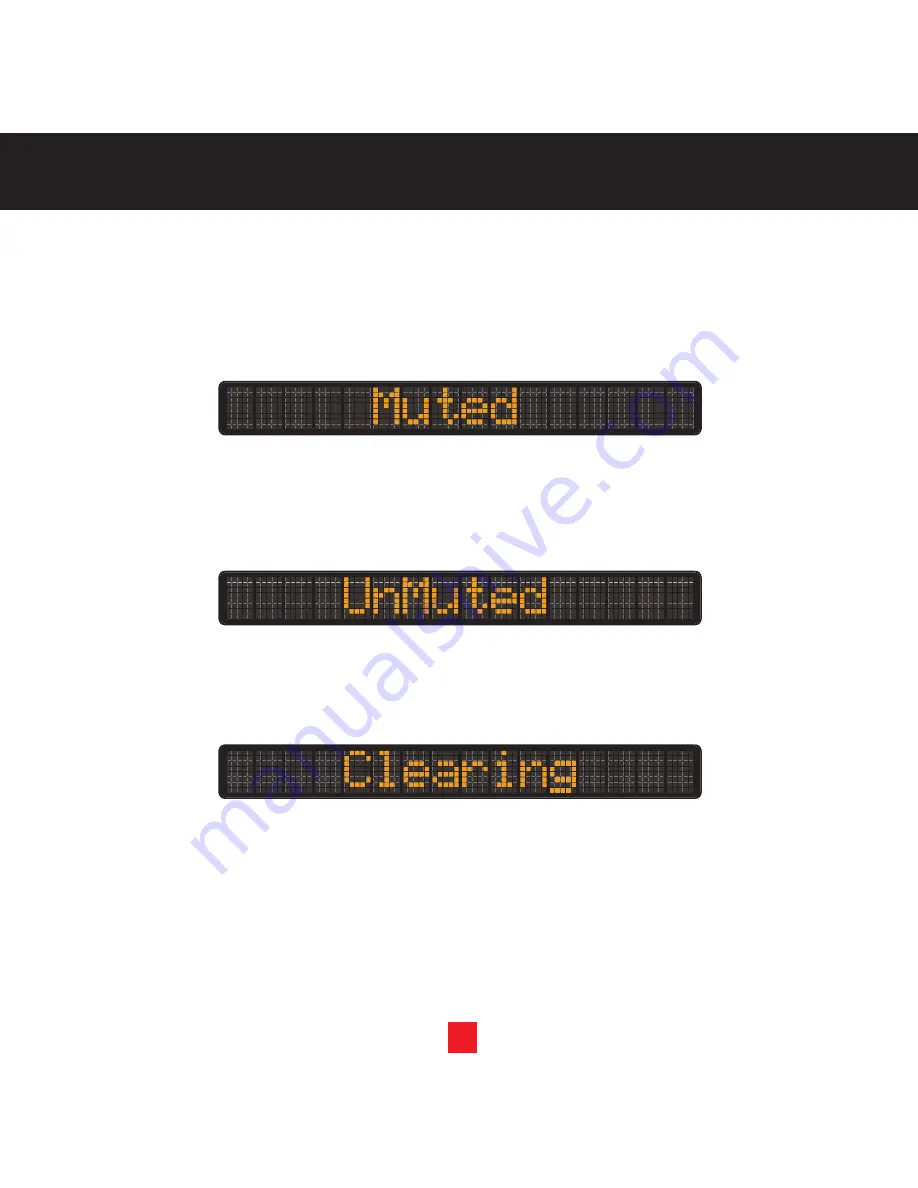
28
Mute
A single press of the “Mute” button on the Remote Control (see diagram on page 5 for the location of the
button) will disable all audio from your device. The Message Muted will flash on the display until the audio is
restored.
UnMute
A single press of the “Mute” button on the Remote Control (see diagram on page 5 for the location of the
button) while muted will restore the audio from your device.
Clearing
When performing Factory Default the flashing message “Clearing” is displayed until the reset is complete.
28
Summary of Contents for Visor XTR3CK
Page 2: ...KEEP MOVING ...





































