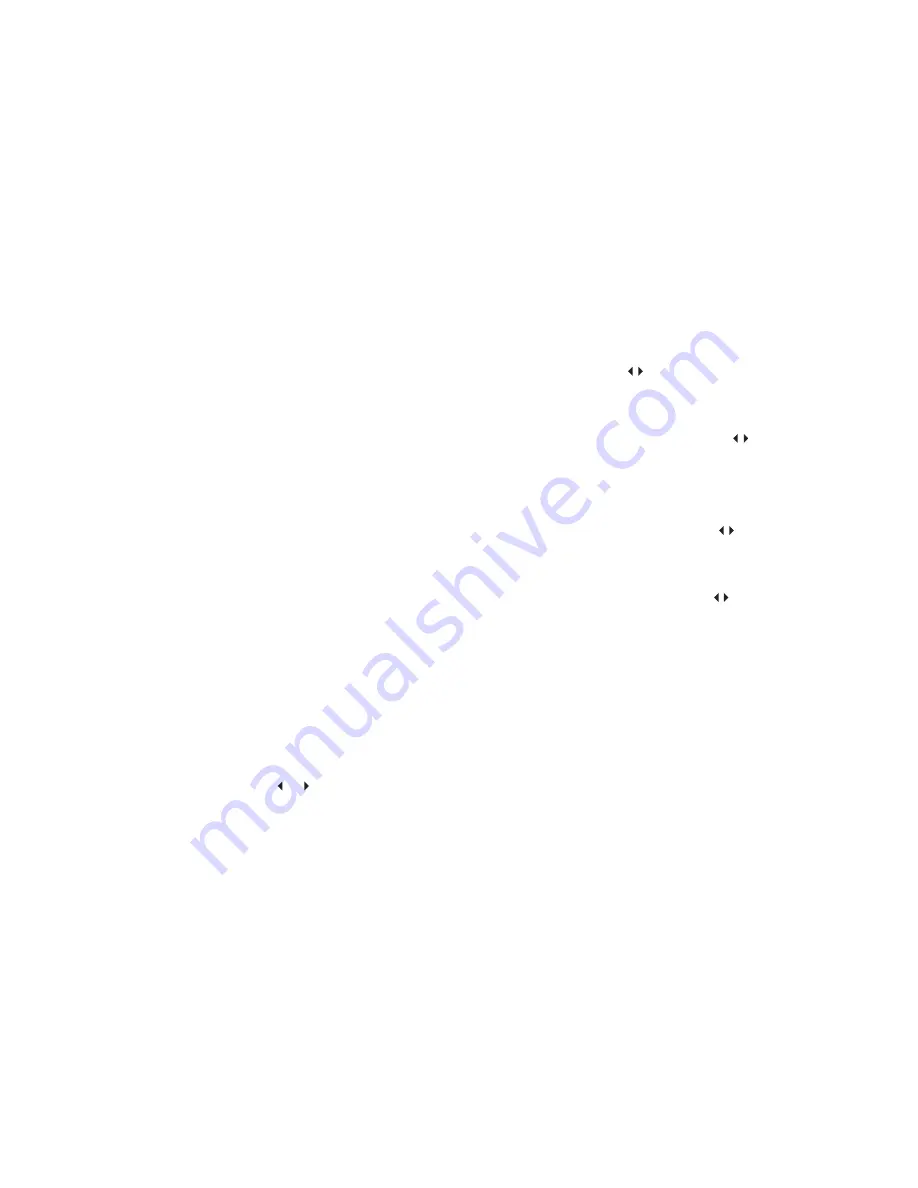
23
Choose channel
1. Press number key 110 to choose channel 110. Exceeding NO.10, may press 10/0 key
to input tens digit, then press that NO. key to input last digit quickly.
2. Press CH+ or CH- key to choose next or previous channel. Or go to
PRESET
submenu
to choose
PROG
, then press , key to choose previous or next channel.
Swap
Go to
PRESET
submenu, then choose
SWAP
, press , key to change the interchange
channel. After changing the swapped No., press
SETUP
key to exit from
PRESET
submenu,
SWAP
is effective; the swapped channel will be stored.
FINE
Go to submenu of PRESET to choose FINE, press , key to fine backward or forward.
Band
Go to submenu of PRESET to choose BAND, press , key to change channel. This function
is used to choose channel before manual search.
Special caution:
When searching program, you need to adjust your TV system the same as
your local TV system to store the searched TV program. For example: Your
local TV system is PAL B/G, you should adjust the units TV system to PAL
B/G and then it will be OK to search.
AV monitor
Step: 1. Connect with A/V in signal.
2. Open DVD power.
3. Press
MODE
key to
VIDEO
mode.
22
Personal style
In
DVB Main Menu
, press
5
,
6
key could choose
Personal Style
, press
ENTER
key to enter
Personal Style
menu. You could set the player as you like.
You could change the Menu Color, Transparency Level and Border Pattern.
Analog TV receiving
Step: 1. Connect external antenna or cable TV.
2. Switch on power.
3. Press
MODE
key, switch to analog TV mode.
4. Volume adjustment, please revolve volume button.
Auto search
Step : 1. Go to
Main Menu
by
SETUP
key on remoter.
2. Go to
System
submenu by press
4
key and choose
SOUND
system for (D/K, I,
B/G
or M).
3. Go to
PRESET
in
MAIN MENU
, select
AUTO
and then start to search automatically
by press
4
key.
4. After searching finish (normally need 4 minutes), channels will be stored in memory.
5. When using built in antenna, adjust antennas length, direction and angel, to achieve
the best receiving effect.
Channel skip
In
PRESET
submenu, choose SKIP, change SKIP to YES, later press CH+ or CH- to skip
the current receiving channel. This function is for skip which not clear TV channel. If change
SKIP resume to NO, that channel dont be skipped.
Manual search
In
PRESET
submenu, choose
MANUAL
, then press or
key to search backward or
forward, searching will be stopped after get TV system.














