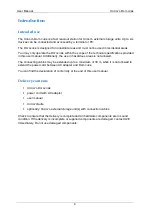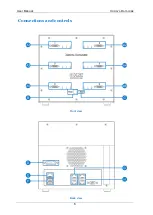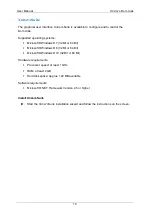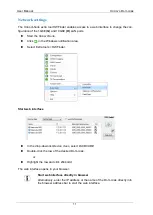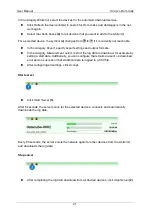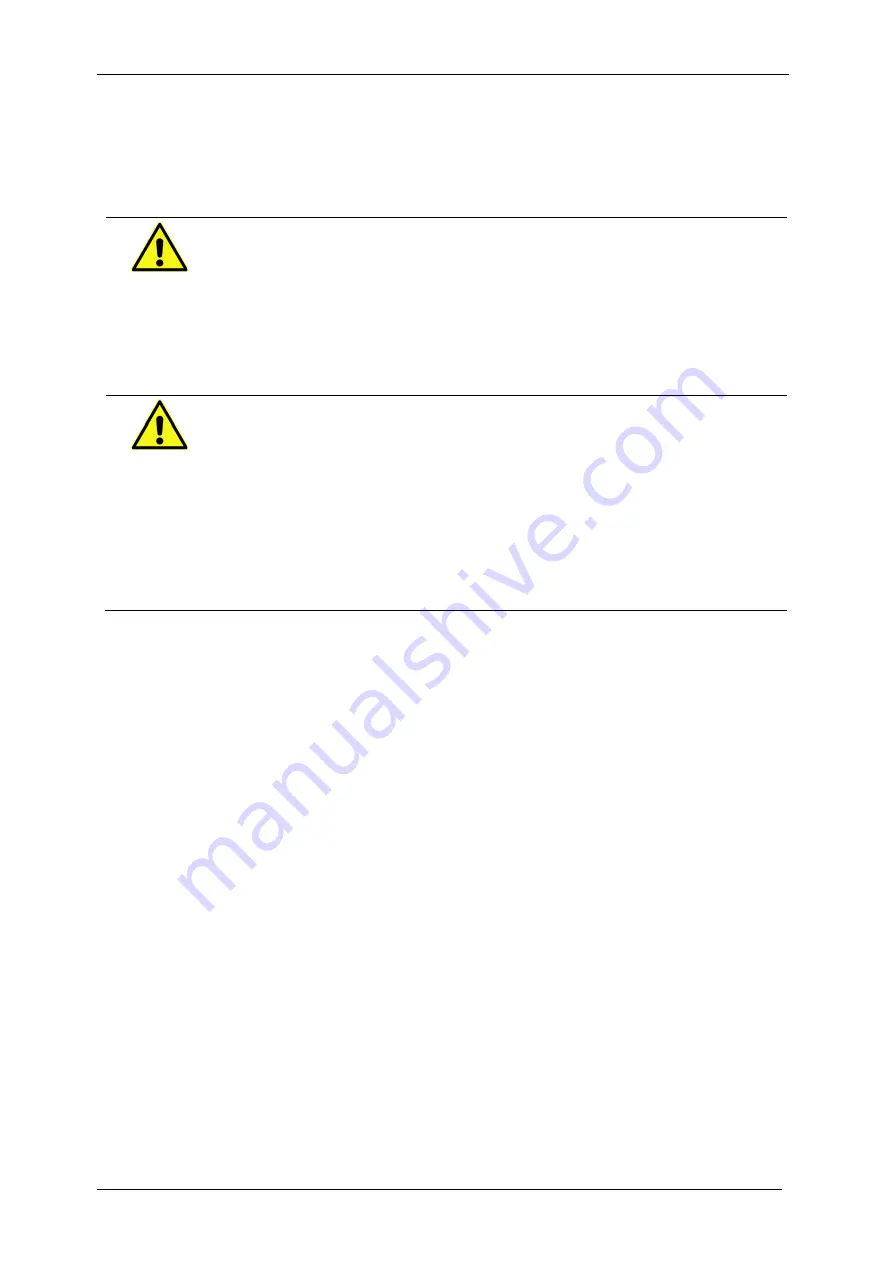
User Manual
X
ORAYA
D
ATACUBE
9
Installation
Connecting
CAUTION
Device damage due to overheating
Overheating may result in malfunction or destruction of the D
ATACUBE
.
Do not operate the D
ATACUBE
in the vicinity of heat sources.
Ensure adequate air circulation.
Do not cover the D
ATACUBE
with other objects.
CAUTION
Device damage due to wrong power supply
A wrong power supply can result in damage or destruction of the D
ATACUBE
.
Use the provided power cord with AC adapter to connect the
D
ATACUBE
to the power supply.
Only connect the D
ATACUBE
to power supplies that meet the specifi-
cations on the AC adapter label.
The power supply must provide a current of 10 A.
X
ORAYA
external storage units
Connect up to six X
ORAYA
external storage units
via the provided cables to the ports
(A1-A6)
.
Tighten the connector screws.
PC/Switch
Connect PC or switch via a standard network cable to one of the ports
(G-H)
.
Ensure proper connector seating.
Power supply
Connect the power cord with AC adapter to port
(D)
.
Tighten the connector screws.
Connect the power cord to a power supply that meets the technical specifications.