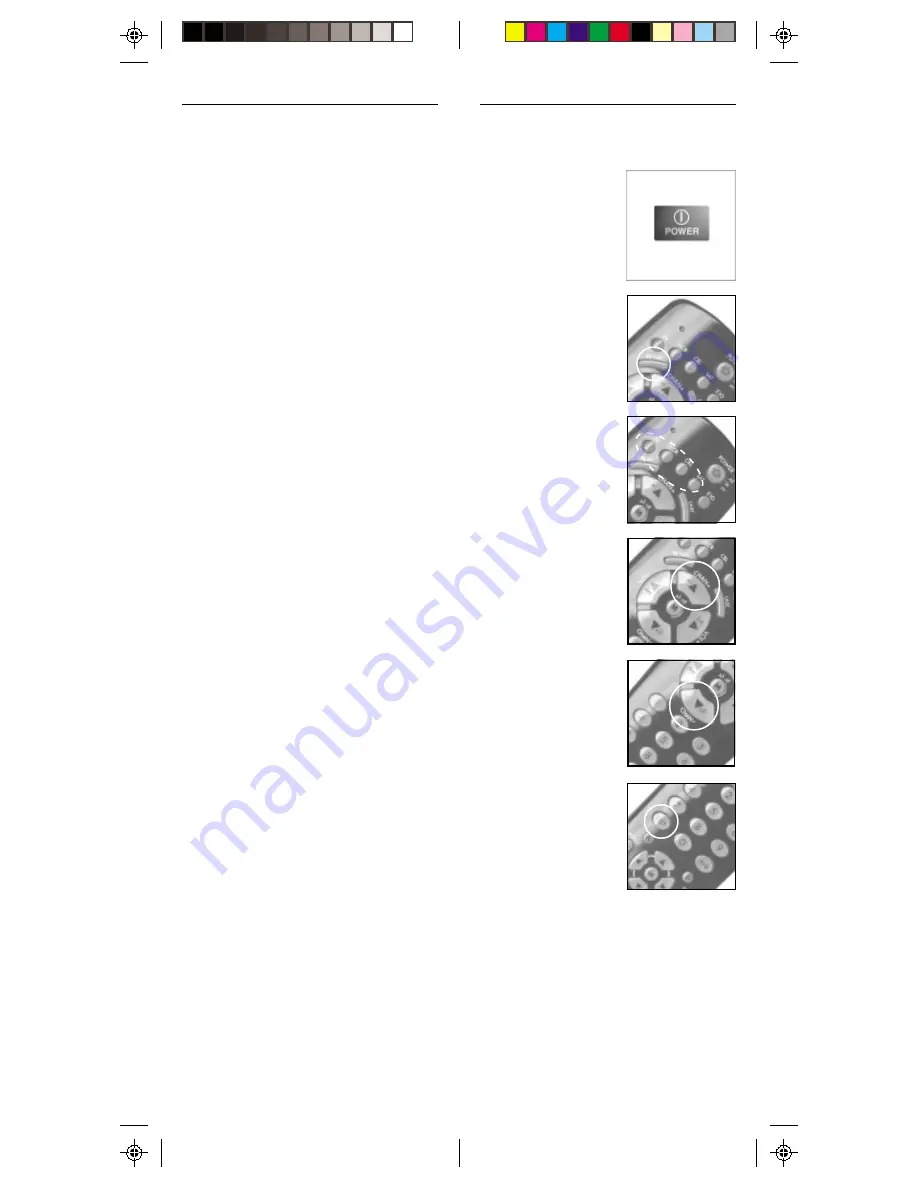
1 3
1 3
1 3
1 3
1 3
1 2
1 2
1 2
1 2
1 2
SSSSS
EARCHING
EARCHING
EARCHING
EARCHING
EARCHING
F
F
F
F
F
OR
OR
OR
OR
OR
C
C
C
C
C
ODES
ODES
ODES
ODES
ODES
1 .
1 .
1 .
1 .
1 . Turn on the device
you want to control.
2 .
2 .
2 .
2 .
2 . Press and hold
SETUP until the LED
indicator lights
steadily. Release
Setup button.
3 .
3 .
3 .
3 .
3 . Press the mode
button that matches
the equipment you
want to control. The
LED blinks once.
4 .
4 .
4 .
4 .
4 . Press C
repeatedly (note 5,
page 12) until the
device to be
controlled changes
channel.
If you accidentally
go past the code,
press CHANNEL -
repeatedly until the
channel changes
again.
5 .
5 .
5 .
5 .
5 . Press and release
the ENTER button to
complete the setup.
The above assumes that you want to
store VCR codes under the VCR key,
Cable codes under CBL, etc. If you
want to store a VCR code under SAT,
etc., first follow the procedure on page
11 and try ANY SAT code from the code
tables, e.g. press SAT in step 3, page
11, and then enter ANY VCR code.
Then follow the steps above.
Notes:
1. The TV mode key can only be used to
store TV codes but you can store a
code for ANY device under either the
VCR, CBL, or SAT mode key. E.G.,
you can store a Cable code under
the VCR key, or a Satellite code
under the Cable key, etc.
2. If your TV/VCR/Cable Box does not
respond
, try the other codes for your
brand. If it still doesn’t respond, try
the Code Search method on page
13.
3. If the LED blinked rapidly when you
entered the code,
you may have
entered an invalid code. Recheck the
code in the code list (separate sheet)
and try again.
4. If some buttons do not operate your
equipment,
try one of the other codes
for your brand.
5.
When searching for a code (page
13) you might have to press
many times (50+). If the
device does not have a Channel Up
function, use the PLAY button (VCR
only) or the POWER button.













