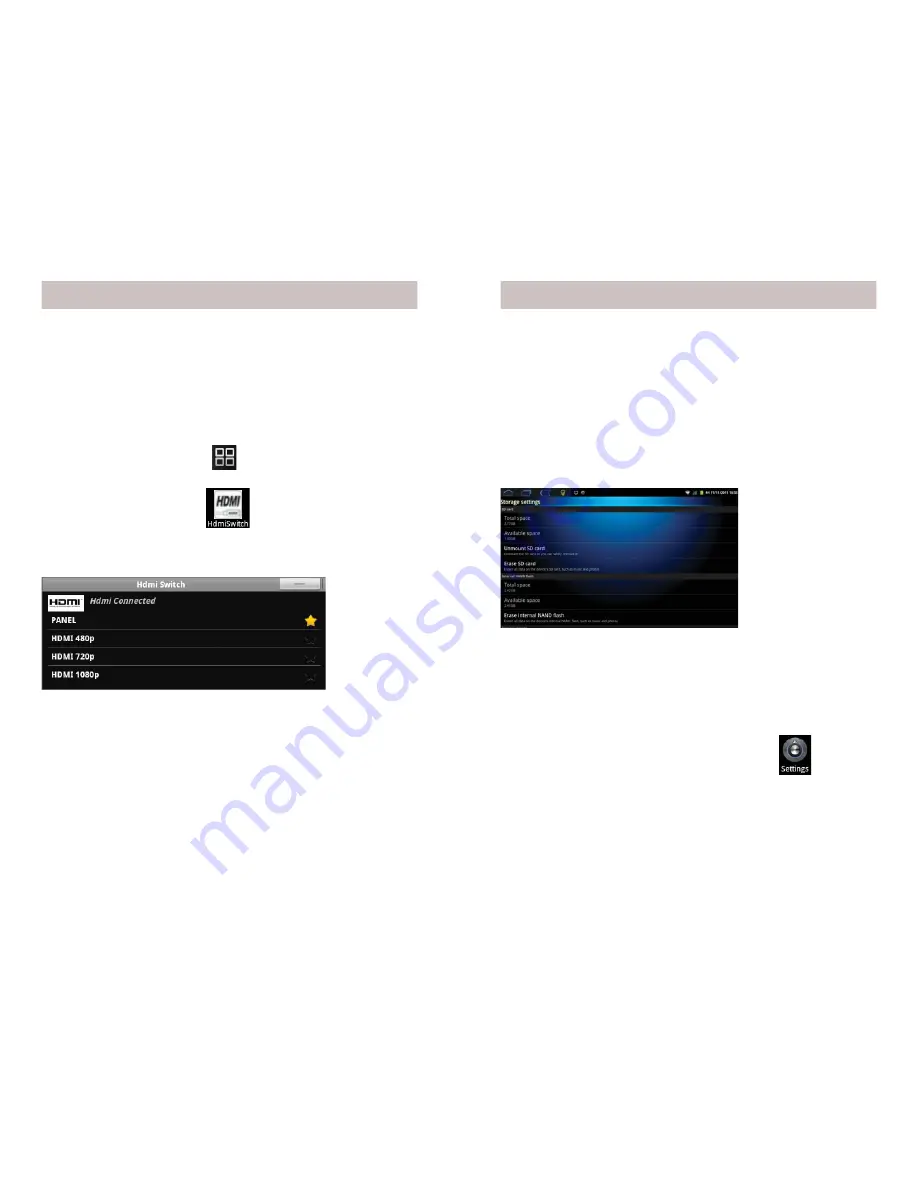
18
19
How to connect the AirPadX to a TV
First, make sure your TV has an HDMI input, you will also need a
mini HDMI to HDMI cable (sold separately). Connect the AirPadX
to your TV with the cable, then follow the instructions in your
TV’s manual to view the correct HDMI video input.
1. On the Home screen, touch
to access your Main Apps
screen.
2. Touch HDMI switch icon.
If you are correctly connected to your TV you will see a dialog box
asking you to choose a resolution, typically you will choose 1080p.
Connecting to a TV
Note the above dialog box says Hdmi Connected. If is says Hdmi
Disconnected, check your connections and launch the HDMI
Switch App again.
Once you see the picture on your TV the can use the AirPadX’s
screen as a touch-pad to move the cursor around your TV screen.
Use the AirPadX’s Vol+ button as Enter.
Note that while you can see the image on the TV screen, you will
not see any image on the AirPadX’s screen.
How to move Apps to a microSD Card
After you’ve installed a lot of Apps on your AirPadX, you might
get a message saying that there’s not enough memory left to install
another App. You can free up some memory by moving some Apps
from the main memory to a microSD card:
1. On your Home screen, touch the Settings icon.
2. Scroll to and touch Applications.
3. Touch Manage applications.
3. Scroll to and touch the App you want to move.
Managing your AirPadX
Using an external microSD card
You can add more memory to your AirPadX by purchasing a
microSD card, they come in various capacities. Hold the card
parallel to the slot (not at an angle) and push it in. You will feel a
slight resistance before it seats itself.
To remove the microSD card: Go to Settings, Storage, and touch
Unmount SD card. Press on the card and it will pop out.












