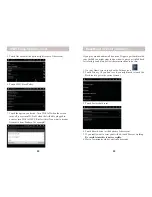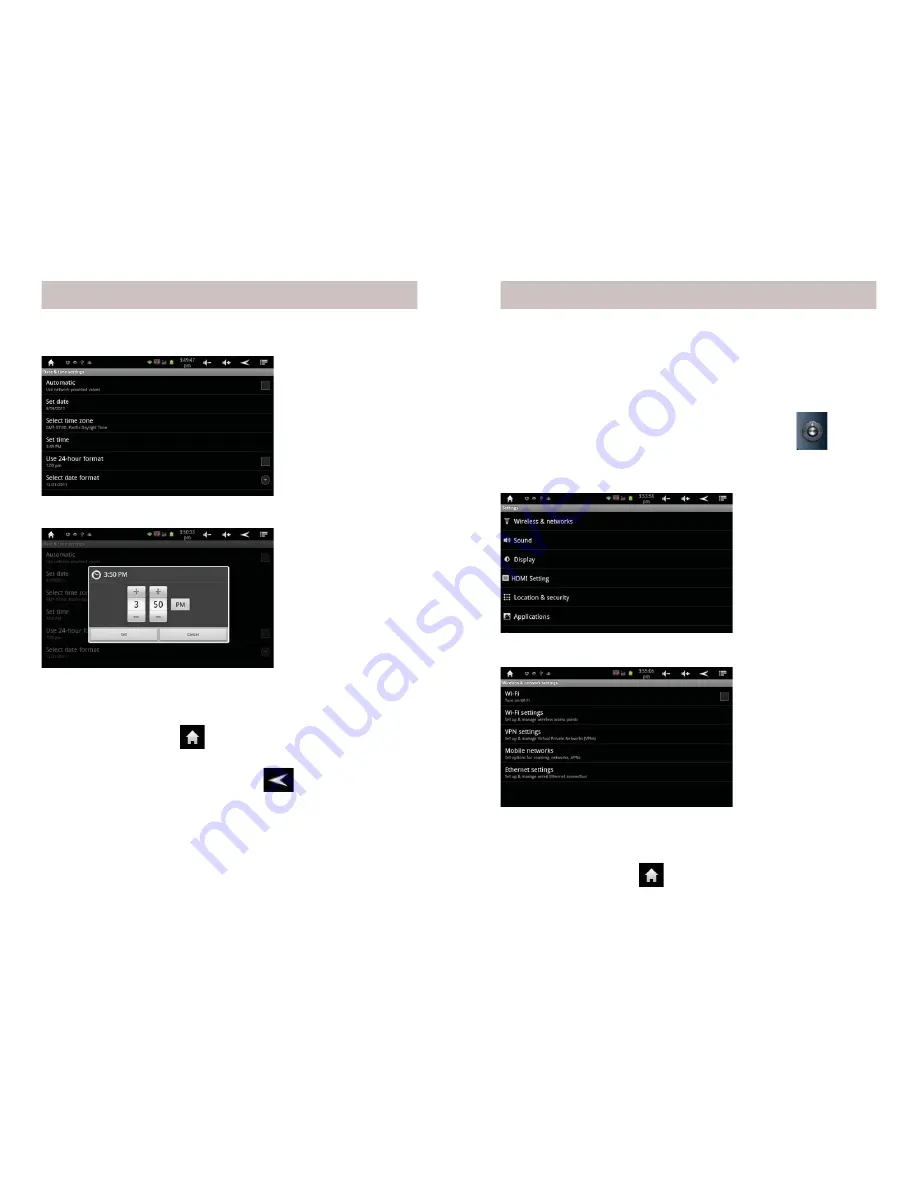
8
9
4. Set the correct time and touch Set.
5. Touch Select time zone. Scroll and select your time zone.
6. Touch Set date. Select the correct date and touch Set.
7. Similarly, set other options such as time and date format.
8. Touch the Home icon
to exit back to your Home screen.
You can also repeatedly touch the back
icon.
Note: (if the Back or Home icon is not present on a particular
screen, repeatedly press the hard ESC key on the top of your
AirPad).
In order to connect to the Internet you’ll need to turn on Wi-Fi.
(See also Wi-Fi Hotspot on page 19 and Wi-Fi Sleep options on
page 21).
How to Use Wi-Fi on the AirPad
1. On your Home screen, touch on the Settings icon.
2. Touch Wireless & Networks. (If you don’t see it, you might
need to touch the Back icon to get to the correct screen).
Setting the Date and Time, cont.
Using Wi-Fi
3. Touch Wi-Fi
Turn on Wi-Fi.
4. Touch Wi-Fi Settings.
5. Available networks will be displayed.
6. Touch your network and enter your password.
7. Touch the Home icon
to exit back to your Home screen.
3. Touch Set time.