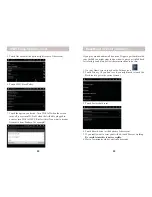2
3
Introduction ......................................................................................4
Getting Started .................................................................................6
Setting the Date and Time ................................................................7
How to use Wi-Fi on the AirPad ......................................................9
Installing Apps ...............................................................................10
Uninstalling Apps...........................................................................12
Moving Apps between screens .......................................................13
Transferring fi les from your PC .....................................................15
How to listen to Music ...................................................................16
How to watch Movies and Videos .................................................17
Using Wallpaper .............................................................................17
Using a Wi-Fi Hotspot ...................................................................17
How to connect the AirPad to a TV ...............................................18
Using and external microSD card .................................................19
How to move Apps to a microSD Card .........................................19
Battery Performance ......................................................................20
Wi-Fi Sleep Options .......................................................................21
Resetting to Factory Settings .........................................................23
Contents
Read First
FCC Caution
THIS DEVICE COMPLIES WITH PART 15 OF THE FCC RULES.
OPERATION IS SUBJECT TO THE FOLLOWING TWO CONDITIONS:
(1) THIS DEVICE MAY NOT CAUSE HARMFUL INTERFERENCE, AND
(2) THIS DEVICE MUST ACCEPT ANY INTERFERENCE RECEIVED,
INCLUDING INTERFERENCE THAT MAY CAUSE UNDESIRED OPERATION.
NOTE: This equipment has been tested and found to comply with the limits
for a Class B digital device, pursuant to part 15 of the FCC Rules. These limits
are designed to provide reasonable protection against harmful interference in a
residential installation.
This equipment generates, uses and can radiate radio frequency energy and, if
not installed and used in accordance with the instructions, may cause harmful
interference to radio communications. However, there is no guarantee that
interference will not occur in a particular installation. If this equipment does
cause harmful interference to radio or television reception, which can be
determined by turning the equipment off and on, the user is encouraged to try to
correct the interference by one or more of the following measures:
• Reorient or relocate the receiving antenna.
• Increase the separation between the equipment and receiver.
• Connect the equipment into an outlet on a circuit different from that to which
the
receiver
is connected.
• Consult the dealer or an experienced radio/TV technician for help.
NOTE:
Modifi cations to this product will void the user’s authority to operate this
equipment.
WARRANTY & RETURN POLICY:
You may return your AirPad for a full refund
within 14 days of purchase. X10.com, a division of X10 Wireless Technology, Inc.
(X10) warrants your AirPad to be free from defective material and workmanship
for a period of 90 days from the original date of purchase. X10 agrees to repair or
replace with new or refurbished product, at its sole discretion, a defective AirPad if
returned to X10 within the warranty period in like new condition, with all original
packaging and accessories, a proof of purchase, and RMA. A 15% restocking fee
will be charged for non-defective opened product. If service is required under this
warranty or to request an RMA: Please call 1-800-442-5065, visit www.x10.com,
or e-mail [email protected].
Specifi cations
CPU: 1.2 GHz Rockchip 2918 Cortex A8 pro 600 MHz DSP.
Display: 7” 800x480 resolution TFT LCD screen.
Touch-screen: Capacitive multi-touch, 5 point touch.
OS: Android 2.3 (Gingerbread), with Flash 10.1.
Camera: 2 Megapixel camera with video recording and playback.
Sensors: 3-axis accelerometer.
RAM: 512 MB.
Memory: 4 GB onboard, up to 32 GB with microSD card.
Battery Life: 6 hours movie, 20 hours music, 6 hours Wi-Fi
Internet access.
Network: Wi-Fi (802.11b/g).
Ports: HDMI supporting 1080P output, USB.
Size: 195 mm x 120 mm x 13 mm, Weight 400g (14 oz).
Battery: 4000 mAh rechargeable lithium polymer.