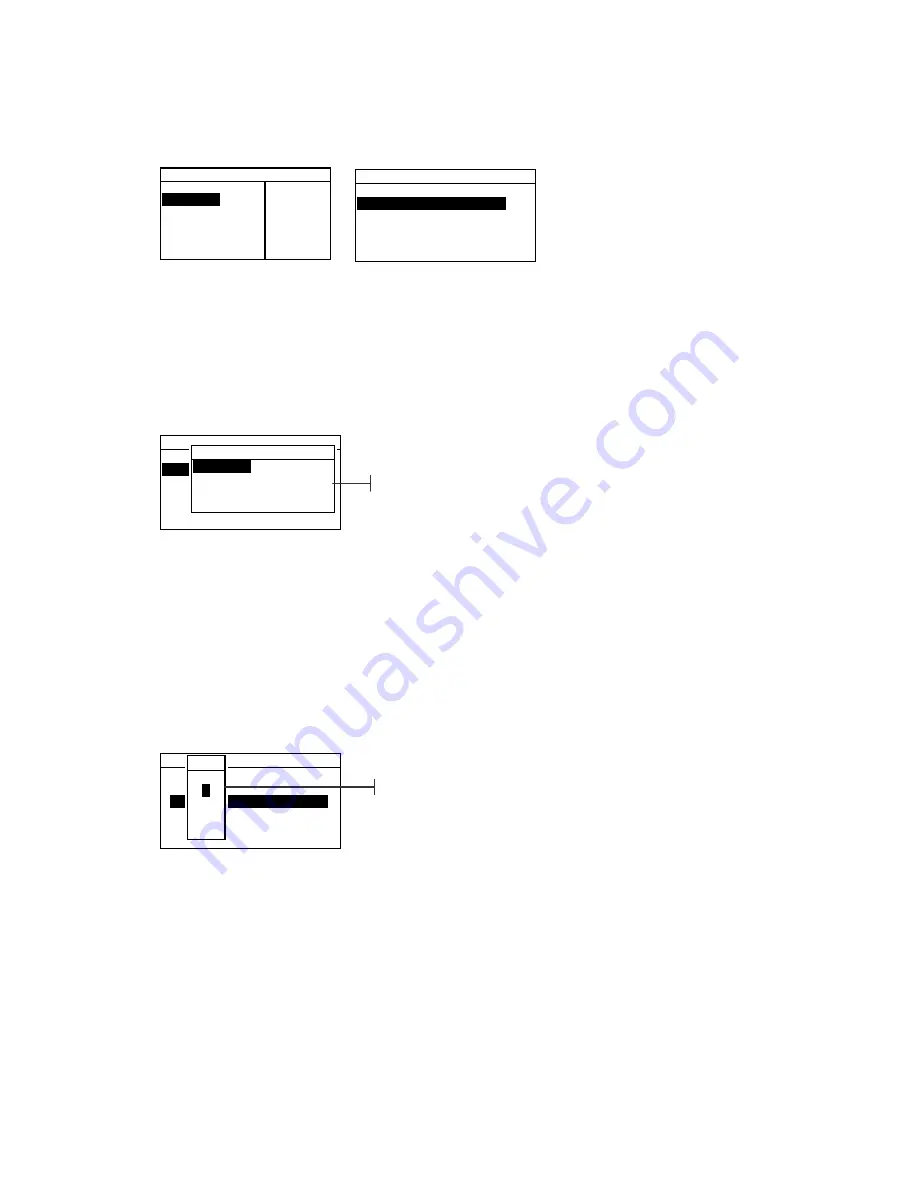
C H A P T E R T W O
2-4
2.4.1
Opening a Mode or Menu
Opening a mode or menu gives you access to additional items
related to the menu or specific information for a mode.
–
M A I N M E N U
–
M e a s u r e
C a l i b r a t e
Configuration
S P 5 2
— — — — — —
X X X X
* * * * * *
To open a mode or menu:
1.
Use the Tab Up key
$
or Tab Down key
@
to highlight the
desired mode or menu item.
2.
Press the Enter
#
key.
2.4.2
Opening a Pop-Up List Box
Opening a pop-up list box allows you to select items and/or
change settings for a selection or function. Below is an example
of a list box.
C o n f i g u r a t i o n
L a n g u a g e : E n g l i s h
D a t a b a s e T o o l s . . .
S e c u r i t y i s O f f
To open an pop-up list box:
1.
Use the Tab keys
$@
to highlight the desired selection or
function.
2.
Press the Enter
#
key to access the pop-up list box.
2.4.3
Using the Alphanumeric Editor
Location and sample names can be edited using the
alphanumeric editor if you do not have an optional barcode
reader. Selecting
Clear
in the editor provides a quick method
of removing all characters in the string. Pressing the Tab keys
$@
simultaneously clears the selected character. Below is an
example of the editor.
N e w L o c a t i o n N a m e
C l e a r
↓
o o o o o o o o o 0 0 0 0 0 0 0 0 0 0
↑
Save & Exit
C o n f i g u r a t i o n
L a n g u a g e : E n g l i s h
D a t a b a s e T o o l s . . .
S e c u r i t y i s O f f
S e t L a n g u a g e
E n g l i s h
D e u t s c h
F r a n ç a i s
↓
Pop-Up List Box
A
-
H
↑
B
C
D
↓
Editor
Summary of Contents for SP52
Page 1: ...SP52 S P H E R E S P E C T R O P H O T O M E T E R Operator s Manual ...
Page 2: ......
Page 10: ...viii ...
Page 16: ...C H A P T E R O N E 1 6 ...
Page 26: ...C H A P T E R T H R E E 3 4 ...
Page 38: ...C H A P T E R S I X 6 4 ...
Page 41: ......






























