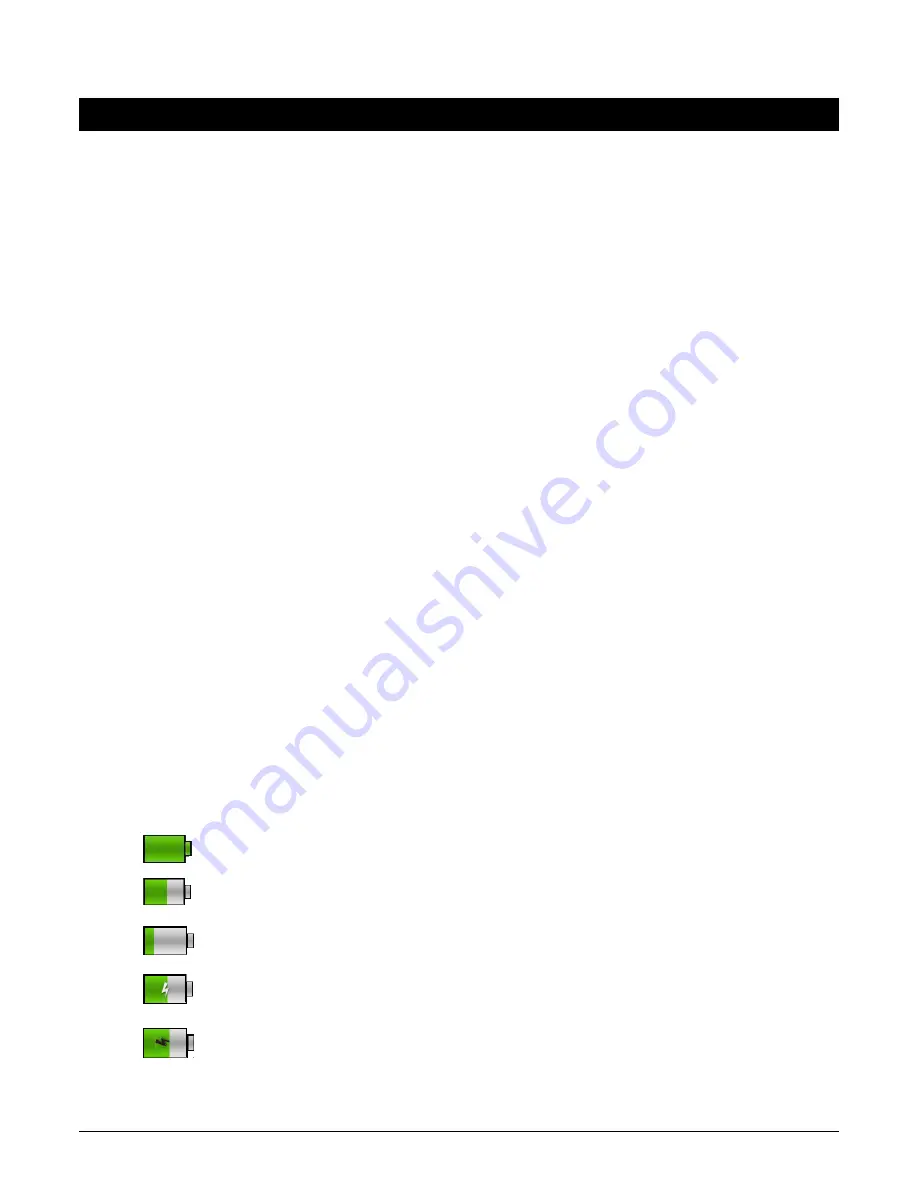
CAPSURE Cosmetic User Manual
9
Getting Started
Installing the Software
The software that is included with your instrument must be installed before plugging the USB
cable into the computer. The software installs the required USB drivers for the instrument and
a Collections loader application.
1.
Insert the CD into the CD drive. If the CD does not autorun, double-click the
Setup.exe
file
on the CD.
2.
The setup program guides you through the rest of the installation process. Follow the
instructions on each setup screen to complete the installation. When finished, remove the
CD and store in a safe location.
3.
Refer to the software help system for information on using the application.
Charging the Battery
Before using your CAPSURE Cosmetic for the first time it is important that you charge the
battery. If these guidelines are not followed, the internal lithium-ion battery may experience a
shortened life.
1.
Install the software that accompanied the instrument if you have not already done so.
2.
Connect the USB cable to the CAPSURE Cosmetic and your computer’s USB port. A battery
charging screen momentarily appears. For the first time connection, a language selection
screen also appears. Refer to the Initial Startup section on the following page for first time
operation.
Note:
Some computers have low power USB ports which are typically located at the front. It
is recommended that CAPSURE Cosmetic is ONLY connected to high power ports.
During charging, the instrument switches on and indicates charging with a “lightning bolt” in
the battery icon. The CAPSURE Cosmetic will not power off while plugged into the computer
USB port.
A full charge from empty will take 6 hours connected to a computer USB port.
Battery Icon Information
This icon at the top of the screen would indicate the battery is fully charged.
This icon at the top of the screen would indicate the battery has a sufficient
charge for a substantial number of measurements.
This icon at the top of the screen would indicate the battery pack is low, but
measurements are still possible. Battery should be charged soon.
This icon momentarily appears in the center of the screen and at the top when
the instrument is connected to the computer, indicating the battery is charging.
The “lightning bolt” in the center of the icon at the top of the screen indicates the
battery is charging.
Summary of Contents for CAPSURE Cosmetic
Page 1: ...Cosmetic User Manual ...
























