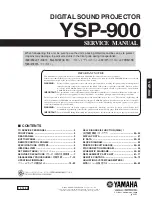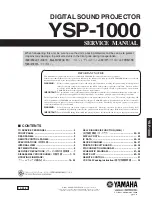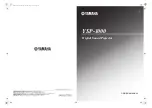XP300 User Manual
14
Certifications(FCC, CE, TELEC, FDA, PSC)
15
7. Certifications
(FCC, CE, TELEC, FDA, PSC)
1. Model Name
Transmitter : XP300T
Receiver : XP300R
2. Certification
FCC ID : RVBXP300T
This Device complies with part 15 of the FCC
Rules. Operation is subject to the following two
conditions:
(1)This device may not cause harmful
interference, and (2)This device must accept any
interference received, including interference that
may cause undesired operation.
This equipment has been tested and found to
comply with the limits for Class B digital device,
pursuant to part 15 of the FCC Rules.
These limits are designed to provide reasonable
protection against harmful interference in a
residential installation.
This equipment generates, uses and can radiate
radio frequency energy and, if not installed and used
in accordance with the instructions, may cause
harmful interference to radio communications.
However, there is no guarantee that interference
will not occur in a particular installation. If this
equipment does cause harmful interference to radio
or television reception, which can be determined by
turning the equipment off and on, the user is
encouraged to try to correct the interference by one
or more of the following measures:
●
Reorient or relocate the receiving antenna.
●
Increase the separation between the equipment
and receiver.
●
Connect the equipment into an outlet on a circuit
different from that to which the receiver is
connected.
Summary of Contents for XP300
Page 1: ...XP300 USER MANUAL www choistec com...
Page 11: ......