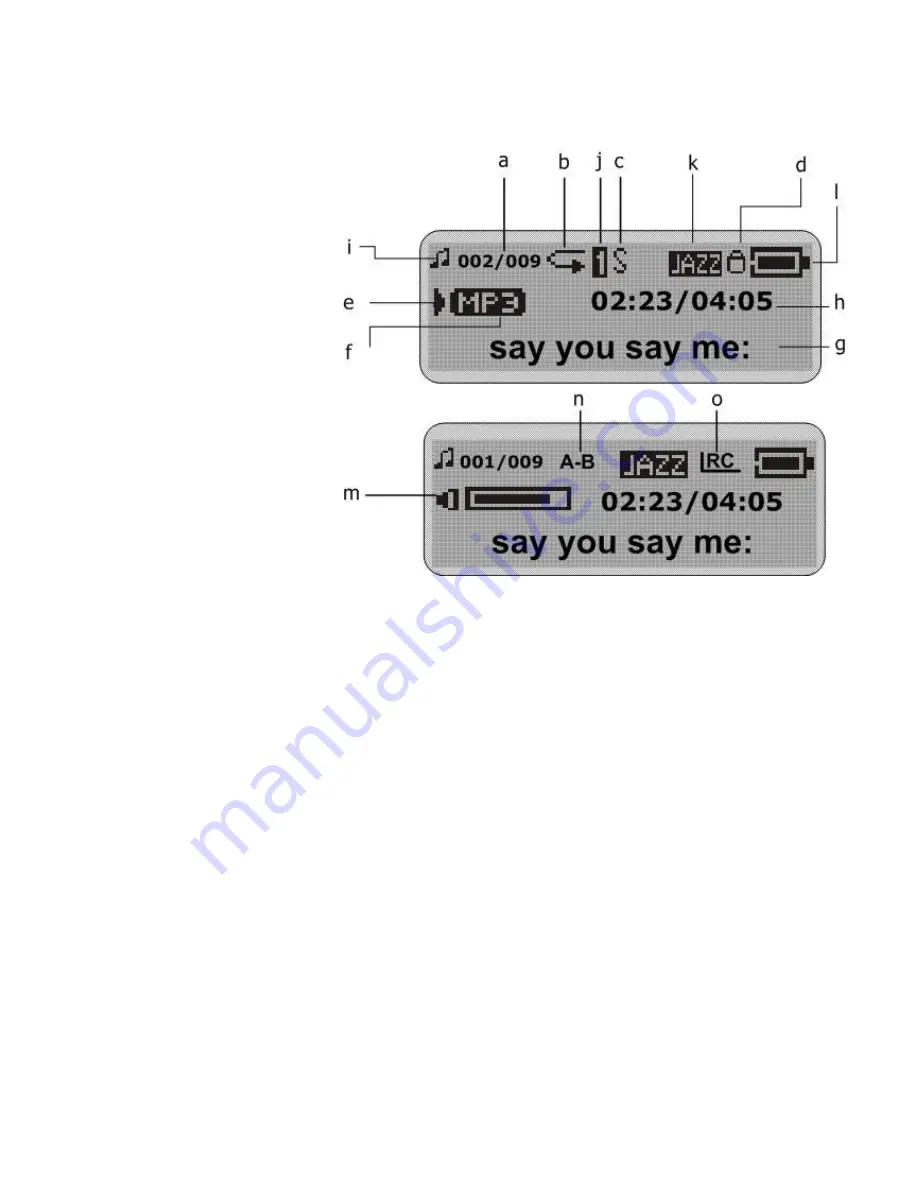
9
6. LCD Display
a. Track Number / Total
Tracks
b. Repeat all
c. Random
d. Hold
e. Play/Pause/Stop/Rec.
f. Music Type
g. ID3 Tag display
h. Elapsed Time/ Track
Time
i. Music Mode/ Voice
Mode
j. Repeat
one
k. Equalizer
l. Battery
Indicator
m. Volume
n. A-B Repeat
o. Lyric Display