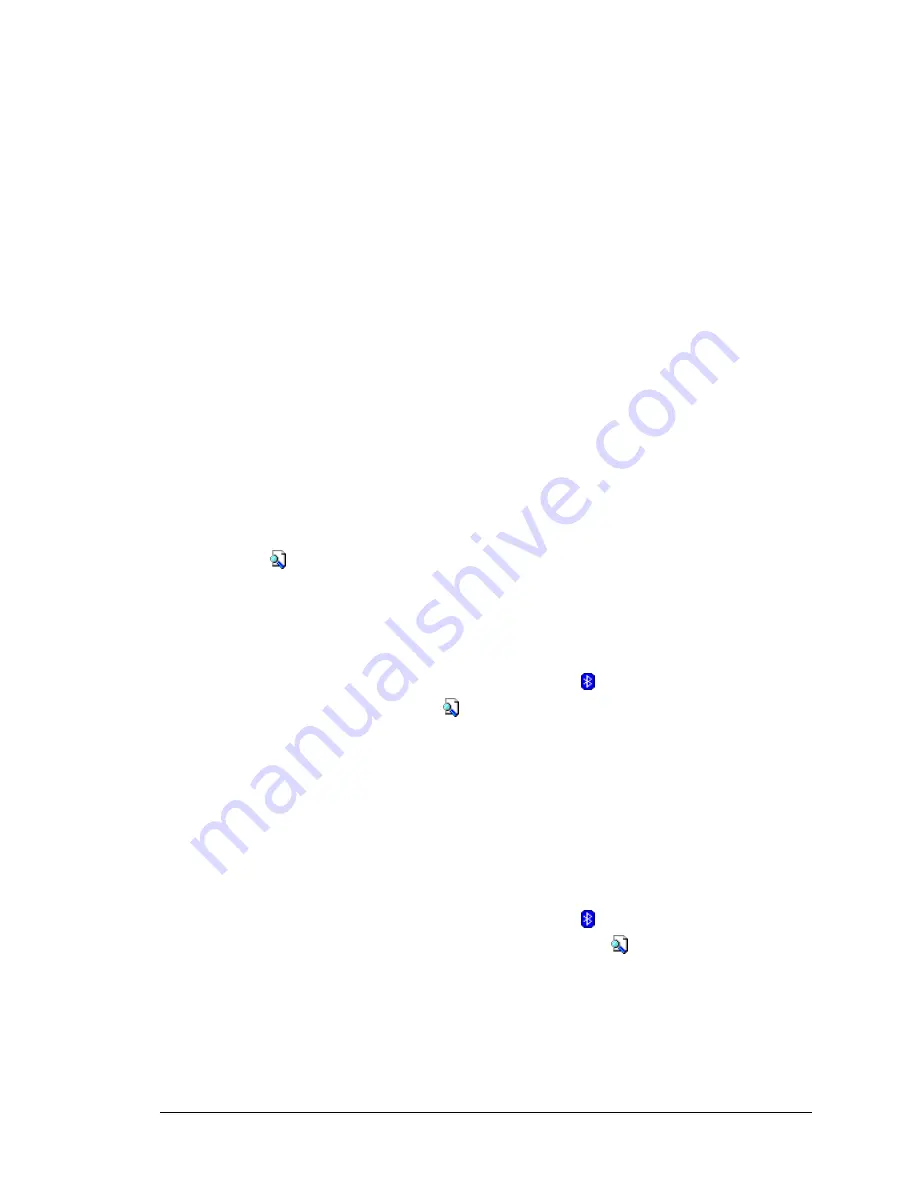
Bluetooth Compact Flash Card User’s Manual
Control Panel
2.1.1 Profiles
Profiles are accessed and managed from the Control Panel, General Tab. They allow:
•
Different users to quickly re-configure a Pocket PC to their personal preferences.
For example, if Joe and Mary both use the same Pocket PC, but each uses it for a
different purpose, selecting a pre-configured profile will alter the settings to those
of the appropriate user.
•
A single user to quickly re-configure a Pocket PC for a different environment. If
Joe uses his device primarily at the office, but also uses it when traveling, he can
easily switch to a pre-configured profile, which has more secure settings for hotel,
airport and similar “public” environments.
All Bluetooth settings are saved in the active profile. A profile named “Office,” for
example, may include Bluetooth Authentication and Encryption settings, and connection
shortcuts to specific services on work-related Bluetooth devices. A profile named
“Public” on the same device may only allow the owner’s laptop computer to connect to
the Pocket PC. When the “Public” profile is selected, only the Bluetooth settings related
to that profile are active, the “Office” profile settings have no affect.
When the Pocket PC is turned off, BTW-CE saves the last-used profile and reloads that
profile the next time the device is turned on.
The Profile options (available from the Control Panel, General Tab) are:
•
A list of existing profiles—when BTW-CE is started for the first time the only
profile listed will be “Default.” To enable a profile, tap it.
•
accesses a screen from which you can:
Add a profile
Rename a profile
Delete a profile.
2.1.1.1 Create A New Profile
1. From the Today screen, tap the Bluetooth icon .
2. From the General tab, tap .
3. From the Add/Delete Profiles screen:
a) Tap the New button
b) Enter a descriptive name for the new profile, for example, “Office.”
c) Select an existing profile on which to base the new profile.
4. Tap the OK button.
The new profile does NOT automatically become the active profile; to activate the new
profile, select it from the “Current Profile” field on the General Tab.
2.1.1.2 Rename or Delete a Profile
1. From the Today screen, tap the Bluetooth icon .
2. From the Bluetooth Control Panel, General tab, tap .
3. From the Add/Delete Profiles screen:
a) Tap a profile name, then the Rename button and enter the new name.
Or
b) Tap a profile name, then the Delete button.
9















































