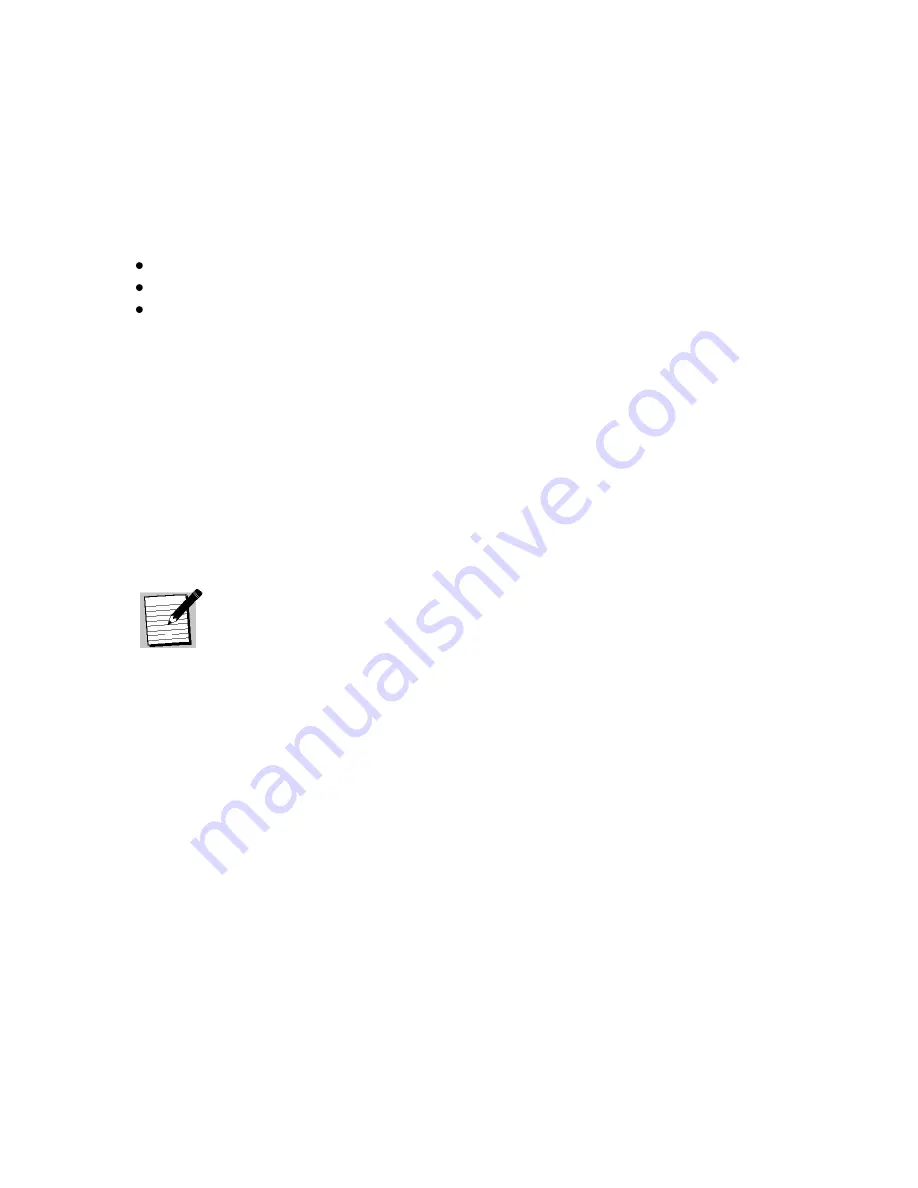
1226 R830002-1060
XDS Pro Users Guide
1/11/2010
Rev A
The HELP Command:
This command prints all of the commands available to the
current profile. There are no options for this command. This command is available to all
profiles.
The LOGS Command:
This command deals with the receiver‟s internal logs. There are
three possible options to be used with this command:
SHOW: This option will display the receivers log file to the console screen.
PURGE: This option will purge the receivers log and start over with a clean slate.
MSG, ”message”: This option will place a message in the log file with whatever text
is enclosed in the quotes of the argument of this command. The argument is required.
This command is only available to the tech profile.
The LOGIN Command:
This command will log the console into a user profile specified
by the parameters. The syntax is: LOGIN [username],[password]. The username and
password must match for the login to be successful. The two default argument
combinations for the user and tech profiles are “user,guest” and “tech,radio” respectively.
This command is available to all profiles.
The LOGOUT Command:
This command will log the console out of whichever user
profile is currently logged in. Remember to LOGOUT each time you are done using the
console to change receiver settings.
Note!
Logins from previous console sessions stay active until another
LOGIN command over-rides the past one or the LOGOUT
command is used. For security, LOGOUT when you are done with
the console.
The PING Command:
This command will attempt to ping the IP address specified by
the argument. The syntax is: PING [a.b.c.d] where [a.b.c.d] is the IP to ping. The IP is a
required argument. This command is a good way to test if your network connection is set
up correctly. This command is available to the user and tech profiles.
The QUIT Command:
This command does the exact same thing as LOGOUT. There
are no options for this command and it is available to all profiles.
The SF Command:
This command displays the fault history. See the SS command for a
table of what the fault codes mean. This command is available to all profiles.
The SN Command:
This command displays the receiver‟s serial number. It takes no
options. This command is available to all profiles.
The SS Command:
This command displays the current status of the receiver in the form
of a list of current faults which are affecting the receiver. There are no options for this











































